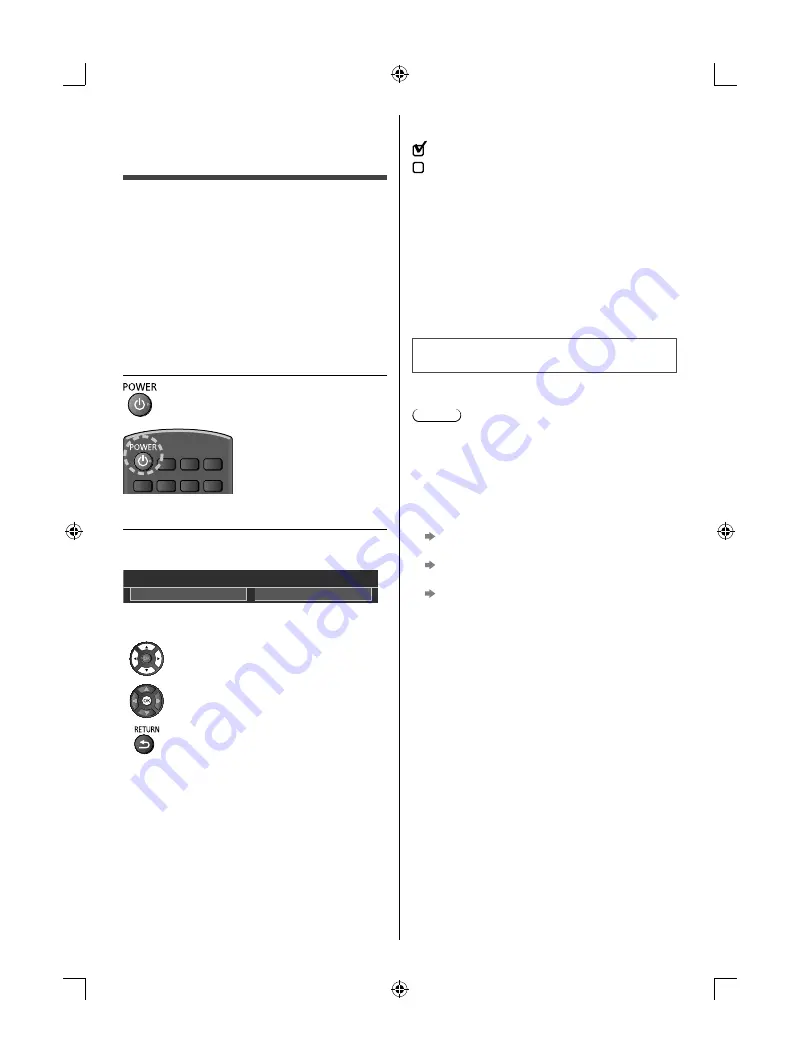
English
16
Tick the TV signal mode to tune, and then select
[Start Auto Tuning]
: tune (search for the available channels)
: skip tuning
●
If you use an RF selector, switch it to the digital TV
signal before starting the Auto Tuning. As soon as the
digital TV scan is finished, switch it to the analogue
TV signal to tune analogue channels. Even if some
channels are not tuned correctly, you can try to tune
them by [Auto Tuning] in [Setup] menu.
■
When you select the analogue TV signal,
select your area.
●
When selecting [CATV/Other], press the OK button,
and then select the Channel Plan from Indian CATV,
South Africa, American System, American CATV or
Japan CATV.
Auto Tuning is now complete and
your TV is ready for viewing.
If tuning has failed check the RF cable, and the network
connection, and then follow the on-screen instructions.
Note
●
The TV goes into Standby mode when no operation
is performed for 4 hours if [Auto Standby] in the Timer
Menu is set to [On].
●
The TV goes into Standby mode when no signal is
received and no operation is performed for
10 minutes if [No signal Power off] in the Timer Menu
is set to [On].
●
To retune all channels
[Auto Tuning] in [Tuning Menu] (Setup Menu)
●
To add the available TV signal mode later
[Add TV Signal] in [Tuning Menu] (Setup Menu)
●
To initialise all settings
[Shipping Condition] in [System Menu] (Setup
Menu)
First time Auto
Tuning
When the TV is turned on for the first time, it will
automatically search for available TV channels and give
options to set up the TV.
●
These steps are not necessary if the setup has been
completed by your local dealer.
●
Please complete connections (p. 10 - 13) and
settings (if necessary) of the connected equipment
before starting Auto Tuning. For information about
the settings for the connected equipment, read the
manual of the equipment.
1
Plug the TV into a live mains socket
and turn the power on
●
Takes a few seconds to be displayed.
2
Select the following items
Set up each item by following the on-screen instructions.
Example:
Please select your viewing environment.
Home
Shop
■
How to use remote control
Move the cursor
Access the item / store the setting
Return to the previous item (if available)
Select the language
Select [Home]
Select [Home] viewing environment to use in your home
environment.
●
[Shop] is for shop display.
●
To change viewing environment later on, you will
need to initialise all settings by accessing Shipping
Condition.
Set up the network connection
TH_49_43FX600_630H_Eng.indb 16
TH_49_43FX600_630H_Eng.indb 16
3/5/2018 12:10:29 PM
3/5/2018 12:10:29 PM























