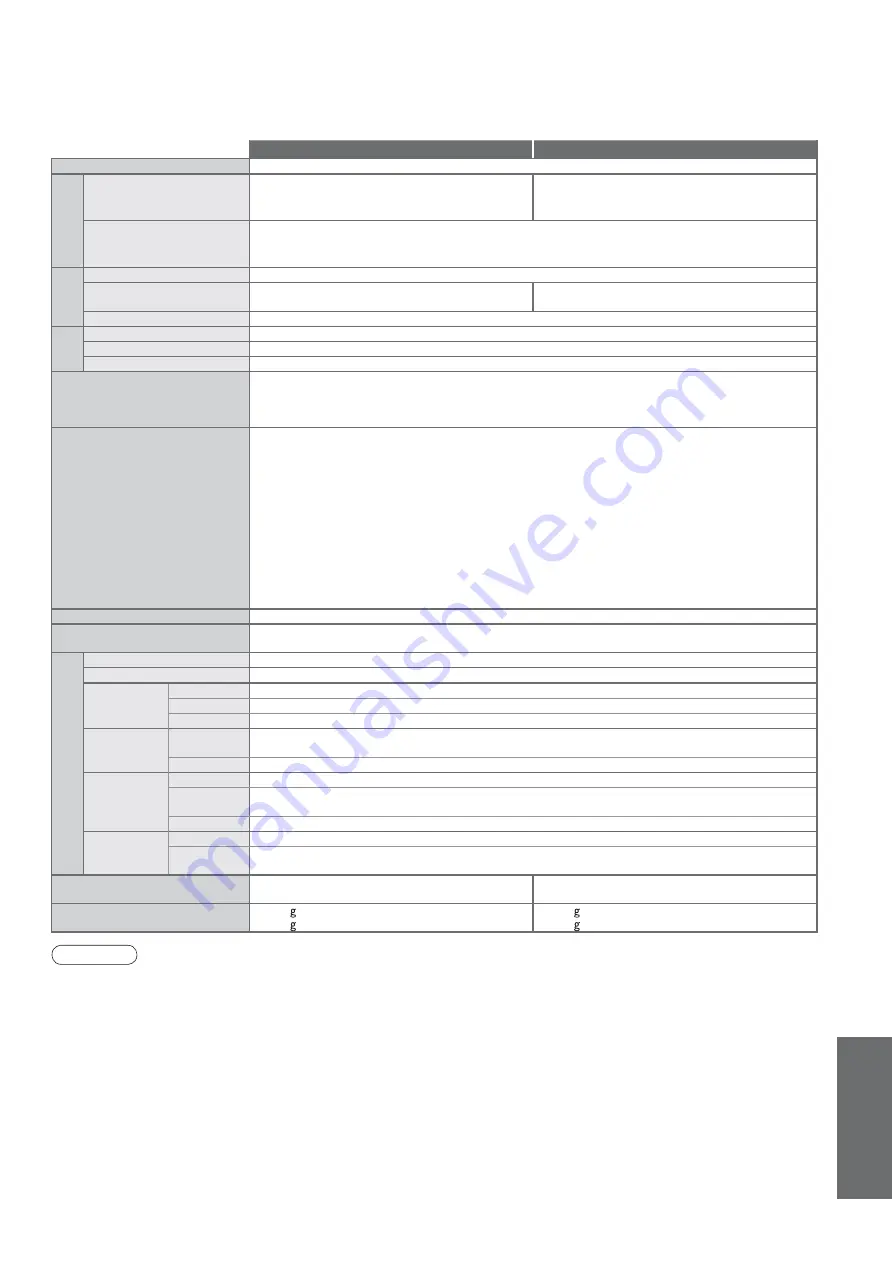
F
AQs, etc.
•
Speci
cations
•
Licence
TH-42PZ85EA
TH-46PZ85EA
Power Source
AC 220-240 V, 50 / 60 Hz
Power
Consumption
Average use
385 W
470 W
Standby condition
0.4 W (Without monitor out recording)
20 W (With monitor out recording)
Display
panel
Aspect Ratio
16:9
Visible screen size
106 cm (diagonal)
922 mm (W) × 518 mm (H)
117 cm (diagonal)
1,019 mm (W) × 573 mm (H)
Number of pixels
2,073,600 (1,920 (W) × 1,080 (H)) [5,760 × 1,080 dots]
Sound
Speaker
160 mm × 42 mm × 2 pcs, 6
:
Audio Output
20 W (10 W + 10 W), 10% THD
Headphones
M3 (3.5 mm) stereo mini Jack × 1
PC signals
VGA, SVGA, XGA
SXGA ······ (compressed)
Horizontal scanning frequency 31 - 69 kHz
Vertical scanning frequency 59 - 86 Hz
Receiving Systems /
Band name
PAL B, G, H, I, SECAM B, G, SECAM L / L’
VHF E2 - E12
VHF H1 - H2 (ITALY)
VHF A - H (ITALY)
UHF E21 - E69
CATV (S01 - S05)
CATV S1 - S10 (M1 - M10)
CATV S11 - S20 (U1 - U10)
CATV S21 - S41 (Hyperband)
PAL D, K, SECAM D, K
VHF R1 - R2
VHF R3 - R5
VHF R6 - R12
UHF E21 - E69
PAL 525/60
Playback of NTSC tape from some PAL Video re cord ers (VCR)
DVB
Digital terrestrial services via VHF / UHF aerial input.
M.NTSC
Playback from M. NTSC Video recorders (VCR)
NTSC (AV input only)
Playback from NTSC Video recorders (VCR)
•
TV signals may not be received in some areas.
Aerial - Rear
VHF / UHF
Operating Conditions
Temperature
: 0 °C - 35 °C
Humidity
: 20 % - 80 % RH (non-condensing)
Connection T
erminals
AV1 (Scart terminal)
21 Pin terminal (Audio/Video in, Audio/Video out, RGB in, Q-Link)
AV2 (Scart terminal)
21 Pin terminal (Audio/Video in, Audio/Video out, RGB in, S-Video in, Q-Link)
AV3
VIDEO
RCA PIN Type × 1
1.0 V[p-p] (75
:
)
S-VIDEO
Mini DIN 4-pin
Y:1.0 V[p-p] (75
:
) C:0.286 V[p-p] (75
:
)
AUDIO L - R
RCA PIN Type × 2
0.5 V[rms]
COMPONENT
VIDEO
Y
1.0 V[p-p] (including synchronization)
P
B
, P
R
±0.35
V[p-p]
AUDIO L - R
RCA PIN Type × 2
0.5 V[rms]
Others
HDMI1 / 2 / 3
TYPE A Connectors
•
This TV supports “HDAVI Control 3” function.
PC
HIGH-DENSITY D-SUB 15PIN
R,G,B/0.7 V[p-p] (75
:
)
HD, VD/TTL Level 2.0 - 5.0 V[p-p] (high impedance)
Card slot
SD Card slot × 1
Output
AUDIO L - R
RCA PIN Type × 2
0.5 V[rms] (high impedance)
DIGITAL
AUDIO OUT
PCM / Dolby Digital, Fiber optic
Dimensions ( W × H × D )
1,064 mm × 723 mm × 327 mm (With Pedestal)
1,064 mm × 674 mm × 92 mm (TV only)
1,168 mm × 792 mm × 387 mm (With Pedestal)
1,168 mm × 737 mm × 93 mm (TV only)
Mass
34.0 k Net (With Pedestal)
30.0 k Net (TV only)
39.0 k Net (With Pedestal)
35.0 k Net (TV only)
Note
•
Design and Speci cations are subject to change without notice. Mass and Dimensions shown are approximate.
•
This equipment complies with the EMC standards listed below.
EN55013, EN61000-3-2, EN61000-3-3, EN55020, EN55022, EN55024.
•
Pedestal: ST-42R3-W2 / ST-50R3-W2 (For safety approval)
55
Speci cations
















