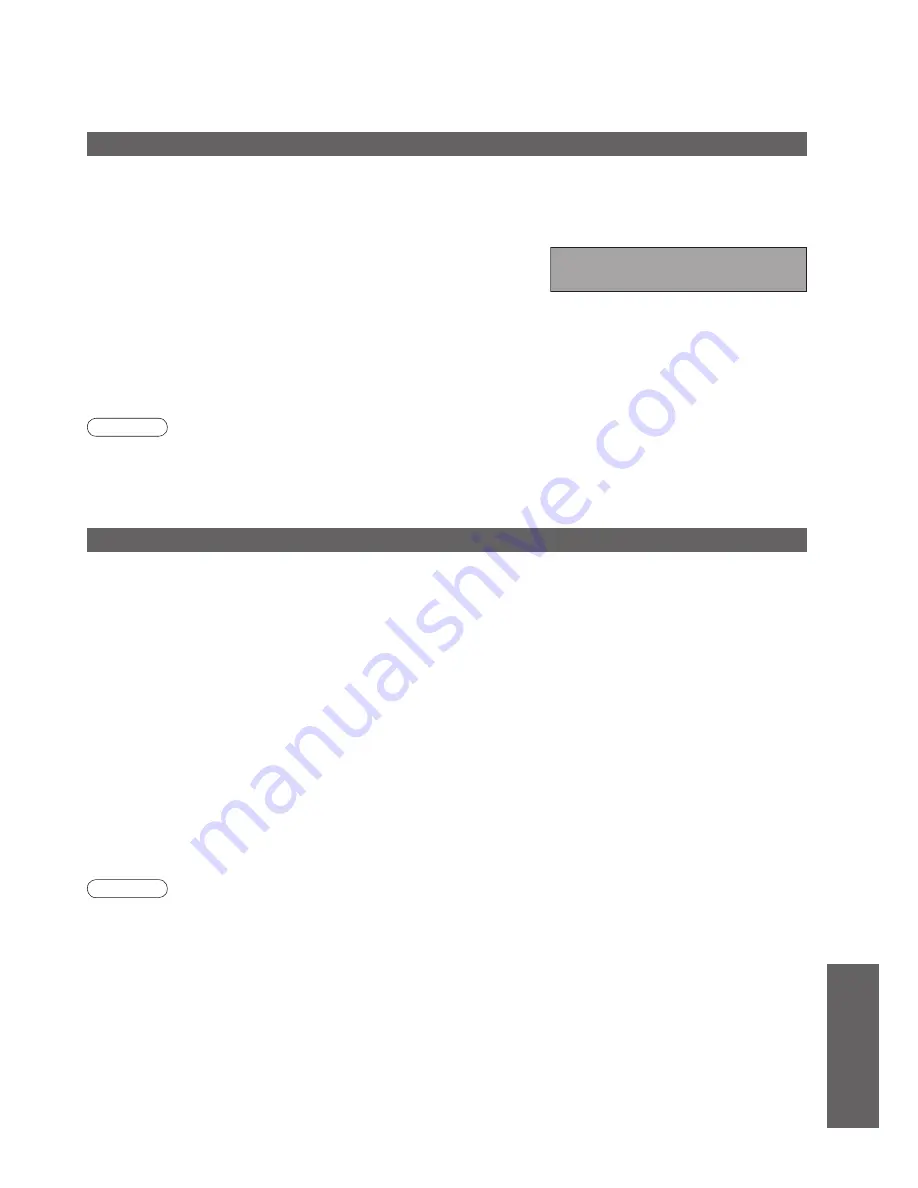
59
FAQs, etc.
•
Technical Information
SD Card
■
Cautions in handling SD Card
•
Do not remove the card while the TV is accessing data (this can damage card or TV).
•
Do not touch the pins on the back of the card.
•
Do not subject the card to a high pressure or impact.
•
Insert the card in the correct direction (otherwise, card may be damaged).
•
Electrical interference, static electricity, or erroneous operation may damage the data or card.
•
Back up the recorded data at regular intervals in case of deteriorated or damaged data or erratic operation of
the TV. (Panasonic is not liable for any deterioration or damage of recorded data.)
■
Data format for Card browsing
Photo : Still images recorded with digital still cameras compatible with JPEG files of DCF
∗
and EXIF standards
Data format - Baseline JPEG (Sub-sampling 4:4:4, 4:2:2 or 4:2:0)
Max. number of files - 9,999
Image resolution - 160 × 120 to 10,000,000
Movie : SD-Video Standard Ver. 1.2 [MPEG-2 (PS format)] and AVCHD Standard compatible files with an audio
format that is either MPEG-1/Layer-2 format or Dolby Digital format
(A modified data with a PC may not be displayed correctly.)
•
Compliant card type (maximum capacity): SDHC Card (32 GB), SD Card (2 GB), Multi Media Card (128 MB),
miniSD Card (1 GB) (requiring miniSD adapter)
•
If miniSD Card is used, insert / remove it together with the adapter.
•
Check the latest information on the card type at the following website. (English only)
http://panasonic.co.jp/pavc/global/cs/
∗
DCF (Design rule for camera file system): Unified standard established by Japan Electronics and Information Technology Industries Association (JEITA).
Note
•
Format the card with the recording equipment.
•
The picture may not appear correctly on this TV depending on the recording equipment used.
•
Display may take some time when there are many
fi
les and folders.
•
This function cannot display Motion JPEG and still image not DCF formatted (i.e. TIFF, BMP).
•
A data modi
fi
ed with a PC may not be displayed.
•
Images imported from a PC must be compatible with EXIF (Exchangeable Image File) 2.0, 2.1, and 2.2.
•
Partly degraded
fi
les might be displayed at a reduced resolution.
•
All “.JPG” extension datas in the card will be read in Photo View Mode.
•
The folder and
fi
le names may be different depending on the digital camera used.
•
Do not use two-byte characters or other special codes.
•
The card may become unusable with this TV if the
fi
le or folder names are changed.
Updating the TV software
From time to time, a new version of software may become available for download to enhance the performance or
operations of the TV.
■
To download from a noti
fi
cation banner
A noti
fi
cation banner will appear when you search for a new version software by using the “System Update
Search Now” function (p. 37).
In freesat mode, a noti
fi
cation banner will appear when the TV Guide
is exited if a new available software is found.
In DVB mode, a noti
fi
cation banner will appear when one of the BBC
channels is tuned if a new available software is found.
To start downloading press “OK”, this may take up to 20 minutes to complete.
To ignore the new software press “EXIT”, but this banner will keep appearing during the period of new software
availability, usually 2 to 3 days.
■
To download any new software automatically
Ensure that the “Auto Update Search in Standby” function in the System Update menu is set to “On” (p. 37).
The TV will then download new software automatically at night if it is left in standby without any timer
programme in progress.
Note
•
During software download and update, DO NOT switch off the TV.
New version 1.00 found.
Do you really want to update the software and reboot the system?
Press OK to download the new version
Press EXIT to lgnore
























