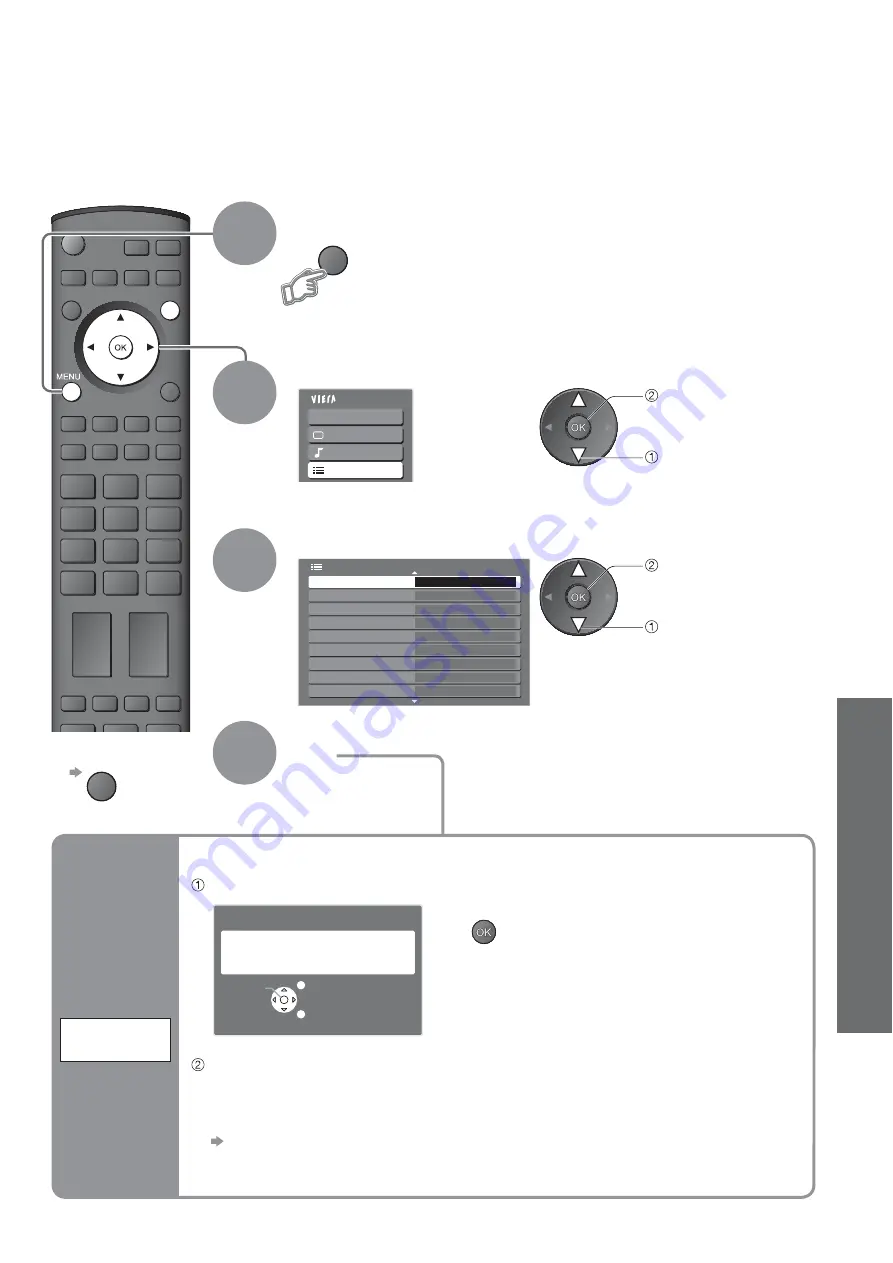
Advanced
Main Menu
VIERA Link
Picture
Sound
Setup
2/3
Shipping Condition
Access
Setup Menu
Common Interface
System Update
Input Labels
Picture Overscan
Banner Display Timeout
3 seconds
Time Zone
Auto
Power Save
Off
Side Panel
Off
On
RETURN
OPTION SD CARD
INPUT
EXIT
MENU
33
Check the message and initialise
Follow the on-screen instructions
•
“Auto Setup” will automatically start when Mains power On / Off switch is next
turned On. (p. 12)
Ŷ
To retune TV programmes only, e.g. after moving house
“Auto Setup” (p. 31)
3
2
4
Select “Setup”
Select “Shipping Condition”
Display the menu
Set
Ŷ
To return to TV
EXIT
Restore Settings
Resets the TV to its original condition, i.e. no programmes tuned in.
All settings (programmes, picture, sound quality, etc.) are reset.
1
access
select
All tuning data will be erased
Are you sure?
Are you sure?
EXIT
RETURN
Confirm
Shipping Condition
access
select
•
Restore Settings
•
Control Programme
Audience
Restore
Settings
Shipping
Condition







































