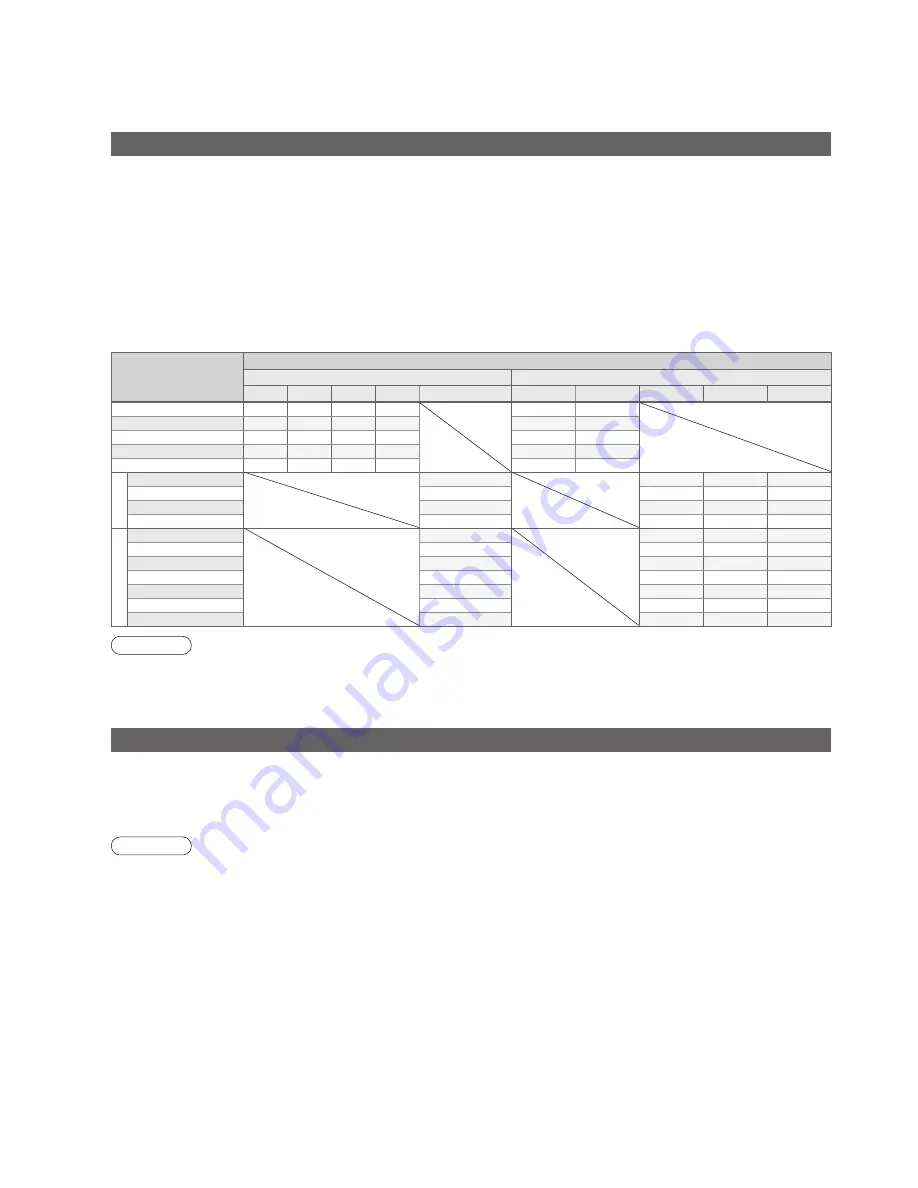
52
Technical Information
HDMI connection
HDMI (high-de
fi
nition multimedia interface) allows you to enjoy high-de
fi
nition digital images and high-quality sound
by connecting the TV and the equipment.
HDMI-compatible equipment (
∗
1) with an HDMI or DVI output terminal, such as a set top box or a DVD player, can
be connected to the HDMI terminal using an HDMI compliant (fully wired) cable.
About connections, see “External Equipment” (p. 50).
Note
•
HDMI is the world’s
fi
rst complete digital consumer AV interface complying with a non-compression standard.
•
If the external equipment has only a DVI output, connect to the HDMI1 / 3 terminal via a DVI to HDMI adapter
cable (
∗
2).
•
When the DVI to HDMI adapter cable is used, connect the audio cable to the audio input terminal (HDMI1: use
COMPONENT-AUDIO terminals / HDMI3: use AV3 audio terminals).
•
Audio settings can be made on the “HDMI1 / 3 Input” menu screen. (p. 26)
•
Applicable audio signal sampling frequencies (2ch L.PCM): 48 kHz, 44.1 kHz, 32 kHz
•
HDMI2 terminal is for digital audio signal only.
•
Use with a PC is not assumed.
•
If the connected equipment has an aspect adjustment function, set the aspect ratio to “16:9”.
•
These HDMI connectors are “type A”.
•
These HDMI connectors are compatible with HDCP (High-Bandwidth Digital Content Protection) copyright
protection.
•
An equipment having no digital output terminal may be connected to the input terminal of either “COMPONENT”,
“S-VIDEO”, or “VIDEO” to receive analogue signals.
•
The HDMI input terminal can be used with only the following image signals:
480i, 480p, 576i, 576p, 720p, 1080i and 1080p. Match the output setting of the digital equipment.
•
For details of the applicable HDMI signals, see p. 54.
•
This TV incorporates HDMI
TM
(Version 1.3 with x.v.Color
TM
) technology.
(
∗
1): The HDMI logo is displayed on HDMI-compliant equipment.
(
∗
2): Enquire at your local digital equipment retailer shop.
Auto Aspect
The optimum size and aspect can be chosen, and you can enjoy
fi
ner images. (p. 16)
■
Auto
Auto aspect determines the best aspect ratio to use to
fi
ll your screen. It does this using a four step process to
determine if the picture being viewed is a widescreen picture.
If Auto aspect detects a widescreen signal it switches into the appropriate 16:9 or 14:9 widescreen mode. If Auto
aspect does not detect a widescreen signal then this advanced TV enhances the picture for optimum viewing
pleasure.
The text shown on the screen indicates how Auto aspect determined which ratio to use:
“WIDE” appears in the top left of the screen if a widescreen identi
fi
cation signal (WSS) is found or a signal found
through a SCART or HDMI terminal. Auto aspect switches to the appropriate 16:9 or 14:9 widescreen ratio. This
function will also work in any aspect mode. “Auto” appears in the top left of the screen if black stripes above and
below the picture are detected. Auto aspect chooses the best ratio and expands the picture to
fi
ll the screen.
This process can take several minutes, depending on the darkness of the picture.
Signal name
Aspect Control Signal
Widescreen signal (WSS)
Control signal through SCART (pin 8) or HDMI terminal
TV
AV1
AV2
AV3
COMPONENT
AV1
AV2
HDMI1
HDMI2
HDMI3
PAL
O
O
O
O
O
O
PAL 525/60
-
-
-
-
O
O
DVB
O
-
-
-
-
-
M.NTSC
-
-
-
-
O
O
NTSC (AV input only)
-
-
-
-
O
O
SD
525(480)/60i
-
O
O
O
525(480)/60p
-
O
O
O
625(576)/50i
O
O
O
O
625(576)/50p
O
O
O
O
HD
750(720)/50p
-
O
O
O
750(720)/60p
-
O
O
O
1125(1080)/50i
-
O
O
O
1125(1080)/60i
-
O
O
O
1125(1080)/50p
-
O
O
O
1125(1080)/60p
-
O
O
O
1125(1080)/24p
-
O
O
O
Note
•
The ratio varies depending on the programme, etc. If the ratio is greater than the standard “16:9”, black bands
may appear at the top and bottom of the screen.
•
If the screen size looks unusual when a widescreen-recorded programme is played back on a VCR, adjust the
tracking of the VCR. (See the VCR manual.)









































