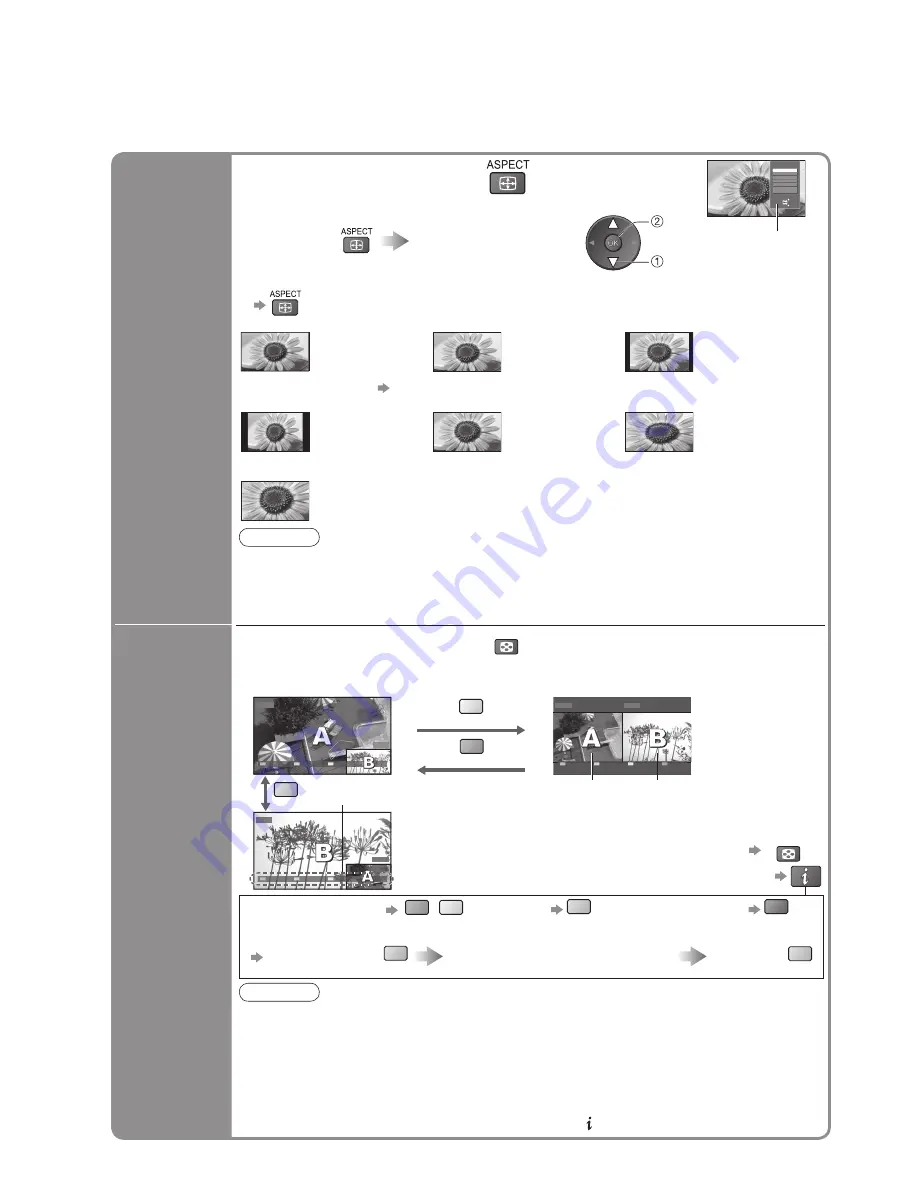
16
Watching TV
■
Other useful functions
Watch TV,
DVD, etc.
in multi
window
DVD
EXIT
PandP
Swap
AV1
AV1
EXIT
PandP
Swap
DVD
DVD
AV1
EXIT
PinP
Swap
MULTI WINDOW
blue
yellow
View in multi window
Enjoy viewing two images at once, such as a TV programme and a DVD.
Main screen
Colour bar
Sub screen
Note
•
The same input mode cannot be displayed at once.
•
The sound is active for main screen only in multi window.
•
You cannot change the aspect ratio in multi window.
•
Multi window cannot be used with HDMI (available for main screen only), PC or SD Card.
•
Some signals are reformatted for suitable viewing on your display.
•
Multi window will be exited by pressing the GUIDE button to display TV Guide.
•
If main screen has digital teletext signals, some key words may appear on colour bar. In
this case the operations can be possible by using colour buttons on the remote control
except for the colour bar is displayed by pressing the button.
Picture-in-Picture mode (PinP)
Picture-and-Picture mode (PandP)
green
■
Operations in multi window
•
To exit multi window
(return to the single-screen view with main screen)
MULTI WINDOW
•
To change the layout, images,
fi
rst show the colour bar
•
Remote control operations apply to the
main screen.
• To change the layout
green
yellow
• To swap
blue
• To exit multi window
red
• To change the input mode or programme of sub screen
Swap sub screen
for main screen
blue
Change the input mode or programme
by the remote control (p. 14 or p. 22)
Swap again
blue
Change
aspect
ratio
Note
•
Only “16:9” and “4:3” are available in PC mode.
•
Not available when Subtitle is active in DVB mode.
•
Not available in Analogue teletext mode.
•
Aspect mode can be memorized separately for SD (Standard de
fi
nition) and HD (High
de
fi
nition) signals.
Select
Change
EXIT
RETURN
Aspect Selection
16:9
14:9
4:3
Zoom1
Zoom2
Zoom3
Auto
Change the aspect ratio
Enjoy viewing the picture at its optimum size and aspect.
Aspect
Selection list
•
To change the mode using the ASPECT button only
(Press repeatedly until you reach the desired mode)
Display Aspect
Selection list
While the list is displayed,
select the mode
store
select
Auto
16:9
14:9
The best ratio is
chosen and the
picture expanded
to
fi
ll the screen.
For details p. 52
Directly displays
the image at “16:9”
without distortion
(anamorphic).
Displays the
image at the
standard “14:9”
without distortion.
4:3
Zoom1
Zoom2
Displays the image
at the standard
“4:3” without
distortion.
Displays a “16:9”
letterbox or “4:3”
image without
distortion.
Displays a “16:9”
letterbox (anamorphic)
image full-screen
without distortion.
Zoom3
Displays a “2.35:1” letterbox (anamorphic) image full-screen without distortion. At “16:9”,
displays the image at its maximum (with slight enlargement).
















































