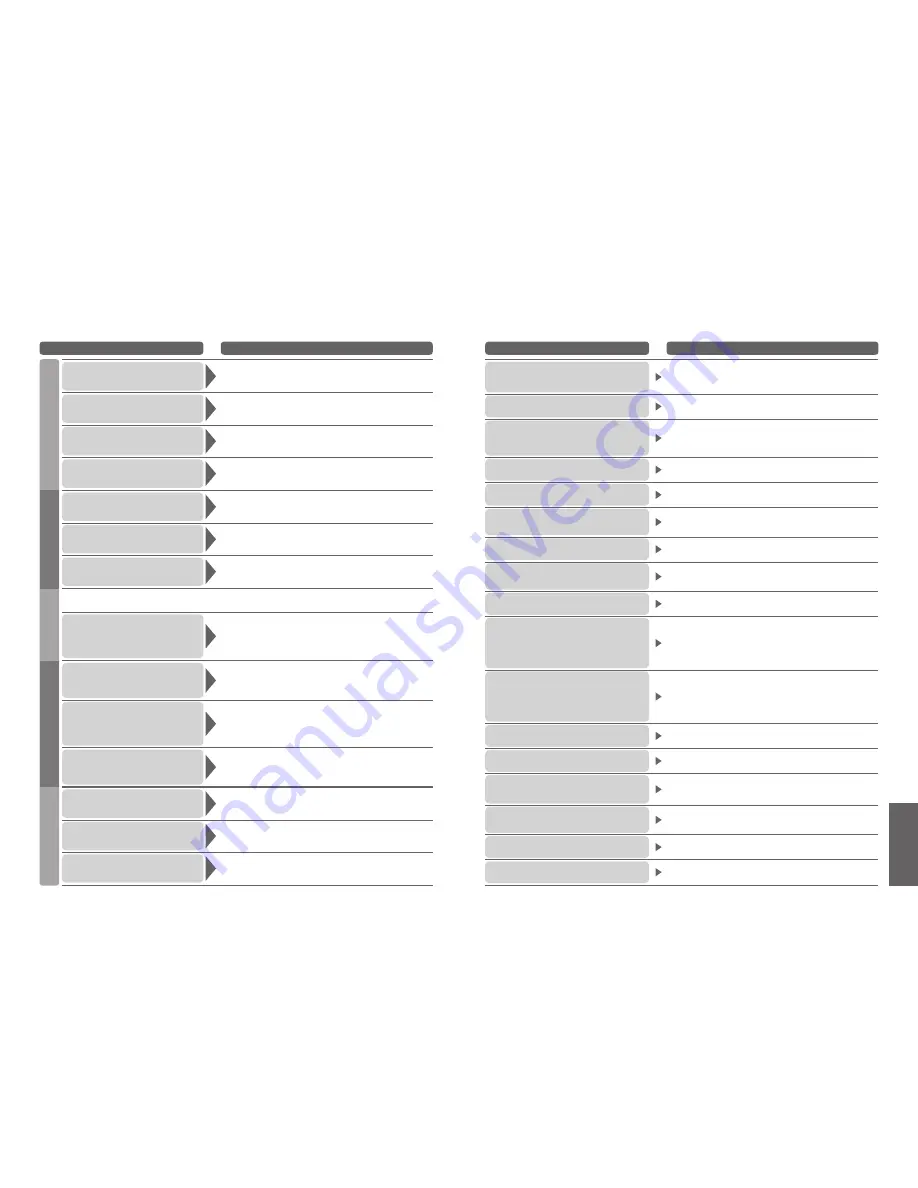
52
FAQs, etc.
53
Problem
Actions
•
On screen messages
•
Frequently Asked
Questions
Screen
Sound
DVB
•
Due to the digital reception technologies involved, quality of the DTV signals may be relatively low in
some cases, despite good reception of analogue programmes.
Chaotic image, noisy
•
Set “P-NR” in the Picture Menu (to remove noise). (p. 24)
•
Check nearby electrical products
(car, motorcycle, fluorescent lamp).
The remote control
does not work
•
Are the batteries installed correctly? (p. 6)
•
Has the TV been switched On?
TV goes into
“Standby mode”
•
Off Timer function is activated.
•
The TV enters “Standby mode” about 30 min. after analogue
broadcasting ends.
Unusual image is displayed
•
Turn off the TV with Mains power On / Off switch, then turn it on
again.
Pictures from external
equipment are unusual
when the equipment is
connected via HDMI
•
Is the HDMI cable connected properly? (p. 46)
•
Turn Off the TV and equipment, then turn them On again.
•
Check an input signal from the equipment. (p. 50)
•
Use an equipment compliant with EIA/CEA-861/861B.
Sound is unusual
•
Set the sound setting of the connected equipment to
“2ch L.PCM”.
•
Check the “HDMI1 Input” setting in the Sound Menu. (p. 24)
•
If digital sound connection has a problem, select analogue
sound connection. (p. 43)
Interference or
frozen / disappearing
image in DVB
•
Check “DVB Signal Condition”. (p. 33)
If “Signal Quality” or “Signal Strength” are displayed in red,
check aerial.
If problem persists, consult your local Panasonic dealer.
•
Turn the TV off with the Mains power On / Off switch, then turn
it On again.
Sound level is low
or sound is distorted
•
Sound signal reception may be deteriorated.
•
Set “NICAM” (p. 24) in the Sound Menu to “Off”.
(Analogue only)
No sound is produced
•
Is “Sound mute” active? (p. 9)
•
Is the volume set to the minimum?
Blurry or distorted image
(no sound or low volume)
•
Reset channels. (p. 32)
No image can be
displayed
•
Is “Colour” or “Contrast” in the Picture Menu set to the minimum?
(p. 24)
HDMI
Other
An error message appears
•
Follow the message’s instructions.
•
If the problem persists, contact the authorized Service Centre.
Whirling sound is heard
•
The sound is from built-in cooling fan
(not a sign of faulty operation).
“VIERA Link” function
does not work and an error
message appears
•
Confirm the connection.
•
Turn the connected equipment on and then switch the TV on.
(p. 44)
FAQs
On screen messages
No Signal
•
Check the connection of the RF cable.
No Service
•
The station stops the services.
No Recording - UNKNOWN REASON
•
The recording cannot be done by any reason. Check the equipment.
•
Disc or tape may be full.
No Recording - Check Tape or Disc
•
The tape or disc may be “write protected”, missing or damaged.
The equipment may already be recording.
No module inserted
•
Check the CI module inserted completely (p. 29).
No DVB Service found
•
No DVB signal can be found in Auto Setup.
New version 1.90 found.
Do you really want to update the
software and reboot the system ?
Press OK to download the new version
Press EXIT to Ignore
•
There is a new software available.
New DVB Service Found!
Press OK start Auto Setup
Press EXIT to Ignore.
Selecting Auto Setup will delete
current Profile and Childlock settings
•
There is a new DVB station.
Max. number of Timers already set !
•
Maximum timer programming event is 8.
Invalid system time. Please exit !
•
Cannot get the time information. Check the connection of the RF
cable.
Invalid DVB Channel
•
Invalid DVB channel is selected.
Feature not available
•
Check the Q-Link connection and setting (p. 42).
•
The impossible source (Component / HDMI / PC) to be record.
DOWNLOAD IN PROGRESS PLEASE WAIT
•
Q-Link channel download is in progress.
Bad Signal
•
The signal is weak. Check the aerial.
Are you sure you want to delete this timer ?
Press OK to delete timer
Press Exit to return
•
Make sure the deleting programme event is with your desire.
Are you sure ?
•
Make sure the operation is with your desire.
All tuning data will be erased
•
“Shipping Condition” will erase all tuning data (p. 34).
•
“Auto Setup” will be erased all present DVB and Analogue tuning
datas (p. 32).
Message
Meaning / Action


































