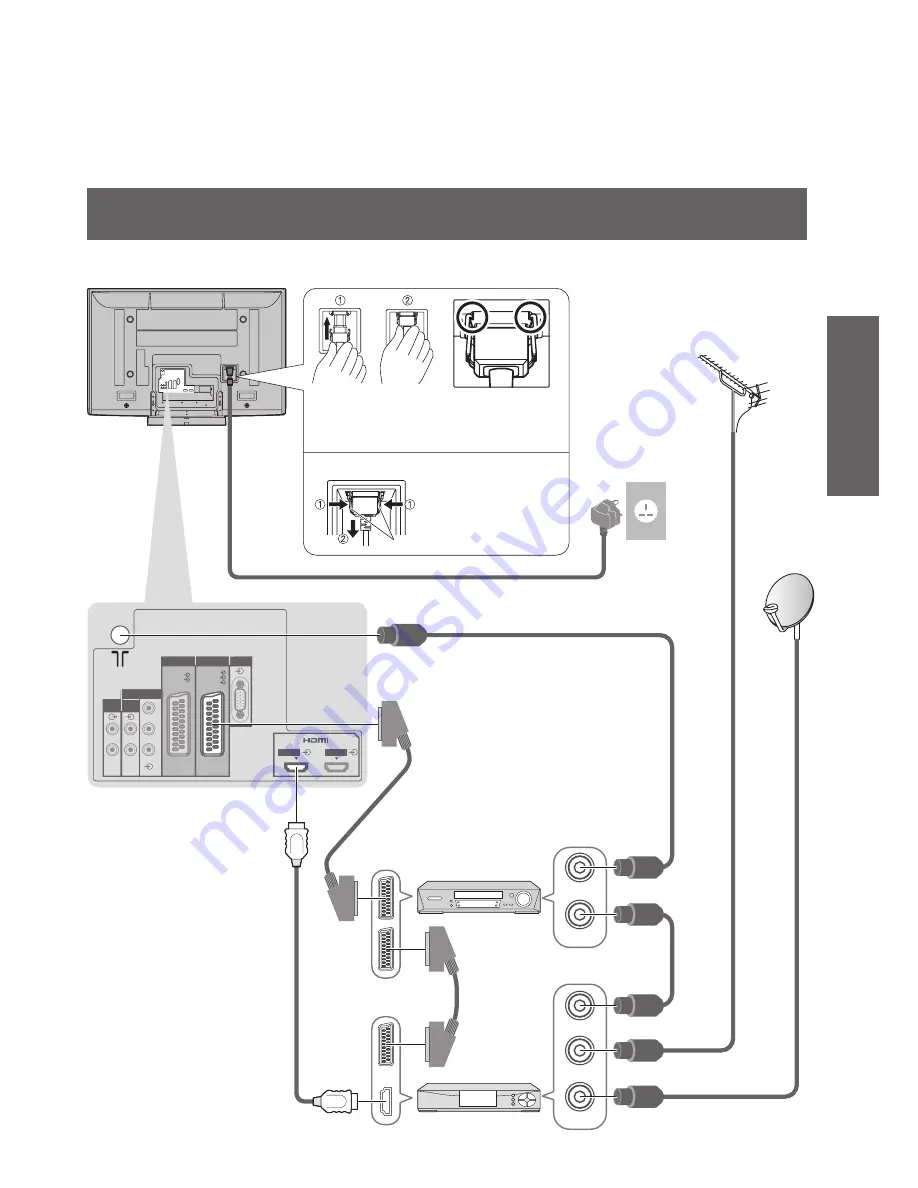
11
Quick Start Guide
•
Basic Connection
Example 3
Connecting DVD Recorder / VCR and Set top box
TV, DVD Recorder / VCR and Set top box
HDMI 1
HDMI 2
COMPONENT
AUDIO
OUT
AUDIO
IN
L
R
L
R
Y
P
B
P
R
RGB
VIDEO
S VIDEO
RGB
VIDEO
AV 2
PC
AV 1
RF OUT
RF IN
RF IN
RF OUT
RF IN
DVD Recorder
or VCR
Fully wired HDMI
compliant cable
Aerial
Mains lead (supplied)
Rear of the TV
Set top box
AC 220-240 V
50 / 60 Hz
RF cable
RF cable
SCART cable
(fully wired)
SCART cable
(fully wired)
RF cable
RF cable
•
To remove from the TV:
Push until both
side tabs click
Press both tabs
and pull on
mains connector
to release
tabs
Make sure that
the mains lead is
securely
fi
xed.












































