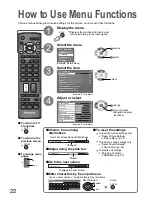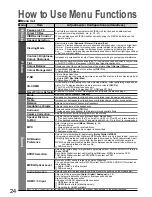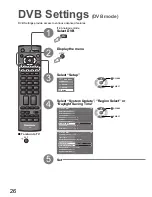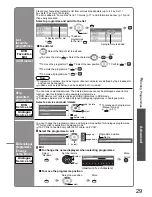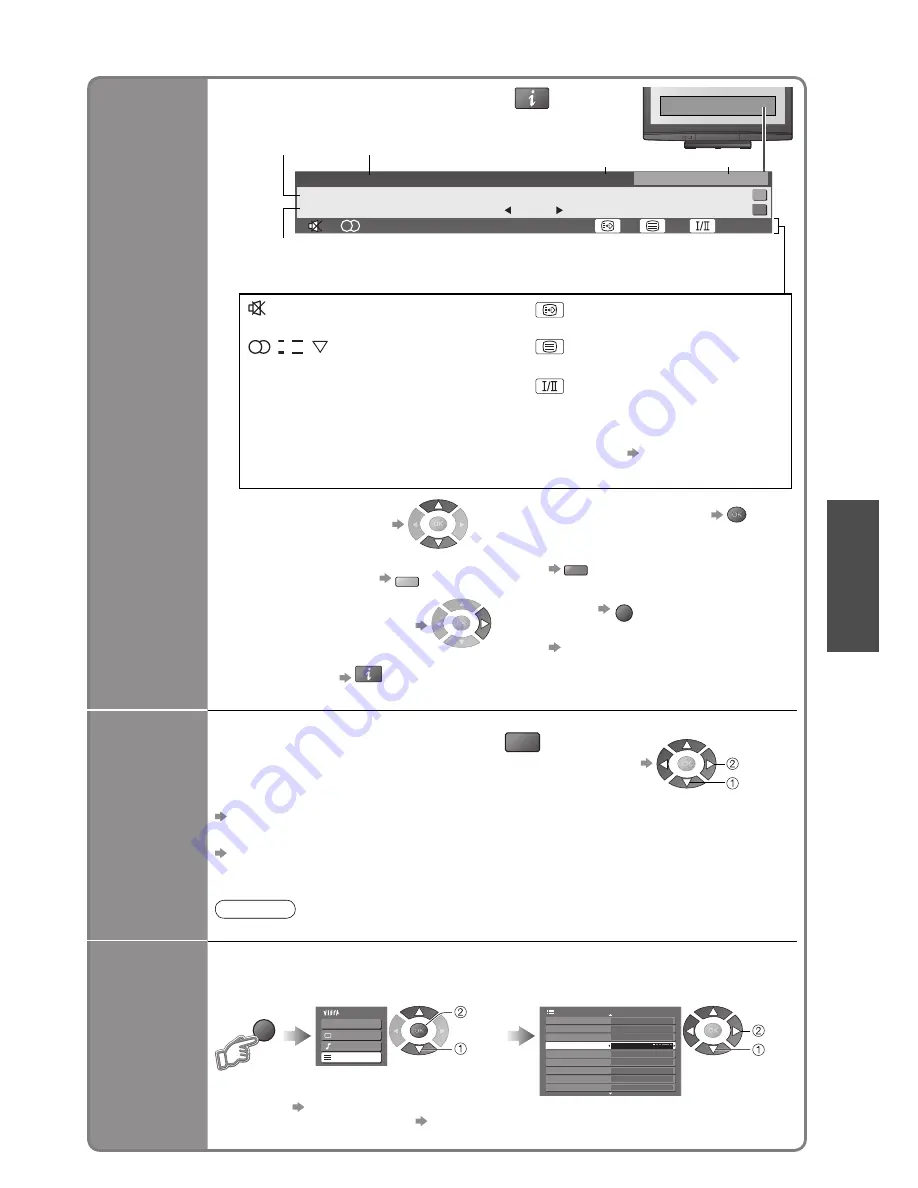
15
V
iewing
•
W
atching TV
Display the
selectable
settings for
the current
programme
OPTION
Check or change the current
programme status instantly
•
To change
MPX
(Analogue mode)
Sound Menu (p. 24)
Audio selection
(DVB mode)
Sound Menu (p. 24)
Allows you to select between alternative
language for sound tracks (if available)
Volume Correction
Adjusts volume of individual programme or
input mode
Note
•
Also possible to change the settings in Menu list (p. 24 and p. 25).
select
change
■
Other useful functions
Display
Information
banner
Sound mute On
,
I
,
II
,
Audio mode (Analogue mode) (p. 45)
Rating:
Rating information (p. 44)
Bad signal
Poor TV signal quality
Encrypted
Scrambled programme
Subtitle service available
Teletext service available
Multiple audio available (DVB mode)
1 - 90
Off Timer remaining time
•
For settings see below
•
To con
fi
rm another tuned
programme name
•
To change the category
B
( To select a Fav List
if you have de
fi
ned)
•
Information on the next event
(DVB
mode)
•
To watch the programme
listed in the banner
•
To download new software to TV
R
“System Update Search Now”
(p. 27)
•
To hide
EXIT
•
To set display timeout
“Banner Display Timeout” (p. 25)
•
Extra information
INFO
(press again to hide the banner)
(DVB
mode)
INFO
Display Information banner
•
Also appears when changing a programme
1 TEN Digital
10:30 am
Coronation Street
Rating: PG
Bad Signal
45
9:00 am - 11:00 am
Now
All DVB Services
Software update
Select FAV List
Current time
Category
Programme
Event
Example:
DVB: Event Start / Finish time
Analogue: Programme status
Features available / Message meanings
Off Timer
Main Menu
VIERA Link
Picture
Sound
Setup
1/2
DVB Favourites Edit
DVB Service List
Tuning Menu
Off Timer
Teletext
TOP
Shipping Condition
System Update
Power Save
Off
Side Panel
Off
Setup Menu
Off
MENU
Display the
menu
Select “Setup”
access
select
Select “Off Timer” and set the time
•
To cancel Set to “Off” or turn the TV off.
•
To display the remaining time Information banner (above)
•
When the remaining time is within 3 minutes, the remaining time will
fl
ash on screen.
Turn the TV off automatically after a
fi
xed period
set
select