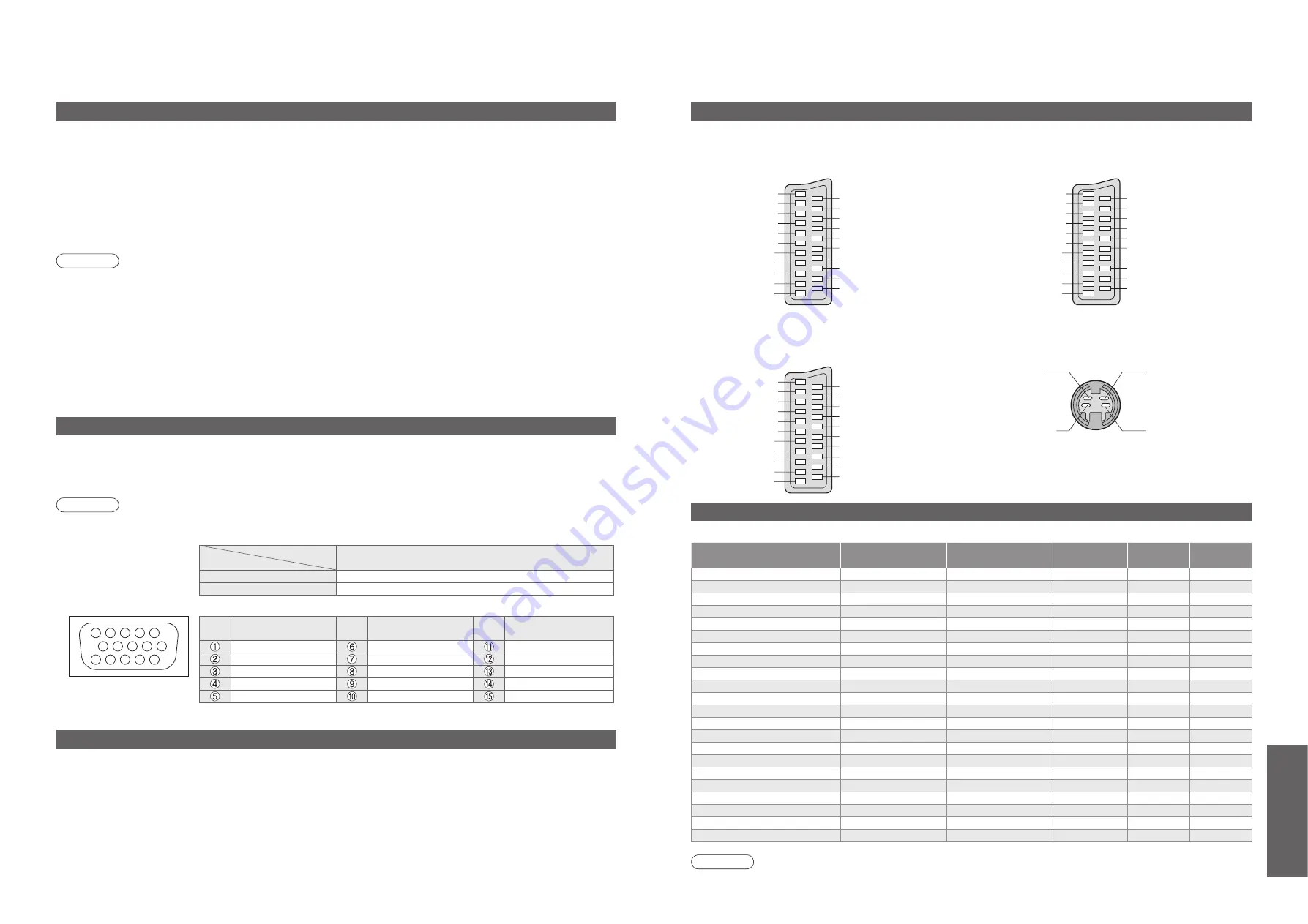
FAQs, etc.
34
35
Technical Information
SCART and S-video terminal information
Input signal that can be displayed
Socket Earth
CVBS out (video)
CVBS earth
Red in
Red earth
Green in
Green earth
Blue in
Blue earth
Audio out (L)
Audio out (R)
CVBS in (video)
RGB status earth
Status RGB
Earth
--
--
Status CVBS
Audio in (L)
Audio earth
Audio in (R)
21
19
17
15
13
11
9
7
5
3
1
20
18
16
14
12
10
8
6
4
2
■
AV1
SCART terminal
(RGB, VIDEO)
Suitable inputs for AV1 include RGB (Red / Green / Blue).
Socket Earth
CVBS out (video)
CVBS earth
S.C. - in
Earth
--
Earth
--
Earth
Audio out (L)
Audio out (R)
CVBS in (video)
Earth
--
Earth
--
Q-Link data
Status CVBS
Audio in (L)
Audio earth
Audio in (R)
21
19
17
15
13
11
9
7
5
3
1
20
18
16
14
12
10
8
6
4
2
■
AV2
SCART terminal
(VIDEO, S-VIDEO, Q-Link)
AV2 - Pins 15 and 20 are dependent on AV2 S-VHS /
VIDEO switching.
Chrominance in
Socket Earth
CVBS out (video)
CVBS earth
Red in, S.C. - in
Red earth
Green in
Green earth
Blue in
Blue earth
Audio out (L)
Audio out (R)
CVBS in (video)
Earth
Status RGB
Earth
--
Q-Link data
Status CVBS
Audio in (L)
Audio earth
Audio in (R)
21
19
17
15
13
11
9
7
5
3
1
20
18
16
14
12
10
8
6
4
2
Luminance in
Chrominance earth
Luminance earth
■
AV4
S-VIDEO 4 pin terminal
■
AV3
SCART terminal
(RGB, VIDEO, S-VIDEO, Q-Link)
AV3 - Pins 15 and 20 are dependent on AV3 S-VHS /
VIDEO switching.
∗
Mark: Applicable input signal for Component (Y, P
B
, P
R
), HDMI and PC (D-sub 15P)
Note
•
Signals other than above may not be displayed properly.
•
The above signals are reformatted for optimal viewing on your display.
Signal name
Horizontal
frequency (kHz)
Vertical
frequency (Hz)
Component
HDMI
PC
525 (480) / 60i
15.73
59.94
∗
∗
525 (480) / 60p
31.47
59.94
∗
∗
625 (576) / 50i
15.63
50.00
∗
∗
625 (576) / 50p
31.25
50.00
∗
∗
750 (720) / 60p
45.00
60.00
∗
∗
750 (720) / 50p
37.50
50.00
∗
∗
1,125 (1,080) / 60i
33.75
60.00
∗
∗
1,125 (1,080) / 50i
28.13
50.00
∗
∗
640 × 400 @70 Hz
31.46
70.07
∗
640 × 480 @60 Hz
31.47
59.94
∗
640 × 480 @75 Hz
37.50
75.00
∗
800 × 600 @60 Hz
37.88
60.32
∗
800 × 600 @75 Hz
46.88
75.00
∗
800 × 600 @85 Hz
53.67
85.06
∗
1,024 × 768 @60 Hz
48.36
60.00
∗
1,024 × 768 @70 Hz
56.48
70.07
∗
1,024 × 768 @75 Hz
60.02
75.03
∗
1,024 × 768 @85 Hz
68.68
85.00
∗
1,280 × 1,024 @60 Hz
63.98
60.02
∗
Macintosh13” (640 × 480)
35.00
66.67
∗
Macintosh16” (832 × 624)
49.72
74.54
∗
Macintosh21” (1,152 × 870)
68.68
75.06
∗
•
Technical Information
HDMI connection
PC connection
Pin No.
Signal Name
Pin No.
Signal Name
Pin No.
Signal Name
R
GND (Ground)
NC (not connected)
G
GND (Ground)
NC (not connected)
B
GND (Ground)
HD/SYNC
NC (not connected)
NC (not connected)
VD
GND (Ground)
GND (Ground)
NC (not connected)
A PC may be connected to this TV unit so that the PC screen is displayed and sound is heard from the TV.
•
PC signals that can be inputted: Horizontal scanning frequency 31 to 69 kHz; vertical scanning frequency
59 to 86 Hz (more than 1,024 signal lines could result in incorrect display of the image).
•
A PC adapter is not necessary for the DOS/V-compliant D-sub 15-pin connector.
Note
•
Some PC models cannot be connected to this TV unit.
•
For details of the applicable PC signals, see p. 35.
•
Max. display resolution
•
D-sub 15-pin connector signal
TH-42PX63E
4:3
768 × 768 dots
16:9
1,024 × 768 dots
Aspect
Model No.
1
6
7
8
3
9
4
5
10
15 14 13 12 11
2
•
HDMI is the world's
fi
rst complete digital consumer AV interface complying with a non-compression standard.
•
If the external equipment has only a DVI output, connect to the HDMI1 terminal via a DVI to HDMI adapter cable (
∗
2).
•
When the DVI to HDMI adapter cable is used, connect the audio cable to the audio input terminal.
•
Audio settings can be made on the "HDMI1 input" menu screen. (p. 16)
•
Applicable audio signal sampling frequencies (2ch L.PCM): 48 kHz, 44.1 kHz, 32 kHz
(
∗
1): The HDMI logo is displayed on an HDMI-compliant equipment. (
∗
2): Enquire at your local digital equipment retailer shop.
HDMI (high-de
fi
nition multimedia interface) allows you to enjoy high-de
fi
nition digital images and high-quality sound
by connecting the TV unit and the equipment.
HDMI-compatible equipment (
∗
1) with an HDMI or DVI output terminal, such as a set top box or a DVD player, can
be connected to the HDMI terminal using an HDMI compliant (fully wired) cable.
Note
•
HDMI2 terminal is for digital signal only.
•
Use with a PC is not assumed.
•
The 720p/1080i signals will be reformatted before being displayed on the screen.
•
If the connected equipment has an aspect adjustment function, set the aspect ratio to "16:9".
•
These HDMI connectors are "type A".
•
An equipment having no digital output terminal may be connected to the input terminal of either "Component", "S-
VIDEO", or "Video" to receive analogue signals.
•
The HDMI input terminal can be used with only the following image signals:
480i, 480p, 576i, 576p, 720p and 1080i. Match the output setting of the digital equipment.
•
For details of the applicable HDMI signals, see p. 35.
Control with HDMI
•
Setup the equipment to enable this function. Read the manual of the equipment.
•
Switch the TV unit on again with the equipment on when connection or setup is changed.
•
This function may not work normally depending on the equipment condition.
•
The equipment can be operated by TV’s remote control with this function on even if TV is in Standby mode.
•
Image or sound may not be available for the
fi
rst few seconds when the playback starts.
•
Image or sound may not be available for the
fi
rst few seconds when Input mode is switched.
•
Volume function will be displayed when adjusting the volume of the equipment.
•
Easy playback is also available by using the remote control for Ampli
fi
er. Read the manuals of Ampli
fi
er.
HDMI connections to some Panasonic equipments allow you to enjoy the easy playback or home theatre.

















