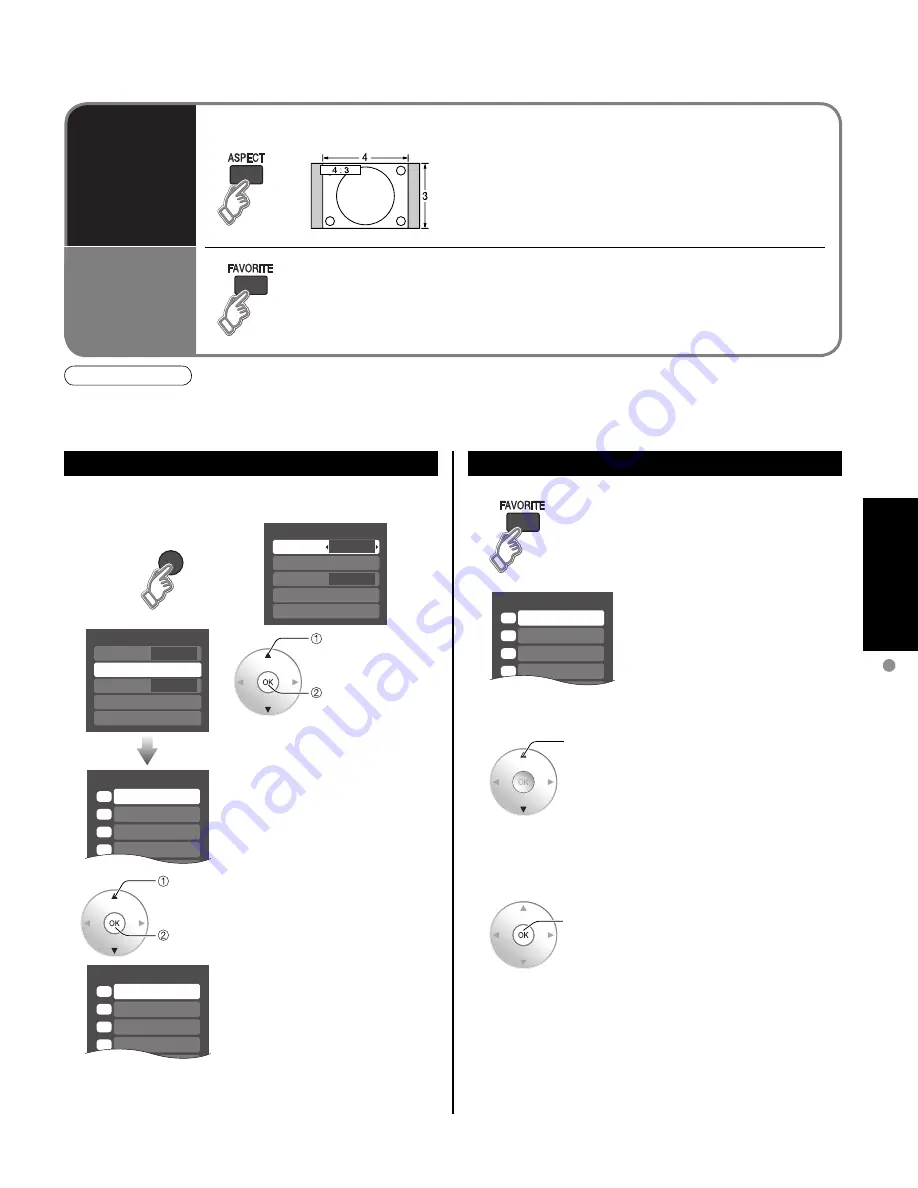
21
V
iewing
W
atching
TV
Favorite channels 1/3
1
2
3
4
26-1 - - -
Set favorite
1/3
1
2
3
- - -
- - -
- - -
- - -
4
Setup SUB MENU
All
Surf mode
Set favorite
Off
CC
Caption select
Signal meter
Setup SUB MENU
All
Surf mode
Set favorite
Off
CC
Caption select
Signal meter
Set favorite
1/3
1
2
3
4
26-1 - - -
SUB
SUB
MENU
MENU
Change
aspect
ratio
Call up
a favorite
channel
■
Press ASPECT to cycle through the aspect modes.
(p. 41)
• 480i, 480p: FULL/JUST/4:3/ZOOM
• 1080p, 1080i, 720p: FULL/H-FILL/JUST/4:3/ZOOM
■
FAVORITE
Channel numbers registered in Favorite are displayed on the favorite tune
screen. Select the desired broadcast station with the cursor or use number
buttons. (see below)
Note
•
Reselect “Cable” or “Antenna” in “ANT in” of “Program channel” to switch the signal reception between cable TV
and antenna. (p. 19, 33)
•
The channel number and volume level remain the same even after the TV is turned off.
1
Press
FAVORITE.
•
Press FAVORITE repeatedly
to change between pages (1/3,
2/3, 3/3, or exit).
2
Press
▲▼
or a Numbered key
(1-9 and 0) to highlight a channel
on the list.
• Selecting a channel number
from the list with the number
button will display the channel
directly.
3
Press OK to display the
highlighted channel.
Use Favorite Feature
select
ok
•
To change the page
Pressing
◄
changes the page backward.
Pressing
►
changes the page forward.
1
Display the SUB MENU.
2
•
Press FAVORITE repeatedly
to change between pages (1/3,
2/3, 3/3, or exit).
3
Press
▲▼
to highlight a position
on the list.
Then, press OK to save the
displayed channel in that position.
•
You can also use the NUMBER
buttons (1-9 and 0) to select a
list number (1-9 and 0). By doing
so, the displayed channel will
be saved on that list number
without pressing OK.
•
To delete a favorite channel
A saved channel can be removed from the list by holding
down OK while its position is highlighted.
Set Favorite Feature
select
ok
select
“Set
favorite”
ok
Содержание Viera TH-42PE7
Страница 51: ...51 FAQs etc Note Limited Warranty for Canada ...
Страница 52: ...Note ...






























