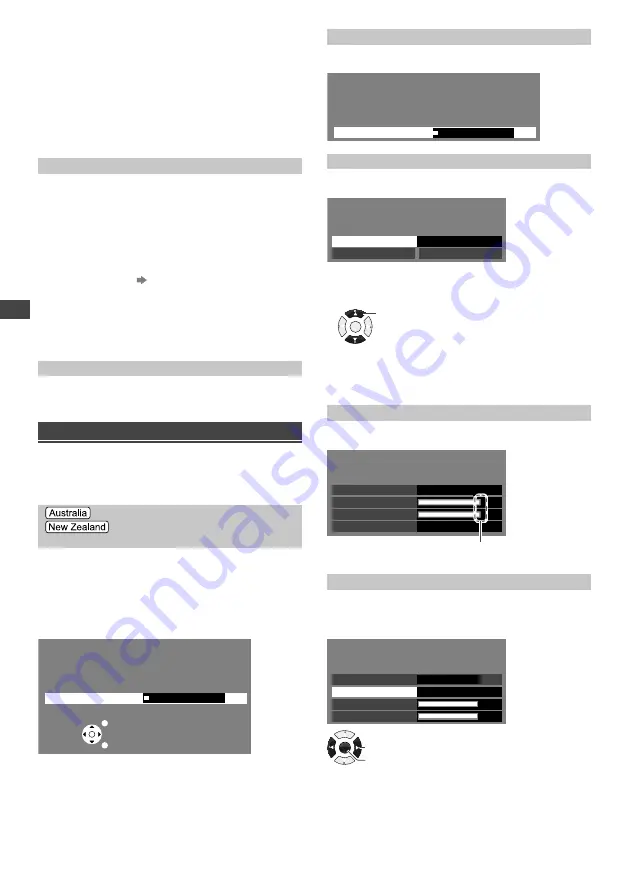
Using the Menu Functions
16
■
[Radio Mode]
Sets the timer to turn off the screen automatically when
a radio channel is selected.
[Off] / [5 / 10 / 15 / 20 seconds]
–
The sound is active even when the screen is off.
This function could reduce power consumption when
listening to a radio channel.
–
Press any button except Standby, Volume Up / Down
and Sound Mute buttons to turn on the screen.
–
Not available in Analogue TV mode.
[System Menu]
■
[Shipping Condition]
Resets all settings, including tuning data, to the original
condition.
–
Access this function and follow the on-screen
instructions to complete the procedures.
–
Initial Setup (p. 8) will automatically start after
[Shipping Condition] completes.
■
[System Update] (p. 18)
■
[Software Licence]
Displays the software licence information.
■
[System Information]
Displays the software version.
[Power Save]
Reduces brightness of picture to economise on power
consumption.
[Off] / [On]
Using the [Tuning Menu]
Use the [Tuning Menu] to retune the TV automatically or
manually, add new channels, check signal conditions,
create your favourite channel lists, skip unwanted
channels, etc.
[Automatic Channel Search]
[Auto Tuning]
(TV mode only)
Retunes the channels received in your area
automatically.
●
Automatically searches and adds available channels to
the memory.
●
After the scan is complete, all previously saved
channels will be erased.
Example:
Automatic Channel Search
Status: Scanning...
Analogue : 0
Digital : 1
EXIT
RETURN
Scan
5%
●
When the operation is completed, the channel at the
lowest position will be displayed.
●
If tuning has not been done completely, perform
[Analogue Manual Tuning].
[Scan]
Adds new channels automatically to the channel list.
Example: Antenna
Scan
Status: Scanning...
Analogue : 0
Digital : 1
Scan
5%
[Analogue Manual Tuning]
Sets analogue channel manually.
Example: Antenna
Analogue Manual Tuning
Searching Channels
Scan up
Scan down
Start Frequency (MHz)
48.00
1
Enter the frequency to start scanning.
2
Select the scanning method.
OK
Select
•
[Scan up]:
Scans ascendingly from the entered
frequency to higher frequencies.
•
[Scan down]:
Scans descendingly from the entered
frequency to lower frequencies.
[DVB-T Signal Condition]
Shows the Digital TV signal condition.
Example:
DVB-T Signal Condition
Signal Level
Channel
Signal Condition
Bit Error Rate
0.00E-06
40
96
96
These bars show the maximum signal value of the
selected channel.
[DVB-T Manual Tuning]
Searches for the Digital TV channels manually.
All channels found will be added to the Channel List.
Select a channel position, then start tuning.
DVB-T Manual Tuning
Channel
40
Scan
Signal Condition
Signal Level
0%
96
96
Antenna
OK
Access
Change









































