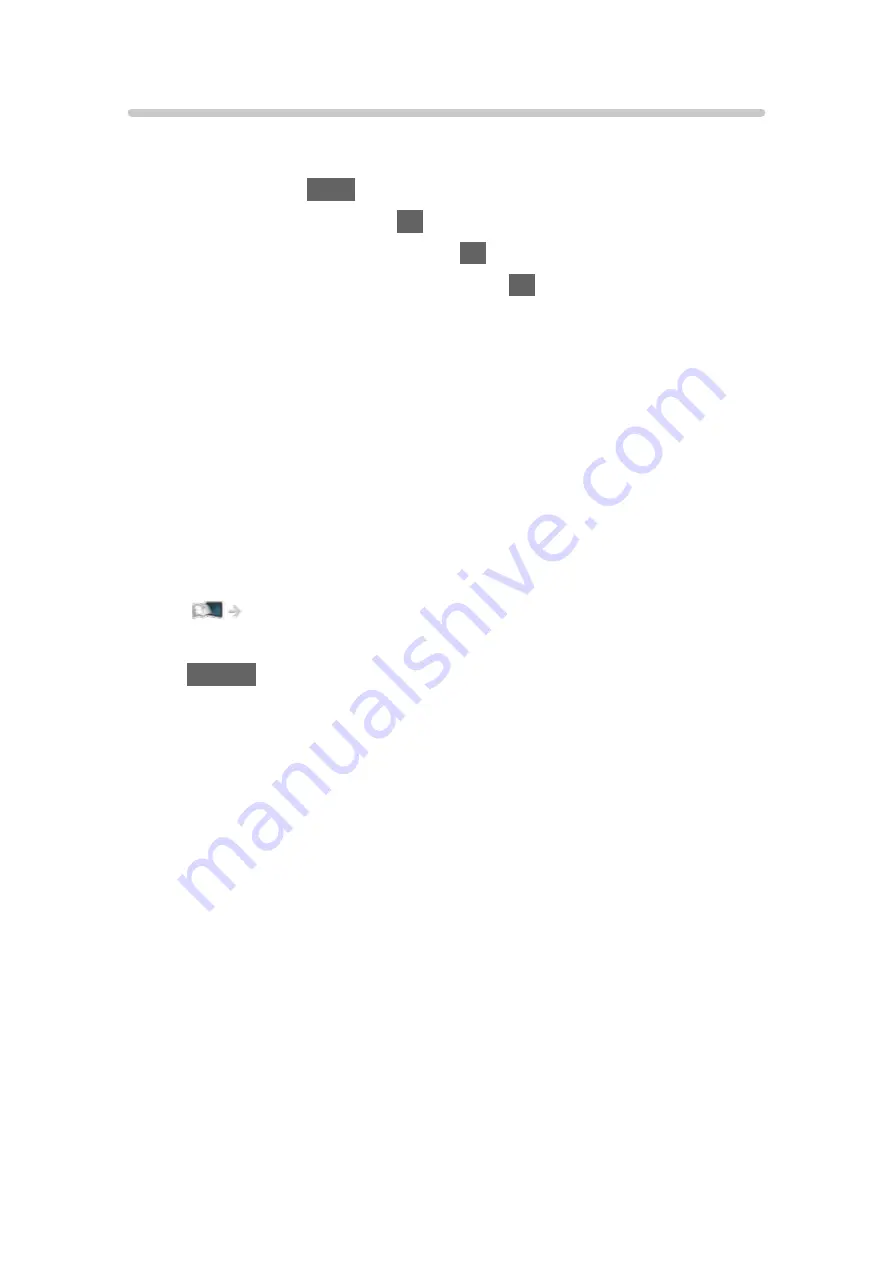
VIERA Link Control
You can control some functions of the connected equipment with this TV’s
remote control by pointing at the TV’s signal receiver.
1. Display
Apps
with
APPS
.
2. Select
VIERA Link
and press
OK
to access.
3. Select
VIERA Link Control
and press
OK
to access.
4. Select one of the following items and press
OK
to access.
Recorder
/
Player
/
Home Cinema
/
Video Camera
/
LUMIX
/
Digital
Camera
/
Other
(The menu of the accessed equipment is displayed. The input mode is
changed automatically.)
●
The displayed item may vary depending on the connected equipment.
●
Home Cinema
means Player theatre, Blu-ray Disc theatre or Recorder
theatre.
●
Other
means Tuner set top box.
5. Follow the on-screen instructions to operate the menu of the equipment.
●
Confirm the remote control code is “73”.
Watching > External equipment > Operating with TV’s remote control
●
To display the operation guide
OPTION
(If other manufacturers’ product is accessed, Setup / Contents
Selection menu may be displayed.)
●
Available TV’s remote control buttons depend on the connected
equipment.
■
If multiple recorders or players are connected
Each recorder / player is numbered. The number is given from the TV’s
lower number of HDMI terminal connected to the same type of equipment.
For example, when two recorders are connected to HDMI2 and HDMI3, the
recorder connected to HDMI2 is displayed as
Recorder1
, and the recorder
connected to HDMI3 is displayed as
Recorder2
.
■
If you access non-VIERA Link equipment
The type of the connected equipment is displayed. Although you can access
the connected equipment, you cannot operate it. Use the remote control of
the connected equipment.
- 219 -
Содержание VIERA TH-40DX605U
Страница 1: ...eHELP English TH 40DX605U TH 49DX605U TH 55DX605U TH 40DX600U TH 49DX600U TH 55DX600U ...
Страница 11: ... 11 Maintenance Care and Cleaning 298 Licence Licence 299 ...
Страница 63: ...Clear Motion On Off Makes the moving pictures more clear by controlling the level of backlight 63 ...
Страница 68: ... Reset Picture Defaults Reset Picture Defaults Resets Advanced Settings to the default settings 68 ...
Страница 99: ...Add TV Signal Adds the TV mode Allows you to add any TV mode which was skipped during initial Auto Tuning 99 ...
Страница 106: ...Start time End time Duration automatic display 6 Store with OK 106 ...
Страница 172: ... Note Depending on the area this function may not be available For details consult your local Panasonic dealer 172 ...
Страница 175: ...Mirroring Settings Settings for the mirroring function Functions Mirroring Mirroring Settings 175 ...
Страница 224: ... Player PIN Control Applies access control for some digital text services Note For digital TV New Zealand only 224 ...
Страница 248: ...Reset Picture Defaults Resets the current Picture Viewing Mode to the default settings 248 ...
Страница 255: ...Reset Sound Defaults Resets the current Sound Mode to the default settings 255 ...
Страница 258: ...my Home Cloud Settings Notices Displays the terms of service Network Network settings my Home Cloud Settings 258 ...
Страница 259: ...VIERA Name Sets your favourite name for this TV Network Network settings VIERA Name 259 ...
Страница 264: ...Mirroring Settings Settings for the mirroring function Functions Mirroring Mirroring Settings 264 ...
Страница 273: ...Voice Control Settings Settings for Voice Control function Functions Voice Control Information 273 ...
Страница 274: ...USB Device Setup Formats the USB HDD or safely removes USB device Recording USB HDD setup Setting for USB HDD 274 ...
Страница 286: ...Other Settings Power Save On Off Reduces brightness of the picture to economise on power consumption 286 ...
Страница 301: ...v 4 300 ...






























