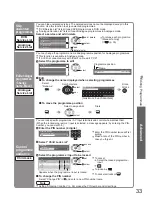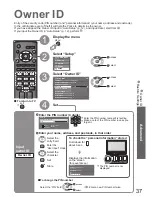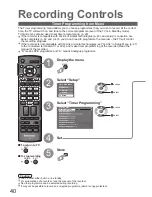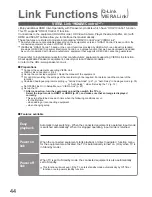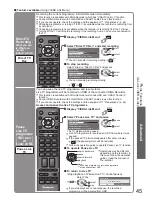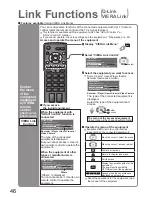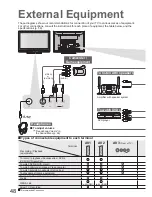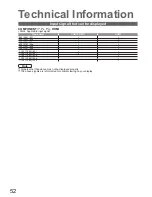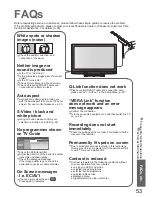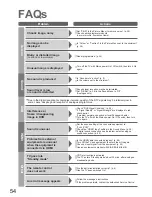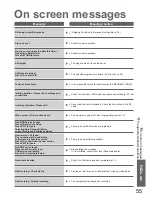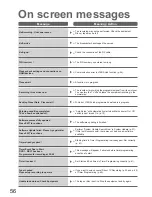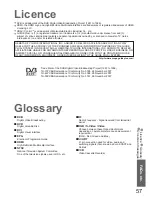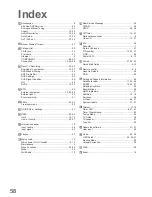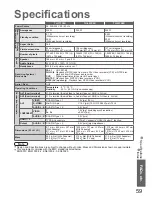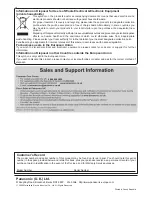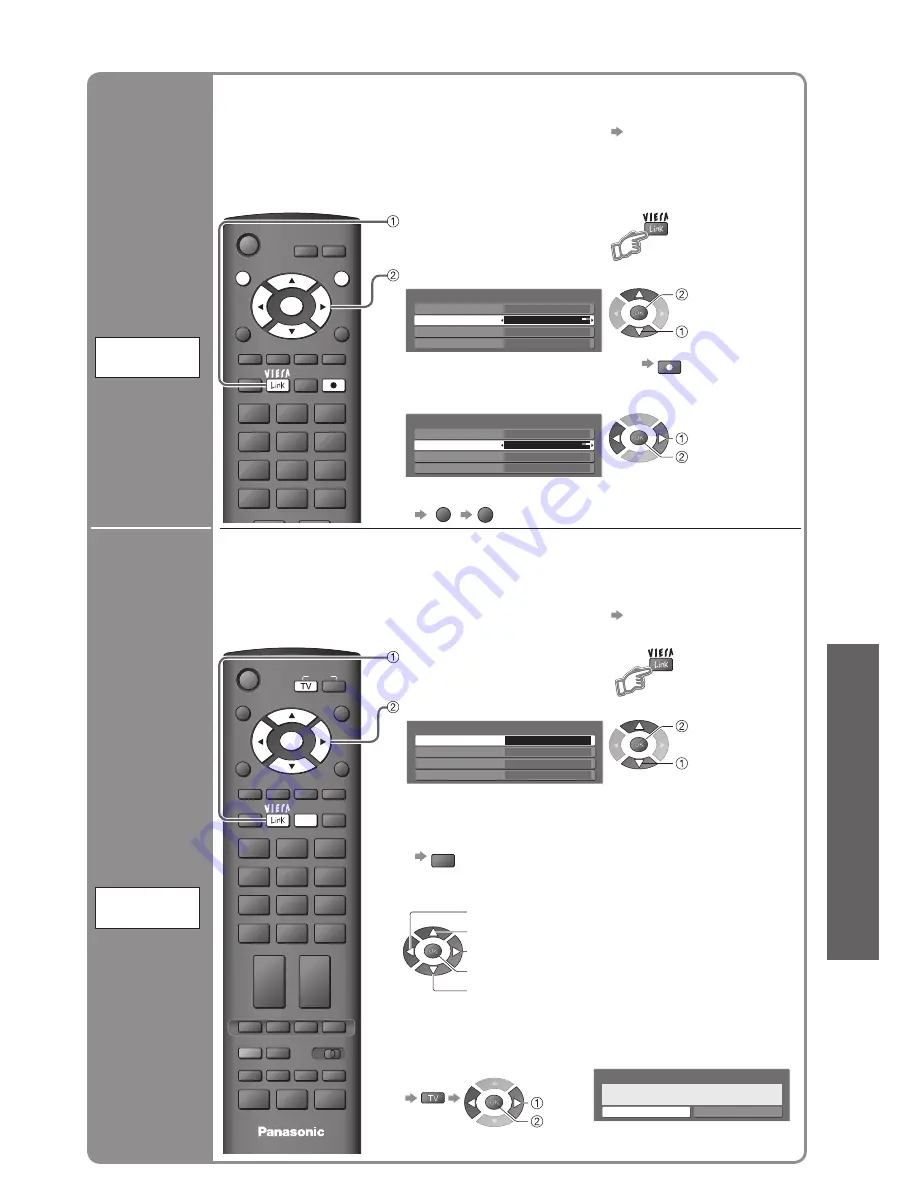
45
Advanced
•
Link Functions
(Q-Link / VIERA
Link)
■
Features available
(Using VIERA Link Menu)
Direct TV
Recording -
What you see
is What you
record
(HDAVI Control 3)
Direct TV
Rec
Recording the current programme in DIGA Recorder immediately.
•
This function is available with DIGA Recorder which has “HDAVI Control 3” function.
•
Connect DIGA Recorder with both HDMI and SCART cables to use this function.
•
If you cannot operate, check the settings and the equipment “Preparations” (p. 44)
•
Changing programme or turning off the TV is available while the recorder is recording from
its own tuner.
•
Changing programme is not available while the recorder is recording from the TV tuner.
•
Turning off the TV will stop the recording if the recording from an AV source connected to
the TV.
Direct TV Rec
Speaker Selection
VIERA Link Menu
Home Cinema
Start
VIERA Link Control
Speaker Selection
Home Cinema
Recorder
Pause Live TV
•
You can also start recording directly
DIRECT TV REC
■
To stop recording
Select “Stop” in “Direct TV Rec” and access
Direct TV Rec
Speaker Selection
VIERA Link Menu
Home Cinema
Stop
VIERA Link Control
Speaker Selection
Home Cinema
Recorder
Pause Live TV
•
You can also stop recording directly.
GUIDE
EXIT
INPUT
RETURN
MENU
ASPECT
OPTION
VCR
1
3
2
4
6
5
7
9
8
0
GUIDE
EXIT
OK
DIRECT TV REC
Display “VIERA Link Menu”
Select “Direct TV Rec” and start recording
select
stop
select
start
Pause
Live TV
programme
HDAVI Control 3
and
(
Recorder with HDD
)
Pause Live
TV
You can pause the live TV programme and resume later.
Live TV programme will be recorded on HDD of the connected DIGA Recorder.
•
This function is available with DIGA Recorder which has HDD and “HDAVI Control 3”
function.
•
Connect DIGA Recorder with both HDMI and SCART cables to use this function.
•
If you cannot operate, check the settings and the equipment “Preparations” (p. 44)
Access and pause the live TV programme
Direct TV Rec
Speaker Selection
VIERA Link Menu
Home Cinema
Start
VIERA Link Control
Speaker Selection
Home Cinema
Recorder
Pause Live TV
Access
The TV picture will be paused.
•
Live TV programme is recorded on HDD from where it was
paused.
•
If the paused TV picture disappears after a few minutes
OPTION
(the paused picture will be restored)
•
Follow the operation guide to operate Pause Live TV function.
■
To operate Pause Live TV
•
Operations may be different
depending on the recorder. In
this case, follow the operation
guide or read the manual of
the recorder.
■
To return to Live TV
(stop playback of Pause Live TV / cancel pause)
select
stop
Select “Yes”
•
If you stop playback or cancel pause, the recorded
programme will be deleted from HDD.
GUIDE
RETURN
EXIT
MENU
ASPECT
DIRECT TV REC
VCR
1
3
2
4
6
5
7
9
8
0
STTL
TEXT
INDEX HOLD
PROGRAMME
REC
VCR
DVD
TV
OK
INPUT
OPTION
Display “VIERA Link Menu”
Select “Pause Live TV” and pause
select
pause
Pause Live TV
Stop Pause Live TV?
Yes
No
search backward
pause
search forward
playback
stop
•
If you stop playback, the recorded programme
will be deleted from HDD.