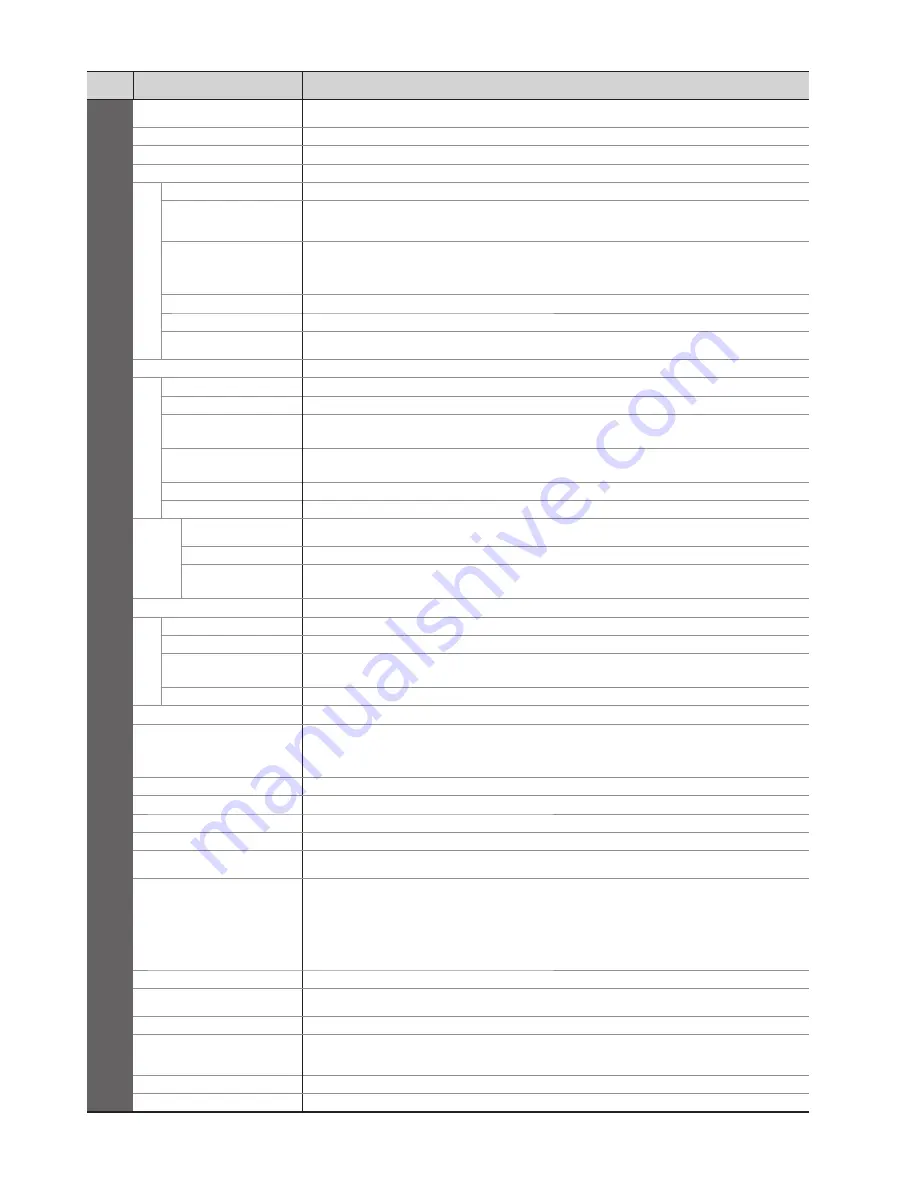
15
•
How to Use Menu Functions
■
Menu list
Menu
Item
Adjustments / Configurations (alternatives)
Setup
AV Colour System
Selects optional colour system based on video signals in AV mode
(Auto / PAL / SECAM / M.NTSC / NTSC)
DVB Pro
fi
le Edit
Creates list of favourite programmes
DVB Service List
Skips the unwanted DVB programmes
Analogue Service List
Skips the unwanted Analogue programmes or edits Analogue programmes
Link Settings
VIERA Link
Sets to use VIERA Link functions
(Off / On)
Q-Link
Selects which AV terminal is to be used for data communication between this TV and a
compatible recorder
(AV1 / AV2)
•
Select the connected terminal to the recorder even it is not compatible with Q-Link.
AV1 / AV2 out
Chooses the signal to be transmitted from the TV to Q-Link
(TV / AV1 / AV2 / AV3 / Monitor)
•
Monitor: Image displayed on screen
•
Component, PC and HDMI signals cannot be outputted.
Power off Link
Sets to use Power off Link function
(No / Set)
Power on Link
Sets to use Power on Link function
(No / Set)
Download
Downloads programme, language, country / region settings to a Q-Link or VIERA Link
compatible equipment connected to the TV
Child Lock
Locks a programme / AV input to prevent access to it
Tuning Menu
Auto Setup
Automatically sets the programmes received in the area
DVB Manual Tuning
Sets the DVB programmes manually
Analogue
Manual Tuning
Sets the Analogue programmes manually
Add New DVB
Services
Adds new DVB services
New Service Message
Selects whether to give a noti
fi
cation message when a new DVB service is found
DVB Signal Condition
Checks the DVB signal condition
GUIDE Plus+
Settings
Update
Performs the update of the GUIDE Plus+ schedule and advertising informations for the
GUIDE Plus+ system
Postcode
Sets your postcode for using the GUIDE Plus+ system
System
Information
Displays the system information of the GUIDE Plus+ system
Off Timer
Sets the time the TV automatically turns Off
(Off / 15 / 30 / 45 / 60 / 75 / 90 minutes)
Language
OSD Language
Changes language for on-screen displays
Preferred Audio 1 / 2
Selects the preferred language for DVB multi audio (depending on the broadcaster)
Preferred Subtitles
1 / 2
Selects the preferred language for DVB subtitles (depending on the broadcaster)
Preferred Teletext
Selects the preferred language for DVB teletext service (depending on the broadcaster)
Teletext
Teletext display mode
(TOP (FLOF) / List)
Teletext Character Set
Selects teletext language
(West / East1 / East2)
•
West: English, French, German, Greek, Italian, Spanish, Swedish, Turkish, etc.
•
East1: Czech, English, Estonian, Lettish, Rumanian, Russian, Ukrainian, etc.
•
East2: Czech, Hungarian, Lettish, Polish, Rumanian, etc.
Shipping Condition
Resets all settings, for example, when moving house
Common Interface
Uses include to watch pay-TV
System Update
Downloads new software to TV
Power Save
Reduces brightness of picture to economise on power consumption
(Off / On)
Side Panel
Increases the brightness of the side panel
(Off / Low / Mid / High)
•
The recommended setting is “High” to prevent panel “image retention”.
Picture Overscan
Selects the screen area displaying the image
(Off / On)
On : Enlarged the image to hide the edge of the image.
Off : Displayed the image in the original size.
•
Set to “On” if noise is generated on the edge of the screen.
•
This function is available when aspect is set to Auto (16:9 signal only) or 16:9.
•
This function can be memorized separately for SD (Standard de
fi
nition) and HD (High
de
fi
nition) signals.
Input Labels
Labels or skips each input terminal
Banner Display Timeout
Sets how long the information banner stays on screen
•
0 (No display) to 10 sec. in 1-sec. increments
Time Zone
Adjusts the time data
Refresh Rate
Changes the image processing of the panel (depending on the input signal)
(50Hz / 100Hz)
•
Set to “100Hz” normally
Software License
Displays the software licence information
System Information
Displays the system information of this TV
•
A different menu will be displayed while PC or SD Card is used.
•
Only available items can be selected.


































