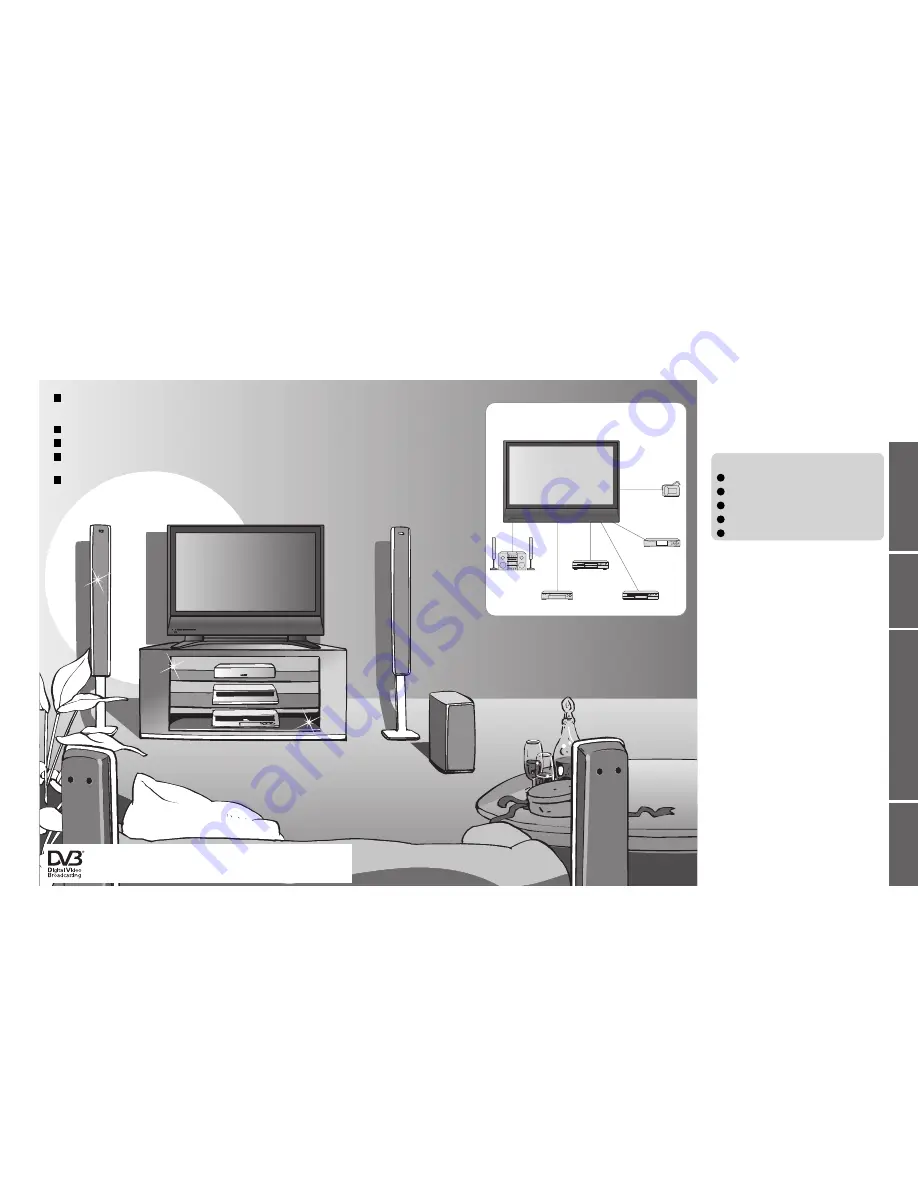
2
3
V
iewing
Advanced
FAQs, etc.
Quick Start Guide
Contents
Turn your living room into a home theatre!
Experience an amazing level of multi-media excitement
•
Safety Precautions ······································ 4
(Warning & Caution)
•
Notes ··························································· 5
•
Maintenance ··············································· 5
Be Sure to Read
Advanced Features
•
How to Use Menu Functions ····················· 23
(picture, sound quality, etc.)
•
DVB Settings (DVB) ·································· 28
(pay-TV, software update)
•
Editing Channels ······································· 30
•
Tuning Channels ······································· 32
•
Restore Settings ······································· 34
•
Owner ID ··················································· 35
•
Input Labels ·············································· 36
•
Recording Controls (DVB) ························ 38
•
Q-Link Functions ······································· 40
•
HDMI Functions ······································· 41
(HDMI terminal / VIERA Link)
•
External Equipment ··································· 44
Basic Features
•
Watching TV ·············································· 14
•
Using TV Guide ········································· 16
•
Watching VCR, DVD and Satellites ·········· 18
•
Viewing Teletext ········································ 20
Enjoy your TV!
•
Technical Information ································ 46
•
FAQs ························································· 48
•
On screen messages ································ 50
•
Specifications ············································ 51
•
Index ························································· 51
•
Licence ······················································ 52
FAQs, etc.
Accessories / Options
········· 6
Attaching the pedestal
········ 7
Identifying Controls
·············· 9
Basic Connection
················ 10
Auto Setup
······························ 12
Quick Start Guide
Receive digital terrestrial broadcastings using an integrated (Digital Video Broadcasting) tuner
(Display DVB programmes with TV Guide (p. 16) / Timer recording (p. 38) /
Register and instantly call up favourite programmes with Profile Edit (p. 31))
Sharp pictures with HDMI terminal
Control DVD recorder / VCR via TV with Q-Link connection
(p. 40)
Create home theatre and Panasonic equipment link-ups with
“VIERA Link” without complicated settings!
(p. 42)
Trade Mark of the DVB Digital Video Broadcasting Project (1991 to 1996)
TH-37PX7B Declaration of Conformity No 4515, 16 January 2007
TH-42PX7B Declaration of Conformity No 4514, 16 January 2007
TH-50PX7B Declaration of Conformity No 4513, 16 January 2007
Support Audio Description signal
(p. 15 and p. 24)
Audio description (AD) is an ancillary component associated with a broadcast which delivers a
verbal description of the visual scene as an aid to understanding and enjoyment particularly for
visually-impaired viewers.
Enjoy rich multi-media
Camcorder
Amplifier with
Speaker system
VCR
DVD player
DVD Recorder
Satellite receiver

















