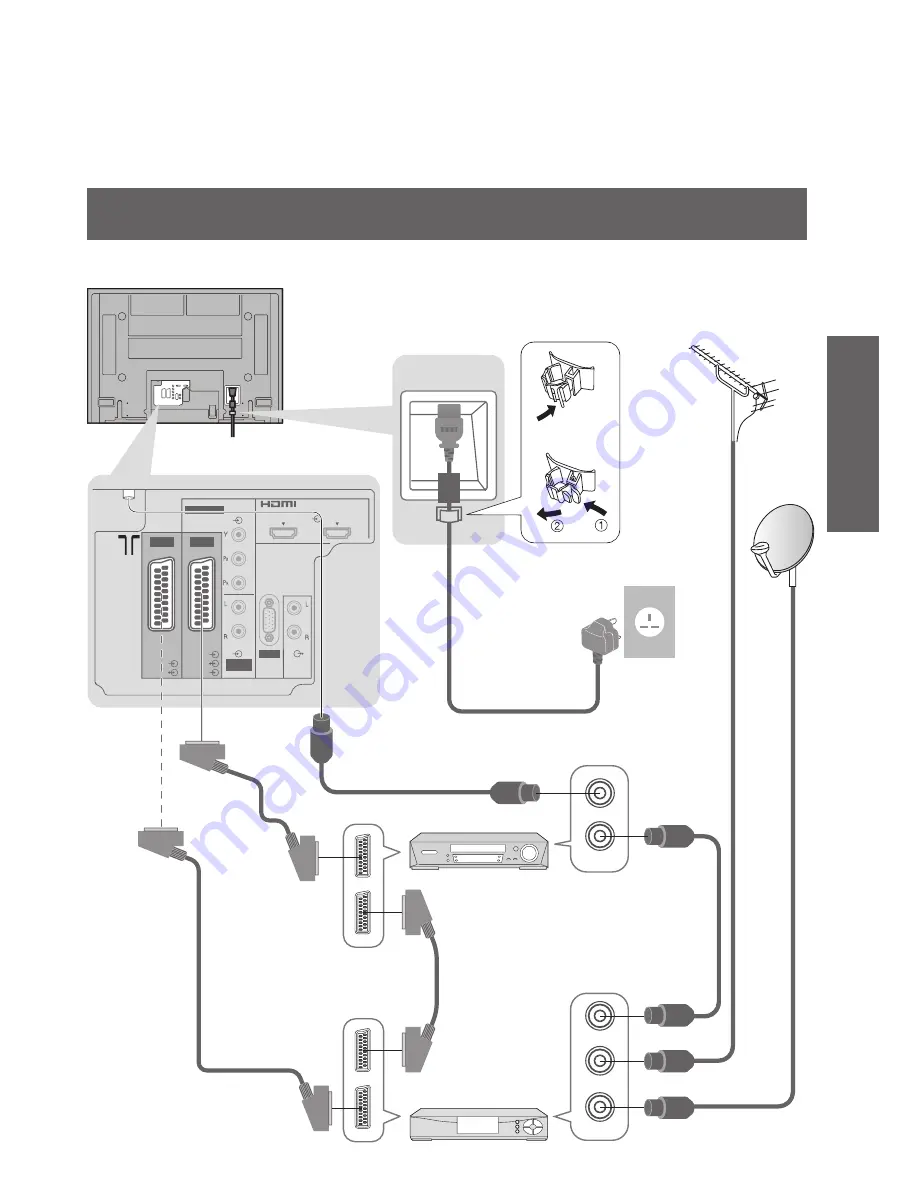
11
Quick Start Guide
HDMI 1
HDMI 2
AV
VIDEO
AUDIO
AUDIO
RGB
VIDEO
S VIDEO
RGB
VIDEO
COMPONENT
AV 1
AV 2
AUDIO
IN
PC
RF OUT
RF IN
RF OUT
RF IN
RF IN
•
Basic Connection
Example 3
Connecting DVD Recorder / VCR and Set top box
TV, DVD Recorder / VCR and Set top box
DVD Recorder
or VCR
SCART cable
(fully wired)
RF cable
Aerial
Mains lead (supplied)
Rear of the TV
Set top box
AC 220-240 V
50 / 60 Hz
RF cable
RF cable
SCART cable
(fully wired)
SCART cable
(fully wired)
RF cable
Clamper
•
To unfasten











































