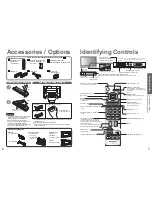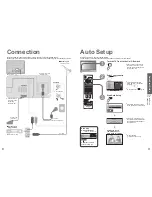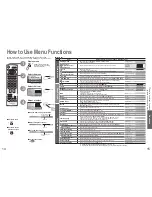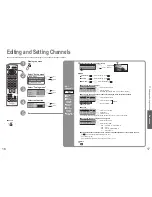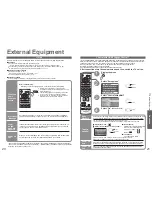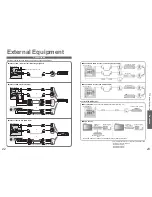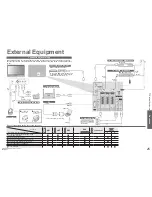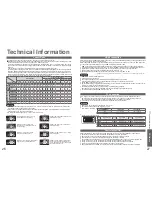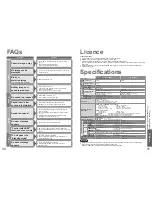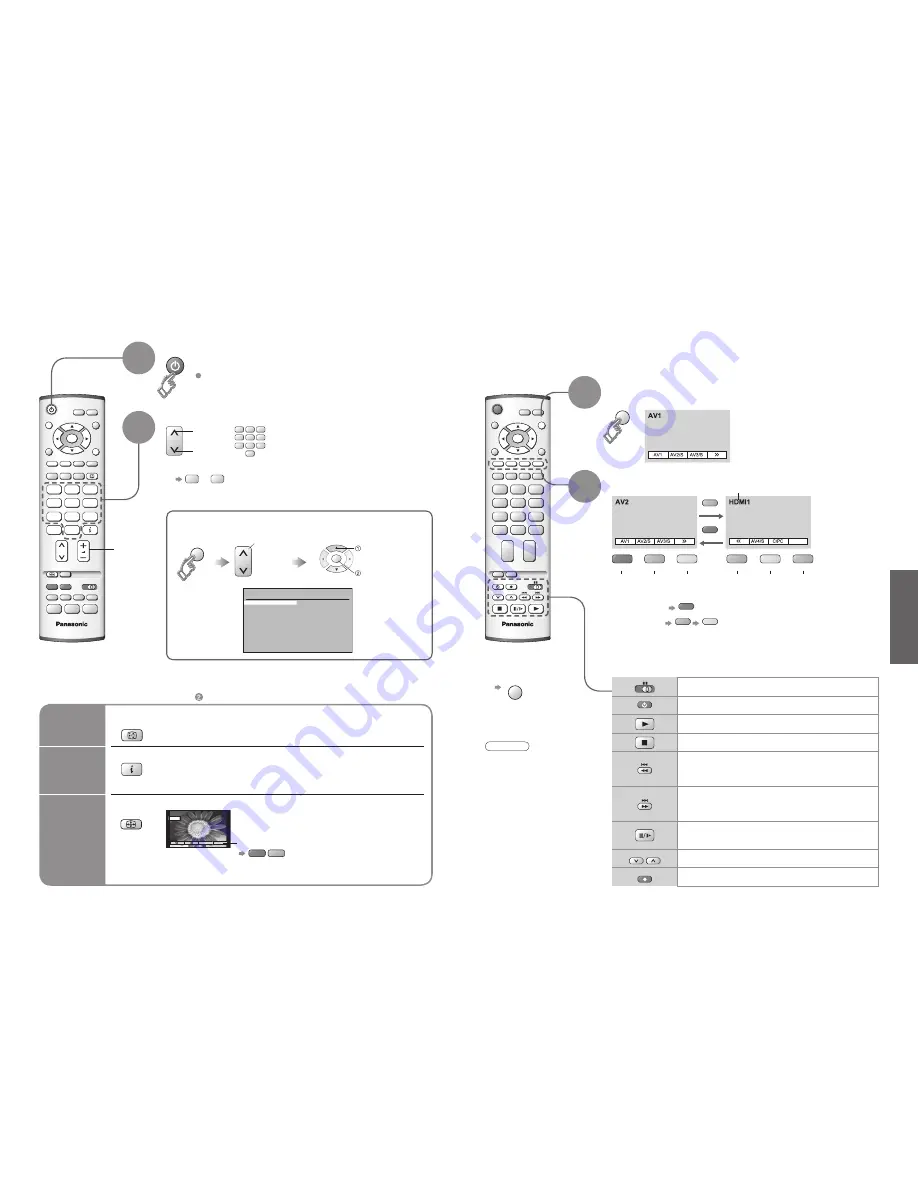
10
11
Viewing
OK
TV
REC
VCR
DVD
TV/AV
PROGRAMME
OK
HDMI1/2
TV/AV
■
To select the two-digit programme number, e.g. 39
3
→
9
TV
VCR
EXIT
GUIDE
HOLD
1
2
3
4
5
6
7
8
9
C
0
ASPECT
OK
GUIDE
VCR
1
2
3
4
5
6
7
8
9
0
Watching TV
1
Select a programme number
up
Volume
Select from the Programme table
2
select programme
Turn power on
HOLD
Freeze / unfreeze picture
Hold
■
Other Useful Functions
(Operate after )
On / Off switch on unit should be On.
(for about 1 second)
watch
down
Display
status
information
Display / hide status information
•
Displayed information:
Programme number / Programme name / Channel number / MPX mode
(p. 14) / Sound system (p. 14) / Aspect mode
•
W
atching V
ideos and DVDs
•
W
atching
TV
Change
aspect
ratio
or
14 : 9
ASPECT
•
Each press changes the mode.
Change the aspect ratio
(p. 26)
While the bar is displayed
red
green
Auto aspect / 16:9 / 14:9 / Just / 4:3 / 4:3 Full /
Zoom1 / Zoom2 / Zoom3
(
)
Programme Guide
Prog. Name Chan.
VCR :
1 :
2 :
3 :
4 :
5 :
6 :
7 :
8 :
9 :
10 :
11 :
12 :
CH21
CH44
CH51
CH41
CH47
CH23
CH26
CH58
-
-
-
-
-
Das Erste
ZDF
RTL
Prog. Name Chan.
13 :
14 :
15 :
16 :
17 :
18 :
19 :
20 :
21 :
22 :
23 :
24 :
-
-
-
-
-
-
-
-
-
-
-
-
Watching Videos and DVDs
1
2
It is possible to connect a variety of external equipment to the TV unit. Once the equipment is connected,
use the following procedure to view the input.
To connect the equipment (p. 24)
Select the connector
connected to the equipment
AV1
AV2/
S-video
AV3/
S-video
AV4/
S-video
Component/
PC
VCR
DVD
VCR / DVD switch
Select VCR / DVD
Standby
Set to Standby mode / Turn on
Play
Playback VCR / DVD
Stop
Stop the operations
Rewind / Skip / Search
VCR: Rewind, review (during playback)
DVD: Skip to the previous track or title
Press and hold to search backward
Fast-forward / Skip / Search
VCR: Fast-forward, cue (during playback)
DVD: Skip to the next track or title
Press and hold to search forward
Pause
Pause / Restart
DVD: Press and hold for slow-motion play
PROGRAMME
Programme Up / Down
Select programme
REC
Record
Start recording
(AV mode screen)
Note
•
Automatic Input selection
- Input mode is automatically
switched from TV to AV
mode when the equipment
connected via SCART or HDMI
terminal is operated. When the
equipment is turned off, the TV
is set to TV mode.
•
If the external equipment
has an aspect adjustment
function, set to "16:9".
•
For details, see the manual
of the equipment or ask your
local dealer.
■
To return to TV
TV/AV
•
example: AV1
red
PC
blue
yellow
(twice)
With the equipment turned On
Select the external input
green
red
yellow
green
yellow
blue
red
Some Panasonic VCR and DVD equipment connected to the TV unit
can be directly operated with the remote control.
HDMI1/
HDMI2
blue
Displays the selected connector
select page
(in a short time)