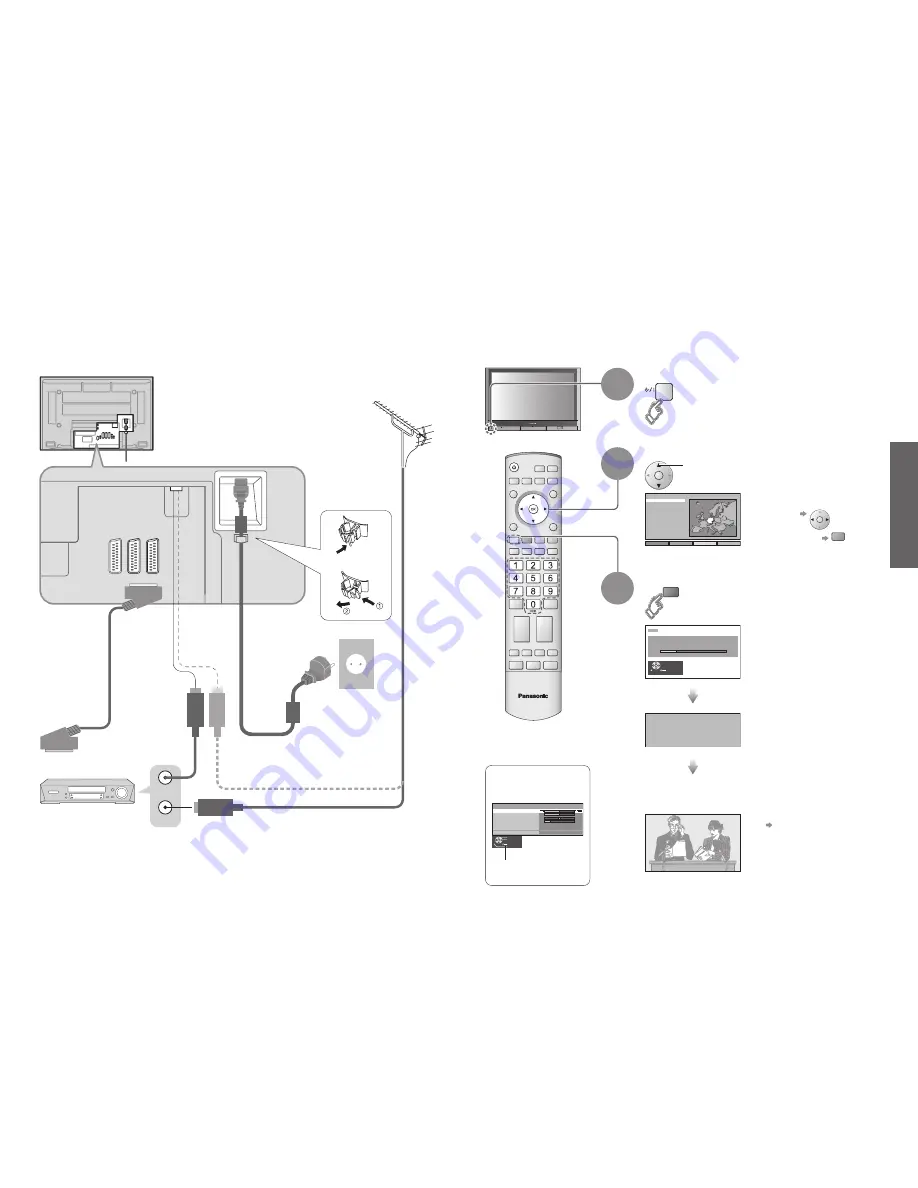
8
9
Quick Start Guide
TV
Exit
Adjust
Select
Return
Bass
Treble
Balance
Headphone volume
MPX
Mode
SRS TruSurround XT
Sound menu
No service
Music
Off
DOWNLOAD IN PROGRESS
PLEASE WAIT
Programme : 63
Remote control unavailable
AV2 AV3
RF OUT
RF IN
Suchlauf
Start ATP
Abbruch
Deutschland
Österreich
France
Italia
España
Portugal
Nederland
Danmark
Sverige
Norge
Suomi
Belgien
Schweiz
ELLADA
Polska
Česká republika
Magyarország
E.Eu
Land
AUTO SETUP IN PROGRESS
SEARCHING : PLEASE WAIT
02 78:01 41
CH12
Exit
red
Turn the TV On with the On / Off switch
1
Need help
with operations?
(example: Sound menu)
On-screen operation
guide will help you.
Auto Setup
•
For Belgium, Switzerland
and E.Eu, select the desired
language
Connection
SCART cable
(fully wired)
RF cable
Search and store TV channels automatically.
These steps are not necessary if the setup has been completed your local dealer.
VHF / UHF aerial
Rear terminal portion
(enlarged view)
Rear of the TV
Mains lead
Fastener
•
To unfasten
•
Connect to AV2
or AV3 for a unit
supporting
Q-Link (p. 26).
■
Watching TV
■
To record TV
programmes
Auto Setup is now
complete and your
TV is ready for viewing.
•
You can now use the remote
control to turn On the unit or
turn the unit to standby mode.
(Power lamp: On)
2
(Connect after all the other connections.)
External equipments and cables shown in this manual are not supplied with this TV.
Please ensure that the unit is disconnected from the mains before attaching or disconnecting any leads.
•
If Q-Link (p. 26) equipment is
connected, channel information
is automatically downloaded to
the equipment.
•
To edit channels
"Programme edit" (p. 18)
•
Auto Setup
•
Connection
Select your country
select
•
To set manually
green
(p. 20)
3
Start Auto Setup
•
Auto Setup will start to search
for TV channels and store them.
DVD Recorder or VCR






































