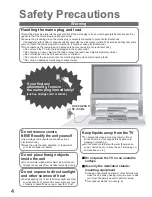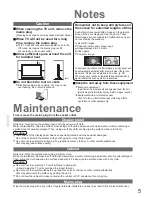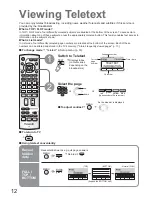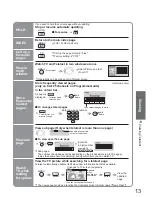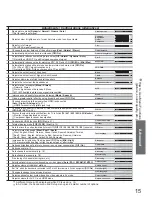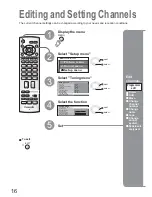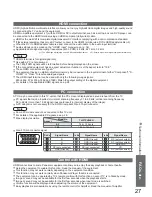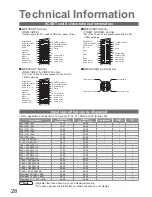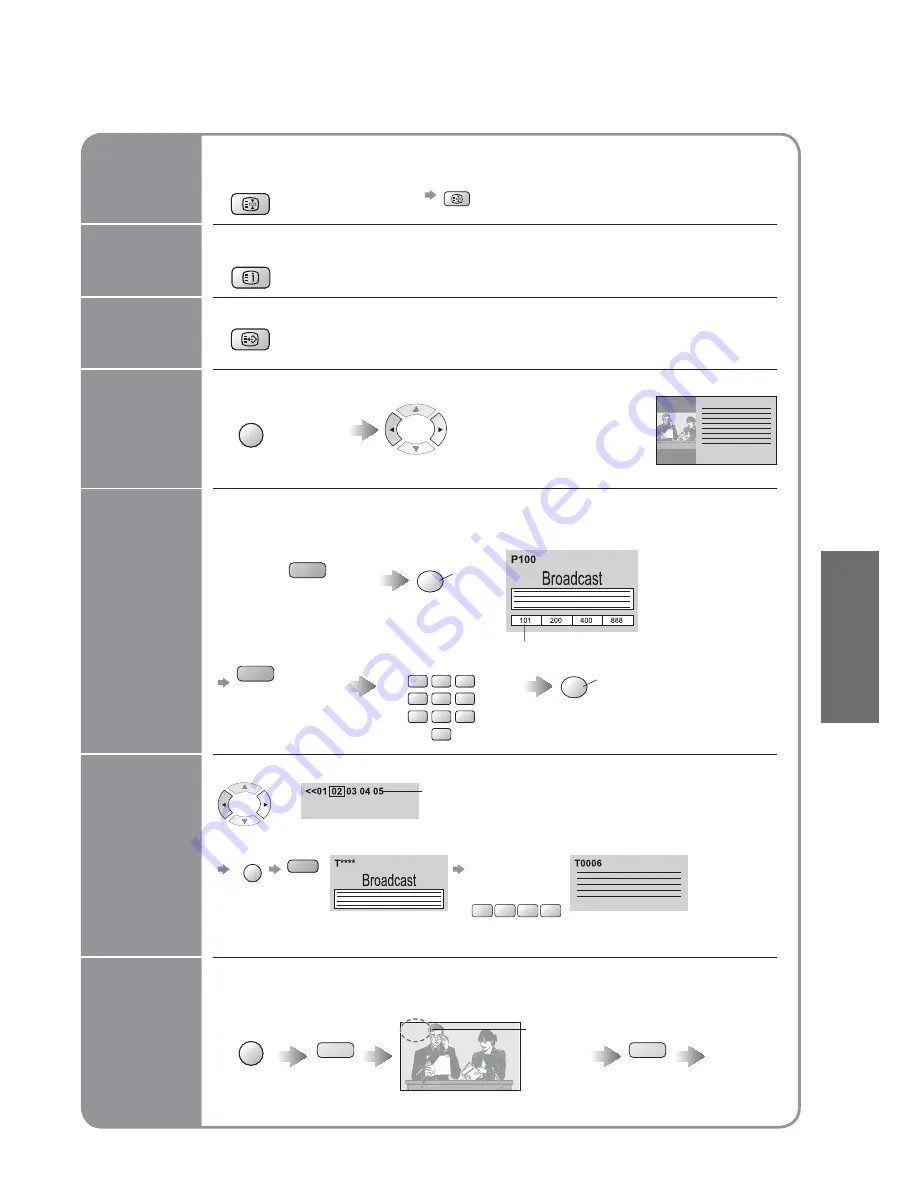
13
V
iewing
INDEX
View in
multi
window
Watch
TV while
waiting
for update
Store
frequently
viewed
pages
View sub
page
Call up a
favourite
pages
F.P.
•
Call up the page stored in "blue".
•
Factory setting is "P103".
•
V
iewing T
eletext
MENU
Watch TV and Teletext in two windows at once
•
Operations can be made only in Teletext screen.
(Press twice)
•
Select Picture and text
On or Off
INDEX
•
TOP / FLOF mode only
Return to the main index page
HOLD
If you wish to hold the current page without updating
Stop or resume automatic updating
Ŷ
To resume
HOLD
HOLD
OK
Store frequently viewed pages
(only on fi rst 25 channels on Programme Guide)
in the colour bar
(List mode only)
hold
down
As page is
displayed
The number changes to white.
Corresponding
colour button
Ŷ
To change stored pages
VCR
1
2
3
4
5
6
7
8
9
0
OK
hold
down
Enter new page number
Colour button you
want to change
0
0
0
Enter the
4-digit number
example: P6
Appears at upper-left
corner of the screen
Ŷ
To view specifi c sub page
MENU
blue
•
Sub pages:
The number of sub pages varies depending on the broadcasters (up to 79 pages).
It may take some time for searching, during which time you can watch TV.
View sub page (Only when teletext is more than one page)
P108
MENU
yellow
yellow
Appears
when
updating is
completed
(You cannot change the channel.)
Teletext automatically updates itself when new information becomes available.
•
The news page provides a function that indicates arrival of latest news ("News Flash").
Changes to TV screen temporarily
View the
updated
page
View the TV picture while searching for a teletext page
6