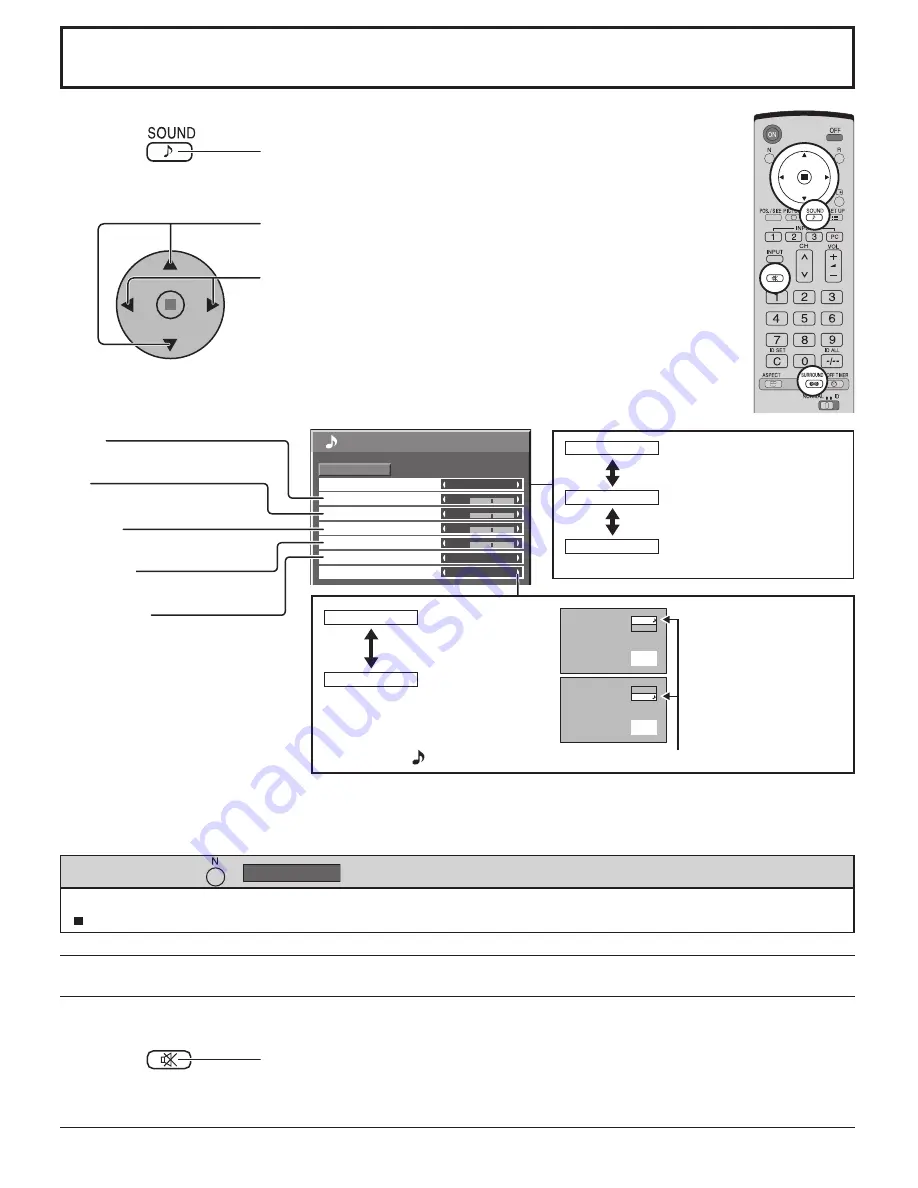
25
0
0
0
SOUND
NORMAL
NORMALIZE
STANDARD
OFF
TREBLE
AUDIO MENU
BALANCE
BASS
0
MID
SURROUND
MAIN
AUDIO OUT (PIP)
A
B
INPUT1
PC
A
B
INPUT1
PC
MUTE
BASS
Adjusts low pitch sounds
MID
Adjusts normal sounds
TREBLE
Adjusts pitch sounds
BALANCE
Adjusts left and right volumes
SURROUND
Select On or Off
Notes:
• Press the SURROUND button to directly turn the surround effect ON and OFF. (see page 14)
• BASS, MID, TREBLE and SURROUND settings are memorized separately for each AUDIO MENU.
1
Press to display the SOUND menu.
Press to select the menu to adjust.
Select the desired level by listening to the sound.
2
Select to adjust each item.
Useful when answering the phone or receiving unexpected visitors.
Press this button to mute the sound.
Press again to reactivate sound. Sound is also reactivated when power is turned off or
volume level is changed.
While the “SOUND” menu is displayed, if either the N button on the remote control is pressed at any time or the ACTION
( ) button is pressed during “NORMALIZE”, then all adjustment values are returned to the factory settings.
Helpful Hint ( /
NORMALIZE
Normalization)
Musical note is displayed on right side of the audio output screen label.
Selects PIP frame
sound.
Selects main
picture sound.
MAIN
SUB
(When PIP frame
sound is chosen.)
(When main picture
sound is chosen.)
Accentuates sharp sound.
Emits the original sound.
STANDARD
DYNAMIC
Attenuates human voice.
CLEAR
SOUND Adjustment
















































