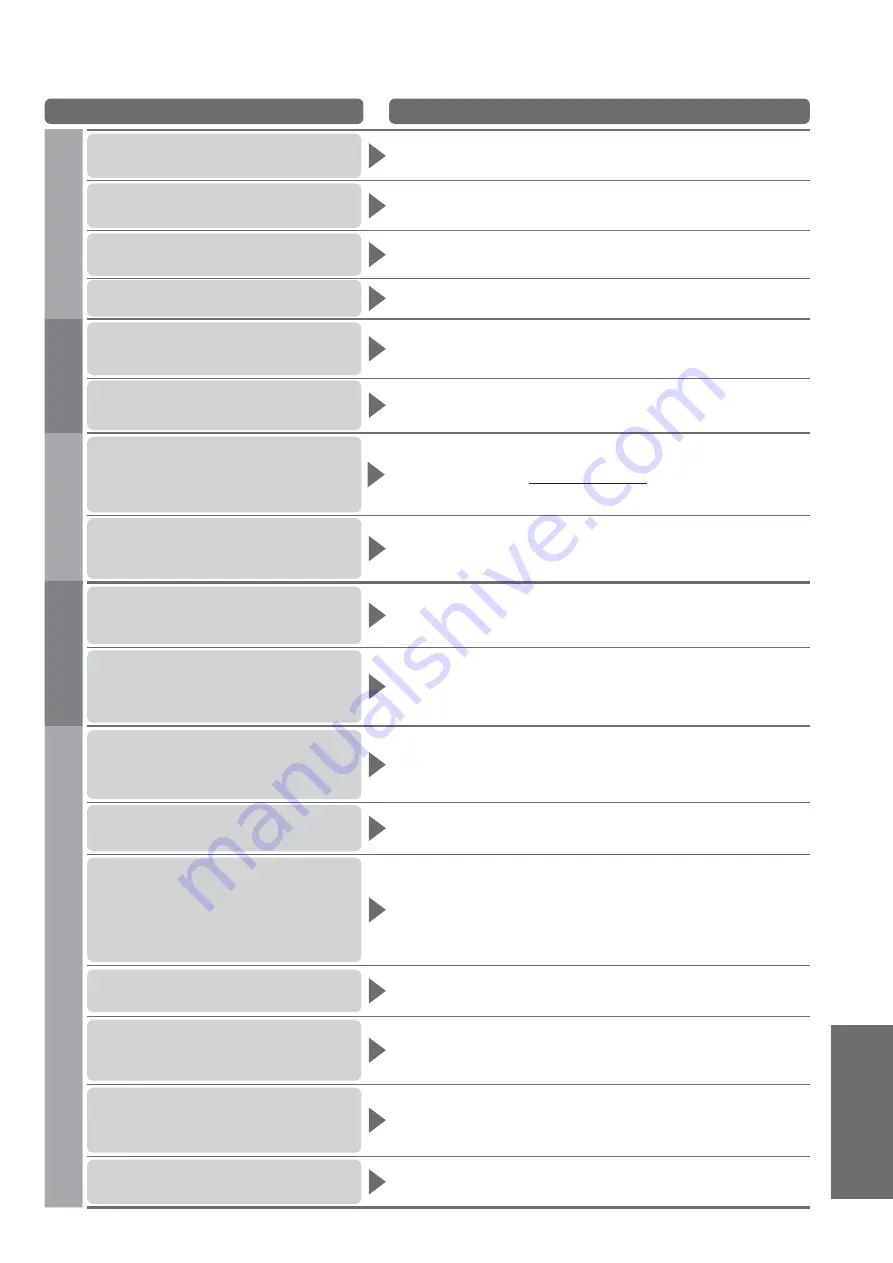
Frequently Asked
Questions
F
AQs, etc.
71
Problem
Actions
Screen
Chaotic image, noisy
Set “P-NR” in the Picture Menu (to remove noise). (p. 28)
Check nearby electrical products
(fluorescent lamp, DECT phones, mobile phones, microwave, etc.).
No image can be displayed
Is “Contrast”, “Brightness” or “Colour” in the Picture Menu set to the
minimum? (p. 28)
Please also refer to “Neither image nor sound is produced” (p. 70)
Blurry or distorted image
(no sound or low volume)
Reset channels. (p. 36 and p. 37)
Please also refer to “Neither image nor sound is produced” (p. 70)
Unusual image is displayed
Turn the TV Off with Mains power On / Off switch, then turn it On again.
If the problem persists, perform “Shipping Condition” (p. 46).
Sound
No sound is produced
Is “Sound mute” active? (p. 8)
Is the volume set to the minimum?
Is Speaker Selection (VIERA Link) set to “TV”?
Please also refer to “Neither image nor sound is produced” (p. 70)
Sound level is low
or sound is distorted
Sound signal reception may be deteriorated.
Set “NICAM” (p. 29) in the Sound Menu to “Off”. (Analogue only)
Please also refer to “Neither image nor sound is produced” (p. 70)
Digital Channel
No programmes shown on TV
Guide
Reset channels. (p. 36 and p. 37)
Check the digital transmission by contacting Digital UK on
08456 50 50 50 or at www.digitaluk.co.uk
Check the analogue broadcast (if still available in your area).
Consult an aerial engineer to check the alignment of your aerial.
Cannot find a channel
you have previously watched
The channel may broadcast for part of the day.
Check the channel in the TV Guide. (p. 18 and p. 19)
Channel position numbers may be changed by broadcasters.
Reset channels. (p. 36 and p. 37)
HDMI
Sound is unusual
Set the sound setting of the connected equipment to “2ch L.PCM”.
Check the “HDMI1 / 2 Input” setting in the Sound Menu. (p. 29)
If digital sound connection has a problem, select analogue sound
connection. (p. 68)
Pictures from external equipment
are unusual when the equipment
is connected via HDMI
Check the HDMI cable is connected properly. (p. 64 and p. 65)
Turn the TV and equipment Off, then turn them On again. (p. 59)
Check an input signal from the equipment. (p. 69)
Check the output resolution from the equipment. (p. 69)
Use an equipment compliant with EIA/CEA-861/861B.
Other
The TV does not switch On
Press and hold the standby On / Off switch on the remote control
for about 1 second if Power LED is red.
Check the mains lead is plugged into the socket.
The fuse in the mains plug may have blown. Replace it with one of
an identical rating (p. 4).
The TV goes into Standby mode
Auto power standby function is activated. (p. 9)
The TV enters Standby mode about 30 mins. after analogue
broadcast ends.
The remote control does not
work or is intermittent
Are the batteries installed correctly? (p. 6)
Has the TV been switched On?
The batteries may be running low. Replace them.
Point the remote control directly at the front of the TV (within about
7 m and a 30 degree angle of the front of the TV).
Situate the TV so that sunshine or other sources of bright light do
not shine on the TV’s remote control signal receiver.
Parts of the TV become hot
Even when the temperature of parts of the front, top and rear
panels has risen, these temperature rises will not pose any
problems in terms of performance or quality.
The LCD panel moves slightly
when it is pushed with a finger
Clattered sound might be heard
There is some flexibility around the panel to prevent damage to the
panel.
The panel might move slightly when it is pushed with a finger, and
clattered sound might be heard. This is not a malfunction.
There may be red spots, blue
spots, green spots and black
spots on the screen
This is a characteristic of liquid crystal panels and is not a problem.
The liquid crystal panel is built with very high precision technology
giving you fine picture details. Occasionally, a few non-active pixels
may appear on the screen as a fixed point of red, green, blue or
black. Please note this does not affect the performance of your LCD.
An error message appears
Follow the message’s instructions.
If the problem persists, contact your local Panasonic dealer or the
authorized Service Centre.




















