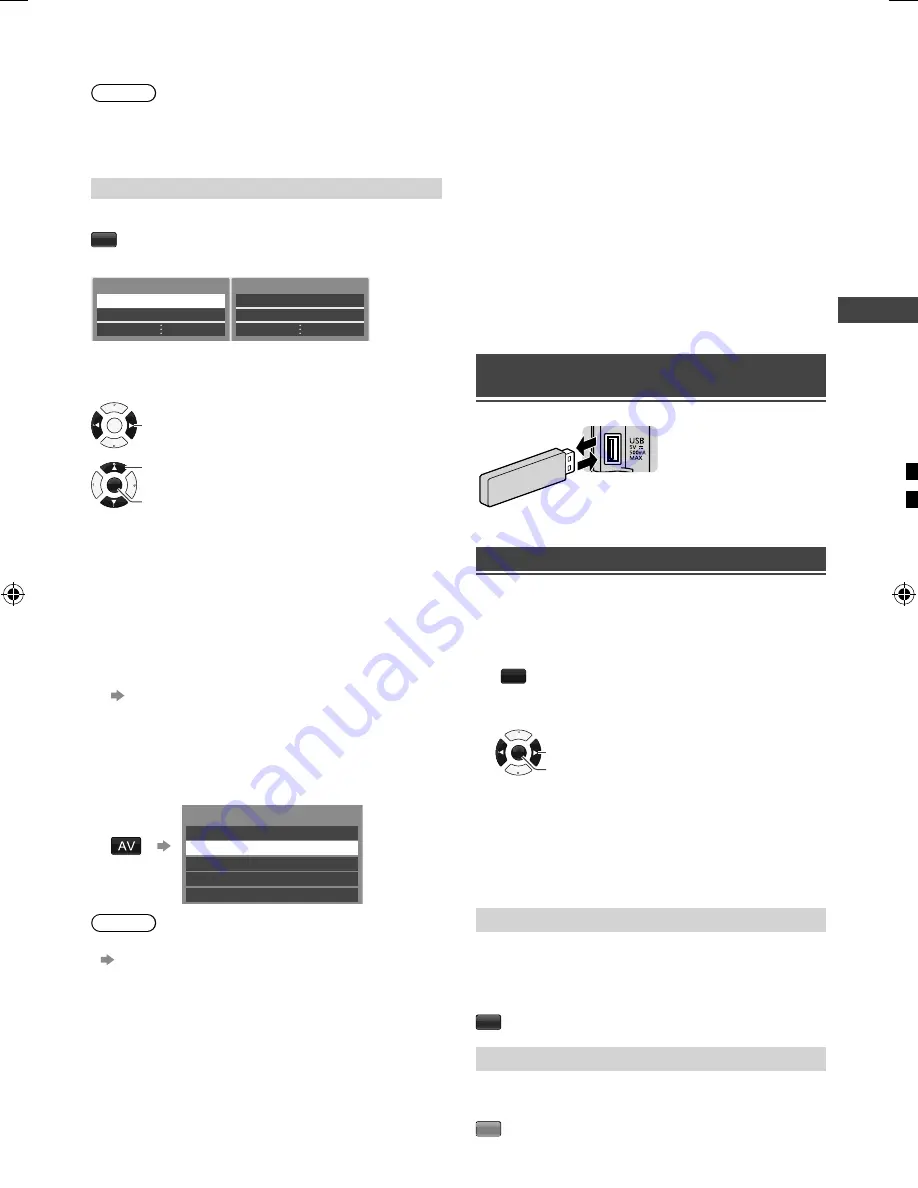
Using TV Guide
|
W
atching External Inputs
|
Using Media Player
11
ow
creen
ected
u
),
ing
tched
efore
elect
he
me
8
4
1
Follow the operation guide to operate the TV
Guide.
Note
●
It may be slow to response when pressing the
UP/
DOWN
cursor button for TV program guide. This is due
to program data downloading.
●
EXIT
/
RETURN
for selected channel.
[Type filter]
Lets you view a channel list of the selected type filter.
B
(Press again to return to TV Guide.)
(Type list)
Type
Subtype
MOVIE
Drama
NEWS
Detective
When you highlight on [Type], the corresponding
[Subtype] will be shown. [Type] / [Subtype] are multi-
selectable.
OK
Select [Type]/[Subtype]
screen
OK
Add/Remove
Select [Type]/[Subtype]
item
Watching External
Inputs
1
Connect the external equipment.
(p. 8)
2
Display the [Input Selection] menu,
then select the input of the connected
equipment.
Example:
Input Selection
TV
AV2
HDMI 1
AV1
HDMI 2
Note
●
You can label or skip each input mode.
[Input Labels] (p. 15)
Skipped inputs will not be displayed when the
AV
button is pressed.
●
If the external equipment has an aspect adjustment
function, set it to “16:9”.
Using Media Player
Media Player allows you to enjoy photo, music or video
recorded on a USB Flash Memory.
●
During the operation, audio signal is output from
DIGITAL AUDIO OUT, AUDIO OUT or HDMI 2 (ARC
function) terminals. To use HDMI 2 with ARC function,
connect an amplifier that has ARC function and set to
use theatre speakers (p. 8).
●
The picture may not appear correctly on this TV
depending on the digital cameras used.
●
Display may take some time when there are many files
and folders in the USB Flash Memory.
●
Partly degraded files might be displayed at a reduced
resolution.
●
The folder and file names may be different depending
on the digital camera used.
Inserting / Removing the USB Flash
Memory
TV
●
Insert or remove
straight and
completely.
Starting Media Player
1
Insert the USB Flash Memory.
2
Start Media Player.
MEDIA
PLAYER
3
Select the mode.
OK
Access
Select
[Photo]:
Displays the thumbnail of all photos in the
USB Flash Memory.
[Music]:
Displays the thumbnail of music folders in
the USB Flash Memory.
[Movie]:
Displays the thumbnail of video titles in the
USB Flash Memory.
[Contents Select]
Switching between modes
When you are in the thumbnail view of any mode,
you can change to the other mode by accessing the
[Contents Select] screen.
B
[Drive Select]
For USB with partition, you can change to the other
partition directly in the same mode.
Y
TH-32_40_42_50C400_410H_EN.indd 11
TH-32_40_42_50C400_410H_EN.indd 11
2/16/2015 4:52:29 PM
2/16/2015 4:52:29 PM
























