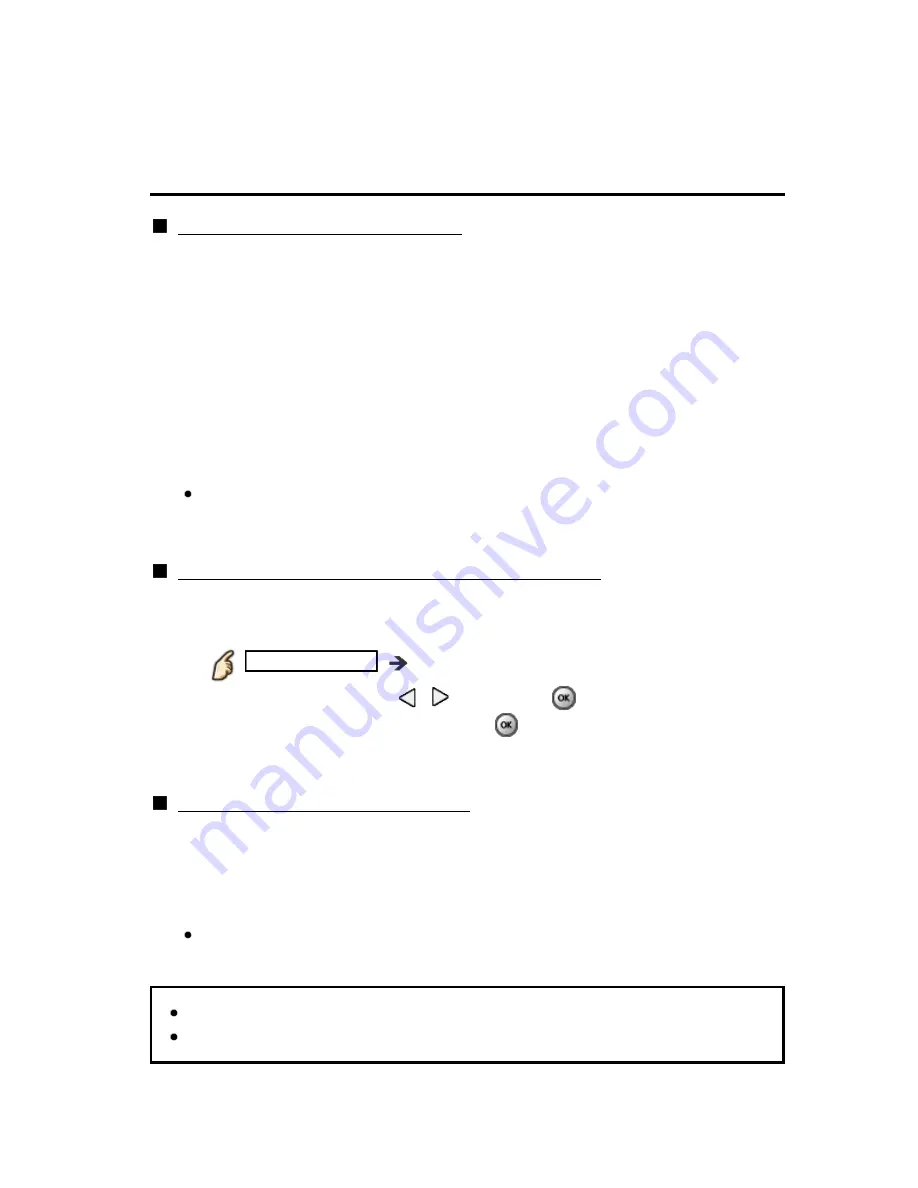
Convenience features
Using Electronic Touch Pen
Using Touch Pen
How to paint on the photo / video
1.
Press Power button to turn on the Touch Pen
2.
Display the following images
- Digital TV from ANTENNA/Cable Input
- HDMI input
- Photo / video contents of Media Player / Network services
3.
Touch the pen tip to the TV screen for a few seconds
4.
Once the confirmation screen is displayed, follow the instructions
on screen.
You can save the image after painting in Photo mode of Media Player /
Network services.
Using applications (painting, playing games, etc.)
1.
Press Power button to turn on the Touch Pen
2.
Display VIERA TOOLS
VIERA TOOLS
VIERA TOOLS
3.
Select
Touch Pen
with
/
and press
4.
Select the desired item and press
to access
5.
Follow the on-screen instructions
Basic operation for the Touch Pen
Tap: Touch the pen tip to the panel and release it quickly.
Hold/Release: Hold the pen tip against the panel. / Release the pen tip
from the panel.
Drag and drop: Move with the pen tip touching the panel.
Operations differ depending on application.
You can also access Touch Pen mode directly by using VIERA TOOLS.
For details, read the manual of the Touch Pen.
How to paint on the photo / video
How to paint on the photo / video
How to paint on the photo / video
How to paint on the photo / video
1.
Press Power button to turn on the Touch Pen
1.
Press Power button to turn on the Touch Pen
1.
Press Power button to turn on the Touch Pen
2.
Display the following images
2.
Display the following images
2.
Display the following images
- Digital TV from ANTENNA/Cable Input
- HDMI input
- Photo / video contents of Media Player / Network services
- Digital TV from ANTENNA/Cable Input
- HDMI input
- Photo / video contents of Media Player / Network services
3.
Touch the pen tip to the TV screen for a few seconds
4.
Once the confirmation screen is displayed, follow the instructions
on screen.
3.
Touch the pen tip to the TV screen for a few seconds
3.
Touch the pen tip to the TV screen for a few seconds
4.
Once the confirmation screen is displayed, follow the instructions
on screen.
4.
Once the confirmation screen is displayed, follow the instructions
on screen.
You can save the image after painting in Photo mode of Media Player /
Network services.
You can save the image after painting in Photo mode of Media Player /
Network services.
Using applications (painting, playing games, etc.)
Using applications (painting, playing games, etc.)
Using applications (painting, playing games, etc.)
Using applications (painting, playing games, etc.)
1.
Press Power button to turn on the Touch Pen
2.
Display VIERA TOOLS
VIERA TOOLS
VIERA TOOLS
3.
Select
Touch Pen
with
/
and press
4.
Select the desired item and press
to access
5.
Follow the on-screen instructions
1.
Press Power button to turn on the Touch Pen
1.
Press Power button to turn on the Touch Pen
2.
Display VIERA TOOLS
VIERA TOOLS
VIERA TOOLS
2.
Display VIERA TOOLS
VIERA TOOLS
VIERA TOOLS
VIERA TOOLS
3.
Select
Touch Pen
with
/
and press
3.
Select
Touch Pen
with
/
and press
Touch Pen
4.
Select the desired item and press
to access
4.
Select the desired item and press
to access
5.
Follow the on-screen instructions
5.
Follow the on-screen instructions
Basic operation for the Touch Pen
Basic operation for the Touch Pen
Basic operation for the Touch Pen
Basic operation for the Touch Pen
Tap: Touch the pen tip to the panel and release it quickly.
Hold/Release: Hold the pen tip against the panel. / Release the pen tip
from the panel.
Drag and drop: Move with the pen tip touching the panel.
Tap: Touch the pen tip to the panel and release it quickly.
Hold/Release: Hold the pen tip against the panel. / Release the pen tip
from the panel.
Drag and drop: Move with the pen tip touching the panel.
Operations differ depending on application.
Operations differ depending on application.
You can also access Touch Pen mode directly by using VIERA TOOLS.
For details, read the manual of the Touch Pen.
You can also access Touch Pen mode directly by using VIERA TOOLS.
For details, read the manual of the Touch Pen.
You can also access Touch Pen mode directly by using VIERA TOOLS.
For details, read the manual of the Touch Pen.
118
(0500903)
Содержание Viera TC-P65S60
Страница 1: ...S60 series M0213 0 M0213 0...
















































