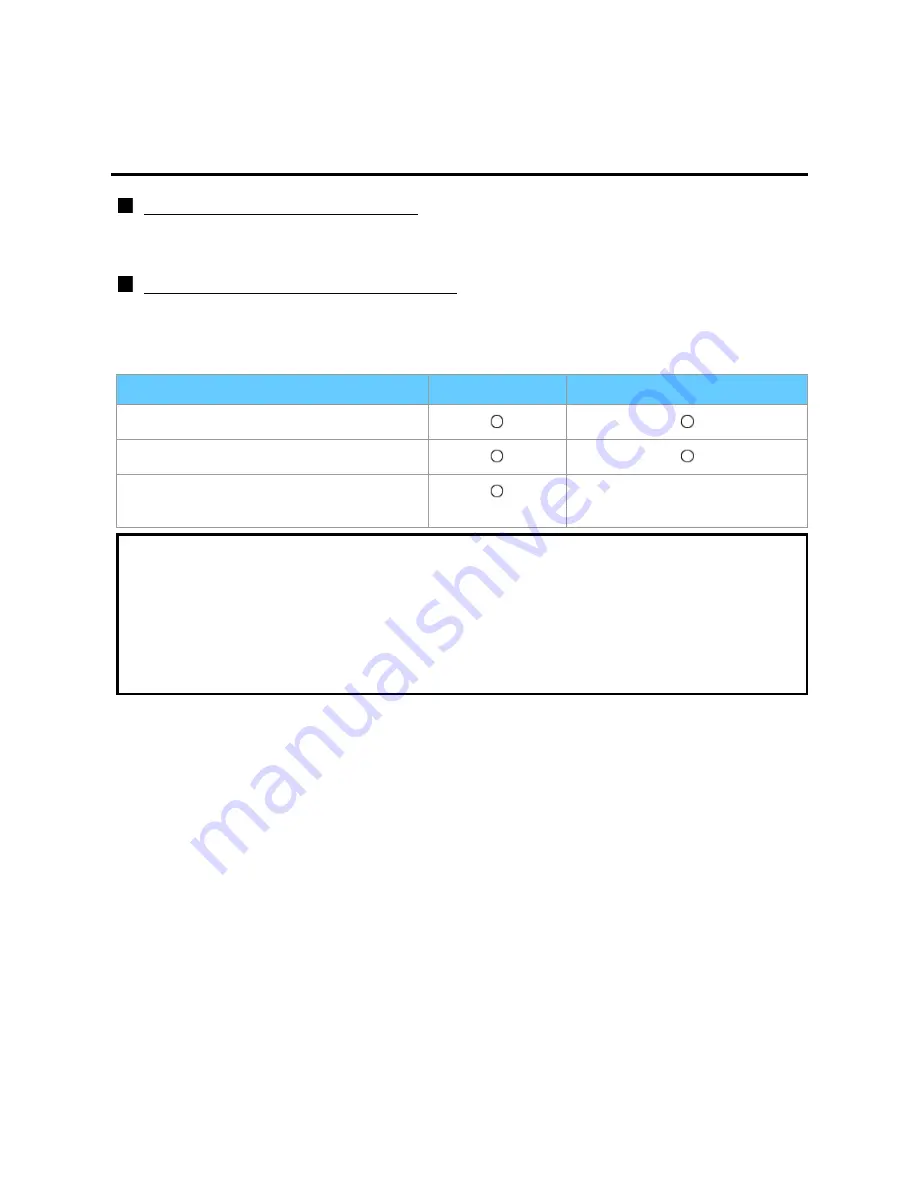
Convenience features
VIERA Link ™ "HDAVI Control ™"
VIERA Link settings feature (3)
Automatic lip-sync function
Minimizes time delay between the picture and audio when you connect to a Panasonic
theater system or Amplifier.
TV provided setting information
The following information about the TV settings can be transmitted to each piece of
equipment (Recorder/Home theater/Player) that has "HDAVI Control 3 or later"
function connected to a TV with an HDMI cable.
Transmittable data
Recorder
Home theater/Player
On Screen Display Language setting
Panel Aspect Ratio (16:9 fixed)
Closed caption information
(Mode/CC type/Digital setting)
---
* There is a possibility that all the GUI language information might be set from
equipment that has an HDMI CEC function connected to the TV with an HDMI
cable. Depending on the operating conditions or the specification for each piece
of equipment the setting may or may not be applied.
* For more details on the external equipment's operation, please refer to the
operating manual for the equipment.
138
Содержание Viera TC-P55VT50
Страница 1: ...VT50 series M0212 0 ...






























