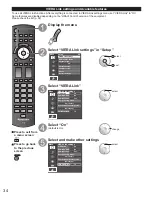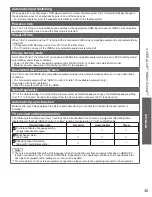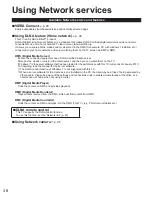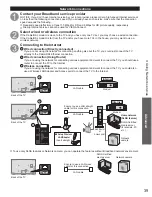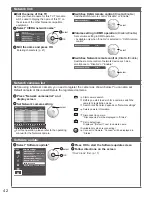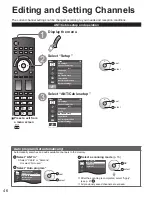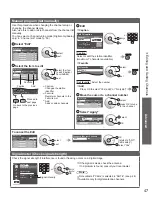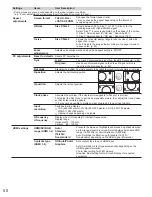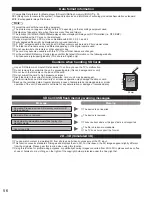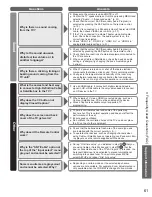47
Advanced
Editing and Setting Channels
Manual program ( Set manually)
Use this procedure when changing the channel setup or
changing the channel display.
Also, use this to add or skip channels from the channel list
manually.
You can select a channel tuning mode (Digital only/Analog
only) in “Channel surf mode”(p. 53)
Select “Edit”
Manual program
Edit
Cancel
Apply
Caption
Favorite
Add
2
...
...
Yes
3
...
...
Yes
4
...
...
Yes
5
...
...
Yes
6
Y
Channel
select
next
Select the item to edit
Select
RETURN
OK
Manual program
Edit
Cancel
Apply
Caption
Favorite
Add
2
...
...
Yes
3
...
...
Yes
4
...
...
Yes
5
...
...
Yes
6
...
...
Yes
7
...
...
Yes
8
...
...
Yes
9
...
...
Yes
Channel
Prev.page
Next page
Caption
Favorite
Add
Proceed to
next page
Go back to the previous
page
•
Caption:
Changes the station
identifier
•
Favorite:
Registers channels to the
Favorite List
•
Add:
Adds or skips channels
select the item
to edit (Caption/
Favorite/Add)
next
Edit
●
Caption
---
80-101
Edit CH caption
Caption
Channel
OK
RETURN
@ D A
Select
Delete
ABC
→
abc
or
change
set
Caption
Select or edit the station identifier.
(maximum 7 characters available)
●
Favorite
Set favorite
1/3
26-1
1
2
3
select
set
Set favorite
Select the number
●
Add
Press OK to select “Yes (add)” or “No (skip)”
Move the cursor to a channel number
Manual program
Edit
Cancel
Apply
Caption
Favorite
Add
2
...
...
Yes
3
...
...
Yes
Channel
select
press OK to tune
to the channel.
Select “Apply”
select
OK
l program
Cancel
Apply
Caption
Favorite
Add
...
...
Yes
el
To cancel the Edit
Manual program
Edit
Cancel
Apply
Caption
Favorite
Add
2
...
...
Yes
3
...
...
Yes
4
...
...
Yes
5
...
...
Yes
Channel
Changes will be lost. Continue?
Yes
No
select
next
OK
(returns to “ANT/
Cable setup”)
select “Yes”
Signal meter (Check signal strength)
Check the signal strength if interference is found or freezing occurs on a digital image.
Menu
--
Signal meter
Channel
Signal strength
Current
86%
Peak level
98%
Tune manually
Signal intensity
or
change
channel
OK
●
If the signal is weak, check the antenna.
If no problem is found, consult your local dealer.
Note
●
Not available if “Cable” is selected in “ANT in” (see p. 46).
●
Available only for digital antenna channels.