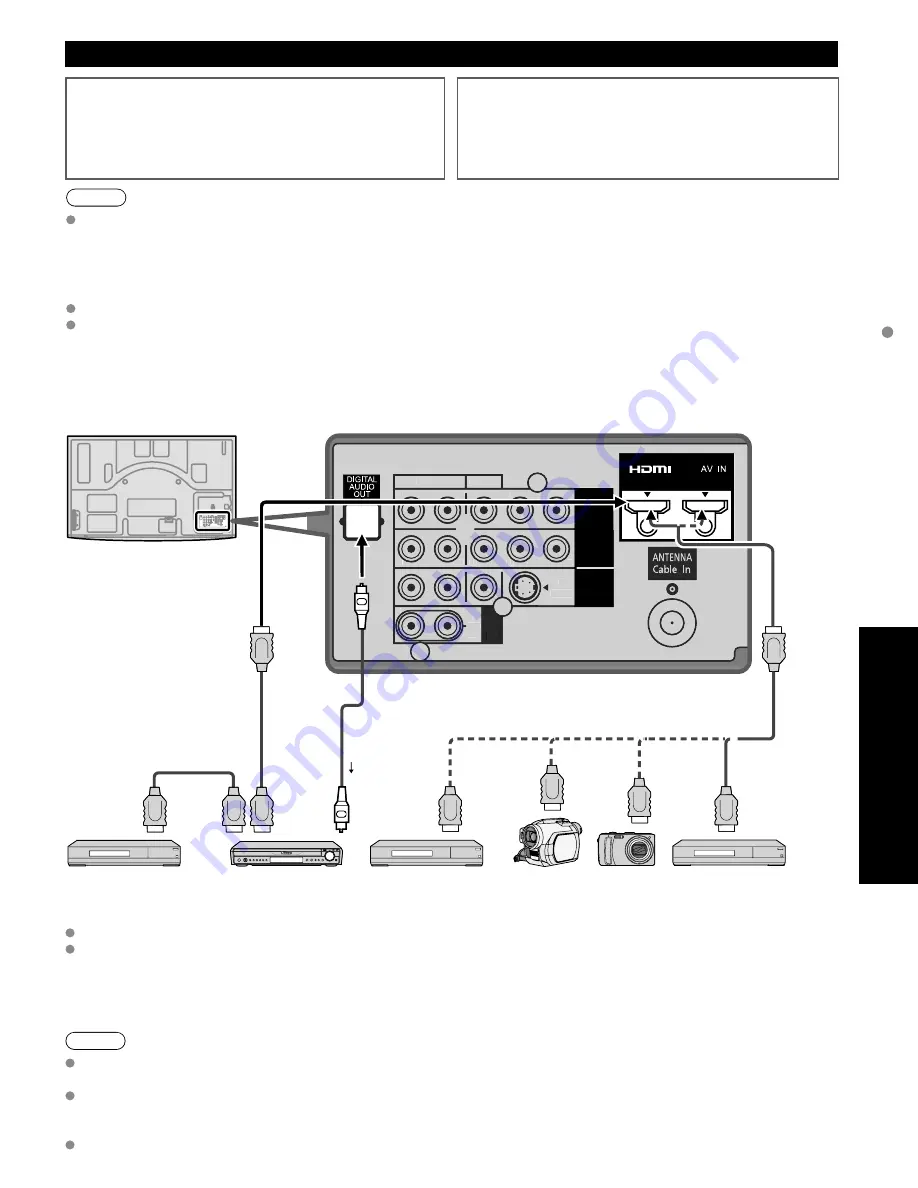
39
Advanced
VIERA
Link
TM
“HDA
VI Control
TM
”
COMPONENT
IN
VIDEO
IN
1
1
2
VIDEO
S
VIDEO
AUDIO
R
P
R
P
B
Y
L
R
P
R
P
B
Y
L
R
L
R
L
TO
AUDIO
AMP
HDMI 1
HDMI 2
AUDIO
OUT
VIDEO
S
VIDEO
AUDIO
R
P
R
P
B
Y
L
R
R
P
R
P
B
Y
L
R
L
R
L
TO
AUDIO
AMP
AUDIO
OUT
VIERA Link
TM
Connections
Follow the connection diagrams below for HDAVI control
of a single piece of AV equipment such as a DVD recorder
(DIGA), RAM theater, or Player theater system.
Refer to page 40-43 for Setup Menu settings and additional
control information.
•
Optional HDMI and/or optical cables are not included.
If connection (or setting) of equipment compatible with
HDAVI control is changed, switch the power of this unit Off
and On again while the power of all equipment is On (so that
the unit can correctly recognize the connected equipment)
and check that the DVD recorder (DIGA), RAM theater, and
Player theater playback operate.
Note
HDMI 1 is recommended.
When connecting to HDMI 2/HDMI 3, set the input mode to HDMI 2/HDMI 3 (p. 26) initially before connecting to
HDMI 2/HDMI 3. After connection, confirm the HDMI control functions (p. 40-43).
■
Connecting this unit to the DVD recorder (DIGA), RAM
theater, or Player theater
For DVD recorder (DIGA): Connect with HDMI cable
For RAM theater and Player theater:
Connect with the HDMI and audio cables.
If audio cable is not connected, you cannot listen to the TV program
through the theater system.
■
Connecting this unit to a DVD
recorder (DIGA) and AV amp
When using a “VIERA Link” audio-
video amplifier and a compatible DVD
recorder (DIGA) use a daisy chain
connection as shown below.
One AV amp and one DVD recorder (DIGA) can be operated with this unit.
Be sure to connect the AV amp between this unit and the DVD recorder (DIGA).
■
Setting of this unit after connection
After making connections as shown above, set “VIERA Link” (under “VIERA Link settings”) to “On” using the Setup
menu. (p. 27, 40-41).
Note
Individual HDMI equipment may require additional menu settings specific to each model. Please refer to their
respective operating instruction manuals.
When audio from other equipment connected to this unit via HDMI is output using “DIGITAL AUDIO OUT” of this
unit, the system switches to 2CH audio.
(When connecting to an AV amp via HDMI, you can enjoy higher sound quality.)
For details about HDMI cable for connecting Panasonic HD camcorder, read the manual for the equipment.
HDMI cable
HDMI
(AV OUT)
HDMI
(AV OUT)
Home theater systems
with VIERA Link
function
or
or
HDMI
(AV IN)
AV amp with VIERA
Link function
DVD recorder (DIGA)
with VIERA Link
function
HD Camcorder
with VIERA Link
function
HDMI
(AV OUT)
Digital Audio out
HDMI
(AV OUT)
DVD recorder (DIGA)
with VIERA Link
function
or
Back of the TV
or
HDMI
(AV OUT)
LUMIX
with VIERA
Link function
or
Содержание Viera TC-P46G15
Страница 68: ...Note...
















































