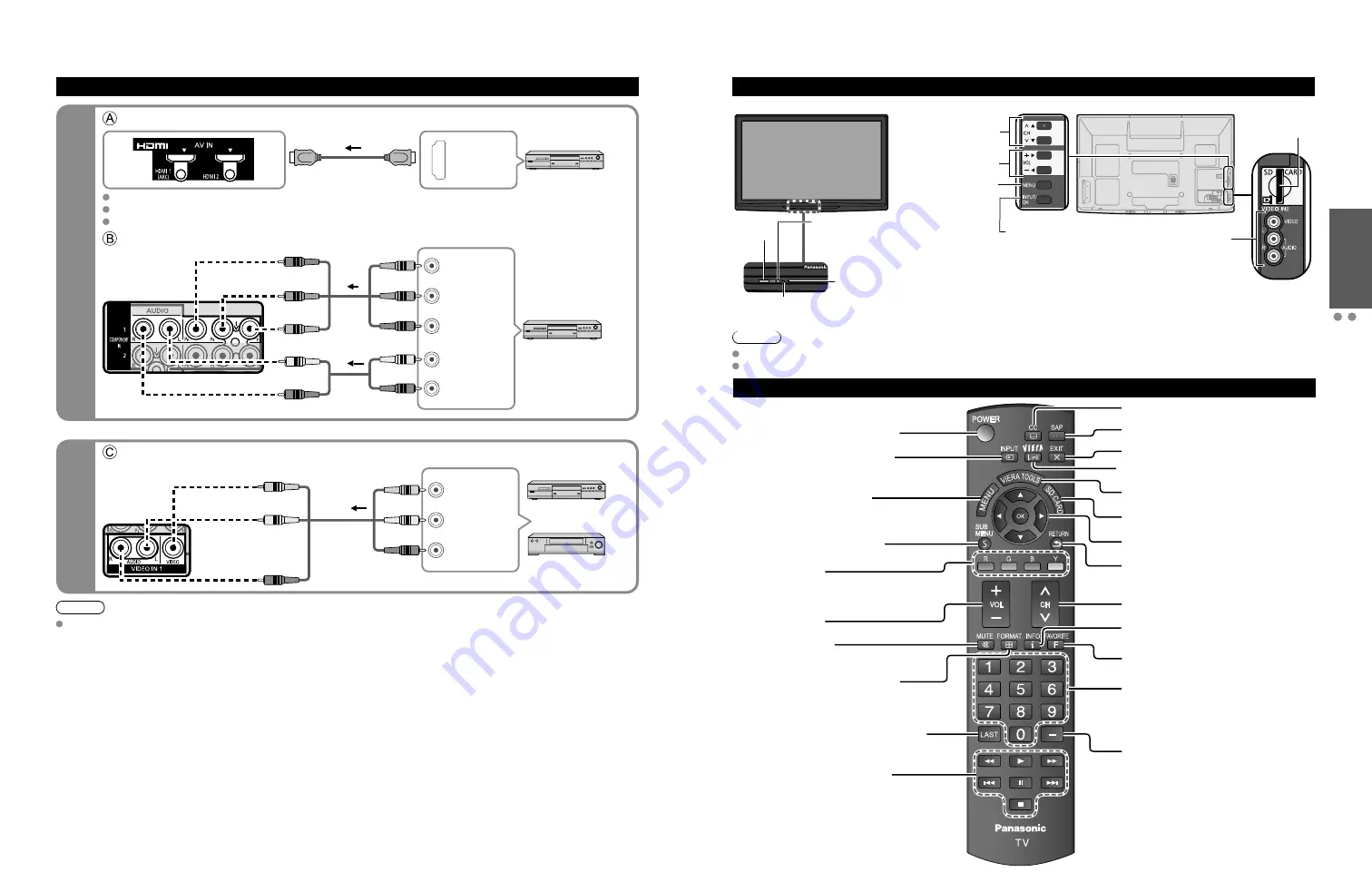
12
13
Quick Start
Guide
Identifying
Controls
Basic Connection (A
V cable connections)
High-Definition
Standard-Definition
Note
For more details on the external equipment’s connections, please refer to the operating manuals for the equipment.
Remote control
Switches TV On or Off (Standby)
Changes the input mode (p. 24)
Displays Main Menu (p. 25)
Displays Sub Menu (p. 18, 27)
Colored buttons
(used for various functions)
(for example, p. 16, 23, 33)
Volume up/down
Sound Mute On/Off
Changes aspect ratio (p. 18, 43)
Switches to previously viewed channel
or input modes
External equipment operations
(p. 33)
Closed caption On/Off (p. 18)
Selects Audio Mode for TV viewing (p. 18)
Exits from Menu screen
VIERA Link menu (p. 32-33)
Display VIERA TOOLS (p. 20)
Viewing from SD Card (p. 22-23)
Selects/OK/Change
Returns to previous menu
Channel up/down
Displays or removes the channel
banner (p. 18)
Operates the Favorite channel list
function (p. 18-19)
Numeric keypad to select any channel
(p. 17) or press to enter alphanumeric
input in menus
(p. 16, 24, 32, 34, 36, 39, 40)
Use for digital channels (p. 17)
Identifying Controls
Basic Connection
(Continued)
To use HDMI terminals
HDMI
AV OUT
e.g. Blu-ray Disc player
AV Equipment
Connecting to HDMI terminals will enable you to enjoy high-definition digital images and high-quality sound.
The HDMI connection is required for a 1080p signal.
For “VIERA Link
TM
connections”, please refer to p. 29.
To use COMPONENT terminals
L
R
Y
P
B
P
R
AUDIO
OUT
COMPONENT
VIDEO OUT
white
red
green
blue
red
white
red
green
blue
red
white
red
green
blue
red
e.g. Blu-ray Disc
player
AV Equipment
To use COMPOSITE terminals
L
R
COMPOSITE
OUT
yellow
white
red
yellow
white
red
yellow
white
red
or
e.g. DVD Recorder
AV Equipment
e.g. VCR
AV cable connections
Note
The TV consumes a small amount of electric energy even when turned off.
Do not place any objects between the TV remote control sensor and remote control.
TV controls/indicators
Changes the input
mode
Chooses Menu and
Submenu entries
Displays the Main
Menu
Volume up/down
Remote control
sensor within about
23 feet (7 meters) in
front of the TV set
Selects channels
in sequence
Front of the TV
Back of the TV
C.A.T.S. sensor
Plasma C.A.T.S. (Contrast Automatic
Tracking System) (p. 26)
Power indicator
(on: red, off: no light)
SD card slot
Video Input 2 connector
POWER
button






































