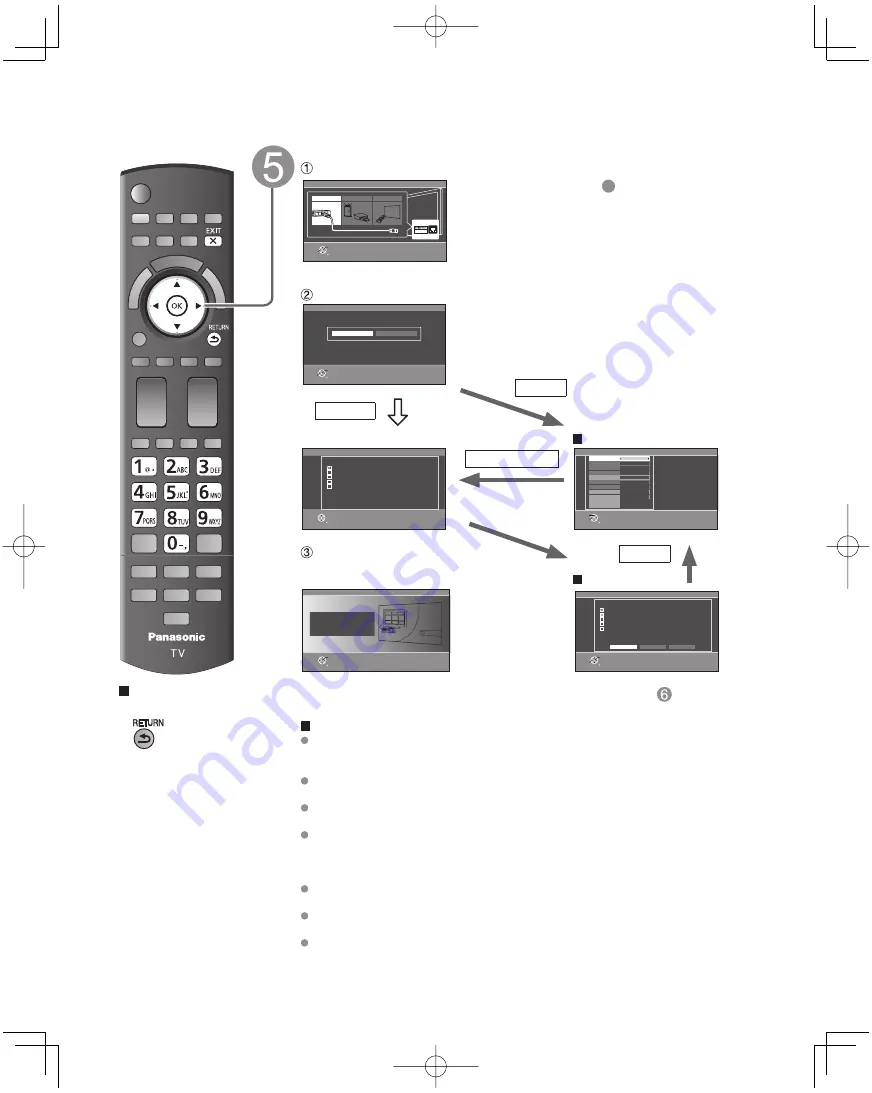
16
Press to return to
the previous screen
Configure Network settings
Select the Network type
Network settings
Step 5 of 6
Checks for proper network connection,
settings and communication to the Internet
and server automatically.
RETURN
OK
Select
Automatic
Manual
Network settings
Step 5 of 6
Selects Ethernet cable or wireless network. If
you select “set later” and want to repeat the
Network settings, select “Network settings” in
the Setup Menu.
Ethernet cable
Wireless (WiFi)
Set later
RETURN
OK
Select
LAN
Select the setting mode
Network settings
Connection test
Step 5 of 6
Check Ethernet cable connection
Validate IP address
Check for IP address duplication
Check connection to the Internet
Check communication with VIERA CAST server.
Test in progress...
RETURN
Start connection test
Connection test
Manual
Connection
error
Network settings
Press OK to continue.
RETURN
OK
Network settings are complete.
You can use VIERA CAST.
VIERA CAST lets you enjoy Internet
contents on your VIERA TV.
Set later:
Go to
6
You can set in “Setup” menu later.
Wireless (WiFi): Start “Wireless network” (p. 17)
Automatic: Press OK to start setup automatically.
Error screen is displayed when
Network connection has failed.
Manual:
Go to Manual setting.
Manual setting
Error screen
Complete “Network settings”
Helpful information is displayed when you
successfully complete “Network settings”.
Network settings
Step 5 of 6
IP setting mode
Subnet mask
IP address
Default gateway
Primary DNS
DNS setting mode
Secondary DNS
Connect test
Proxy address
Proxy port
Automatic
255.255.255.0
192.168.0.4
192.168.0.1
192.168.0.1
Automatic
221.184.25.249
00-00-aa-cc-33-ab
RETURN
Change
Select
Mac address
Network settings
Connection test
Step 5 of 6
Try again?
Checks for proper network connection,
settings and communication to the Internet
and server.
Check Ethernet cable connection
Validate IP address
Check for IP address duplication
Check connection to the Internet
Check communication with VIERA CAST server.
Connection to local network (router) failed.
Ensure wireless network availability
Retry
Manual
Set later
RETURN
OK
Select
Manual
Automatic
Retry: Go to “Start connection test”
Set later: Go to
About wireless LAN
Wireless LAN adapter and Access point need to be obtained separately.
For the latest information on applicable LAN adapters, check the following website:
http://panasonic.jp/support/global/cs/tv/
Check that the Access point supports WPS*.
(If it does not support WPS, the encryption key of the Access point is required when configuring settings.)
Follow the instructions on the Access point setup screen and configure the appropriate security settings.
For more details on setting of Access point, please refer to operating manual for the Access point.
We recommend using 11n (5 GHz) for the wireless system between the wireless
LAN adapter and Access point.
Communication is also possible with 11a, 11b, and 11g (2.4 GHz), but the
communication speed may be slower.
If the wireless system of the Access point is changed, devices that could connect by
wireless LAN may no longer be able to connect.
When VIERA CAST or other device is using the network, do not disconnect the
wireless LAN adapter.
Keep the TV away from the following devices as much as possible:
Wireless LAN, Microwaves, and other devices that use 2.4 GHz and 5 GHz signals.
Otherwise, the TV failures such as malfunction may occur due to the radio wave interference.
* WPS: Wi-Fi Protected Setup
First Time Setup
(Continued)
tc̲p42̲GT25X̲eng̲0022.indb 16
tc̲p42̲GT25X̲eng̲0022.indb 16
2010/08/03 14:26:13
2010/08/03 14:26:13
















































