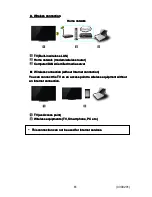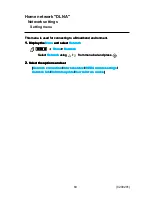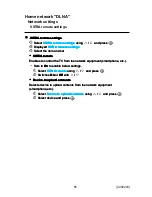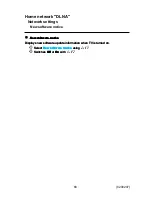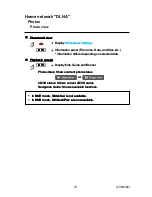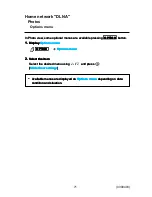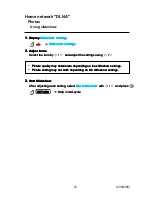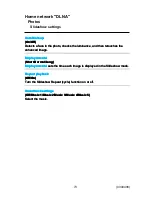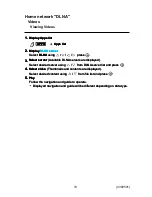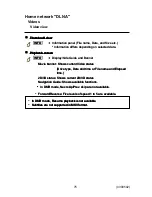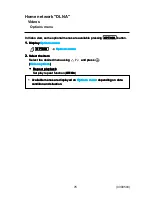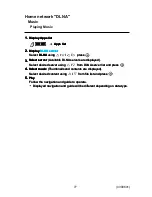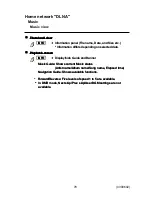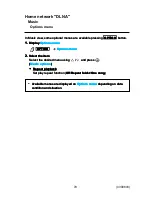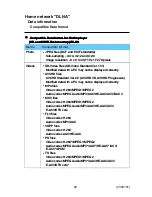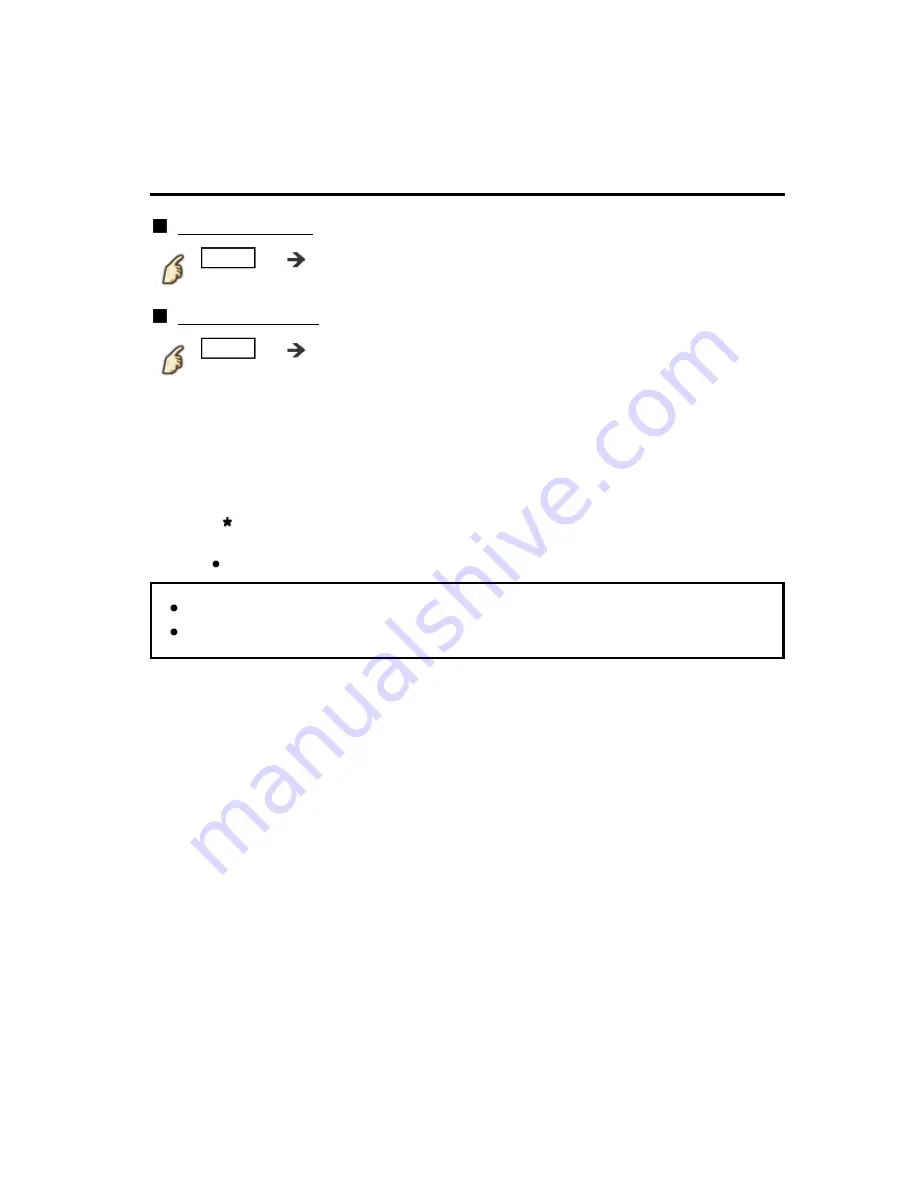
Home network "DLNA"
Videos
Video view
Thumbnail view
INFO
Information panel (File name, Date, and Size etc.)
* Information differs depending on selected data.
Playback screen
INFO
Display/hide Guide and Banner
Movie banner: Shows current Video status
(Drive type, Date and time or File name and Elapsed
time.)
2D/3D status: Shows current 2D/3D status
Navigation Guide: Shows available functions.
In DMR mode, Next skip/Prev. skip are not available.
Forward/Reverse: Five levels of speed 1 to 5 are available.
In DMR mode, Resume playback is not available
Subtitles are not supported in MKV format.
Thumbnail view
Thumbnail view
Thumbnail view
Thumbnail view
INFO
Information panel (File name, Date, and Size etc.)
* Information differs depending on selected data.
Playback screen
Playback screen
Playback screen
Playback screen
INFO
Display/hide Guide and Banner
Movie banner: Shows current Video status
Movie banner: Shows current Video status
(Drive type, Date and time or File name and Elapsed
time.)
(Drive type, Date and time or File name and Elapsed
time.)
2D/3D status: Shows current 2D/3D status
Navigation Guide: Shows available functions.
2D/3D status: Shows current 2D/3D status
Navigation Guide: Shows available functions.
In DMR mode, Next skip/Prev. skip are not available.
In DMR mode, Next skip/Prev. skip are not available.
Forward/Reverse: Five levels of speed 1 to 5 are available.
Forward/Reverse: Five levels of speed 1 to 5 are available.
In DMR mode, Resume playback is not available
Subtitles are not supported in MKV format.
In DMR mode, Resume playback is not available
Subtitles are not supported in MKV format.
In DMR mode, Resume playback is not available
Subtitles are not supported in MKV format.
75
(0300502)
Содержание Viera TC-L50ET60
Страница 1: ...ET60 series M0213 0 M0213 0 ...