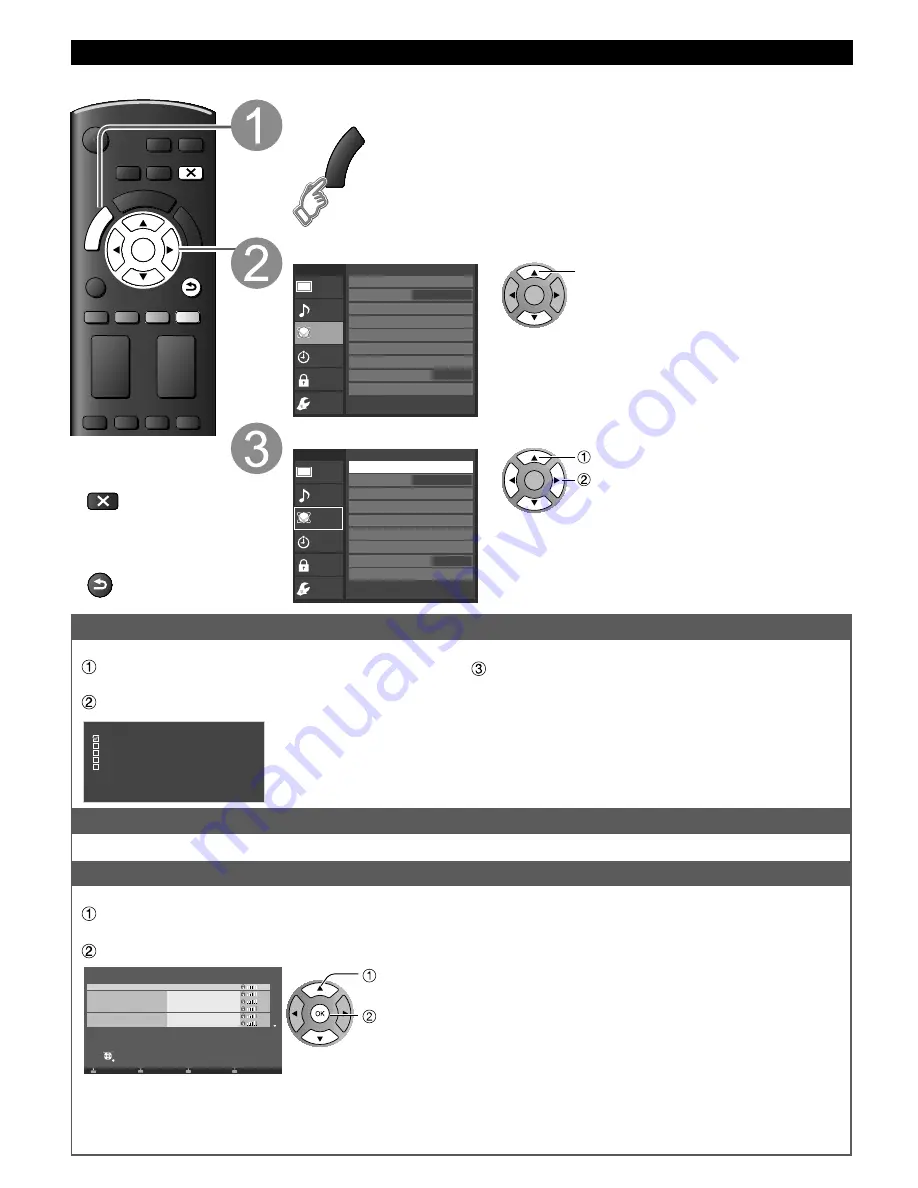
40
Network settings
This is a setting for connecting to a broadband environment.
RETURN
EXIT
OK
M
E
N
U
■
Press to exit from
a menu screen
EXIT
■
Press to go back to
the previous screen
RETURN
Display the menu
M
E
N
U
Select “Network”
Menu
Picture
Network
Audio
Timer
Lock
Setup
Network
Software update
Online Movies settings
New software notice
Network status
Connection test
Network connection
Wireless network settings
IP address/DNS settings
Network link
Wireless (WiFi)
On
OK
select
Select the settings and set
Menu
Picture
Network
Audio
Timer
Lock
Setup
Network
Software update
Online Movies settings
New software notice
Network status
Connection test
Network connection
Wireless network settings
IP address/DNS settings
Network link
Wireless (WiFi)
On
OK
select
adjust
Connection test
Check that the Network settings are as shown below, and then start “Connection test”.
Select “Connection test” and press OK
(It takes a while to cancel the test.)
Displayed Connection test screen
Connection test
Check Ethernet cable connection
Validate IP address
Check for IP address duplication
Check connection to the Internet
Checking communications with server.
Test in progress...
Complete Connection test
Success-->Completion screen is displayed.
Error-->Follow the directions on screen to complete the setting.
If you perform the Proxy settings, check the Proxy address
and the Proxy port number.
Network connection
Select Network type
(Ethernet cable/Wireless (WiFi))
Wireless network settings
■
Sets/Changes wireless network settings
Press “Wireless network settings” and display Wireless networks
Or select connection method (below) with color key.
Follow the directions on screen to complete the setting
WPS Push
WPS PIN
Manual settings
Search again
RETURN
OK
Select your wireless network.
Wireless networks
Select
0024A5C1C1FE_A-1
11n(5GHz)
11n(5GHz)
0024A5C1C1FE_A
Wireless type
Status
Network name (SSID)
sssss
11n(5GHz)
001D73C528A0_G
11g(2.4GHz)
001D73D24884
11n(2.4GHz)
001D73D24884-2
11n(2.4GHz)
select
OK
* Wi-Fi Protected Setup is an easy setting of the Wi-Fi
Alliance’s certification
●
For more details on setting of an Access point, please
refer to operating manual for the Access point.
WPS (Push button):
You can connect the Access point by pressing this button.
WPS (PIN):
Set the PIN code that is displayed on the TV on the Access point.
Manual settings:
Manually set SSID, Security type, and Encryption type to
match the settings of the Access point to which to connect.
Search Again:
Search again an available wireless network within the range.
●
When connecting by 11n (5 GHz), select “AES” as the
Encryption type for the wireless LAN.
TC-L32_37_42_47E5_EN.indb 40
TC-L32_37_42_47E5_EN.indb 40
4/23/2012 11:28:00 AM
4/23/2012 11:28:00 AM
Содержание Viera TC-L47E5
Страница 68: ...Note...
Страница 69: ...Note...






























