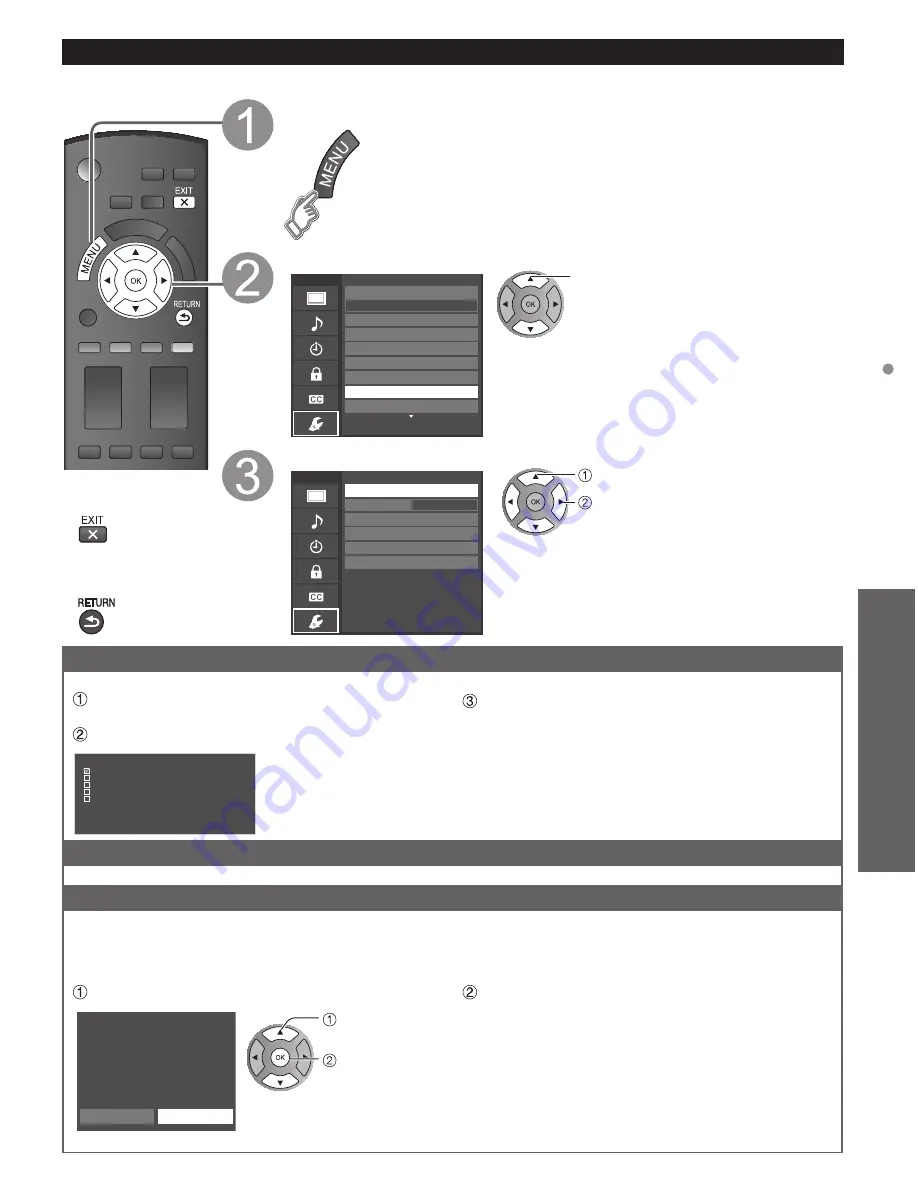
35
Advanced
Using Network services
Network settings
This is a setting for connecting to a broadband environment.
■
Press to exit from
a menu screen
■
Press to go back to
the previous screen
Display the menu
Select “Network settings”
Menu
Setup
1/2
ANT/Cable setup
Input labels
Anti image retention
Network settings
Channel surf mode
Language
Clock
All
VIERA Link settings
select
Select the settings and set
select
adjust
Menu
Network settings
Network cameras list
Software update
Mac address
Connection test
Network connection
Wireless network
IP address/DNS settings
Wireless (WiFi)
00-0b-97-7c-65-e9
Connection test
Check that the Network settings are as shown below, and then start “Connection test”.
Select “Connection test” and press OK
(It takes a while to cancel the test.)
Displayed Connection test screen
Connection test
Check Ethernet cable connection
Validate IP address
Check for IP address duplication
Check connection to the Internet
Check communication with EASY IPTV server.
Test in progress...
Complete Connection test
Success-->Completion screen is displayed.
Error-->Follow the directions on screen to complete the setting.
If you perform the Proxy settings, check the Proxy address
and the Proxy port number.
Network connection
Select Network type
(Ethernet cable/Wireless (WiFi))
Wireless network (Confirm Current settings and status)
This setting is performed only when “Wireless (WiFi)” is selected in “Network connection” above.
■
Displayed “Current settings and status” screen (If connected with wireless LAN adapter)
You can confirm the AP connection status.
(SSID/Wireless type/Security type/Encryption type/Connection status /Signal strength)
Press “Wireless network”
Wireless network
SSID :
Wireless type :
Security type:
Encryption type :
Connection status :
Signal strength :
Connect using these settings?
Yes
No
(example)
select
OK
When you change “Wireless network” -->Press “No”
See “Sets / Changes wireless network setting” on p. 36
and follow the directions on screen to complete the
setting.
You need to be “Connected” to use network devices.
Please set Access point settings to “Connected”.













































