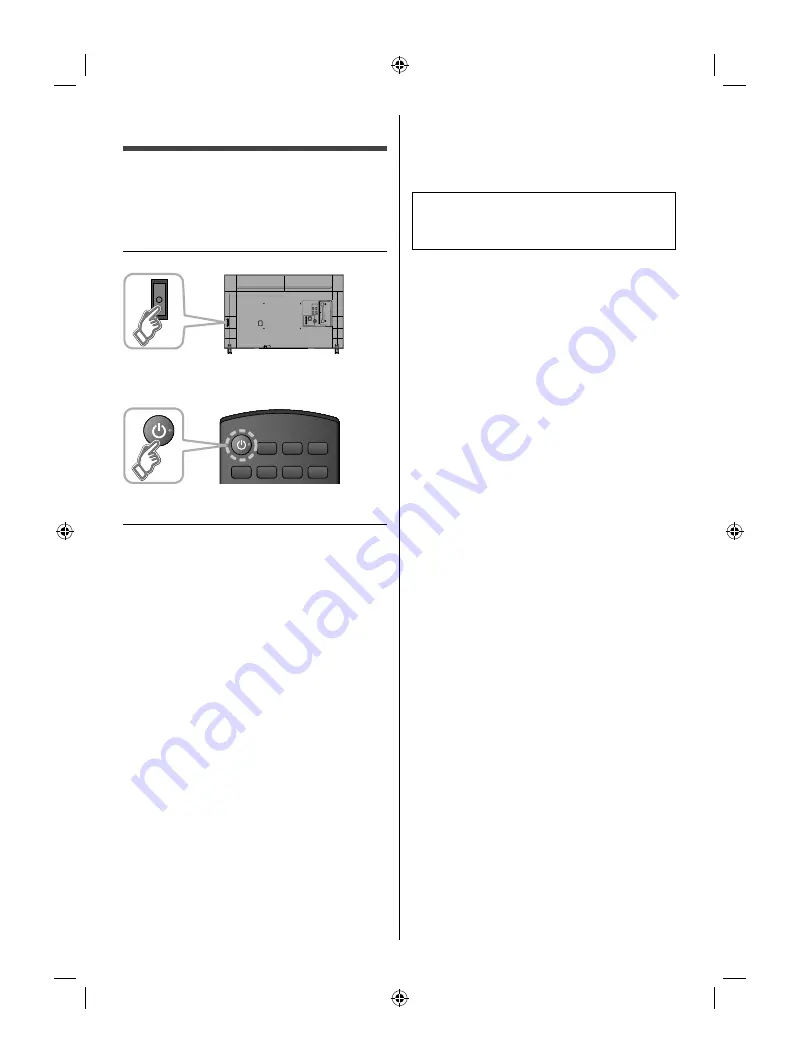
First Time Setup
The first time setup screen is displayed only when the
TV is turned on for the first time, after the power cord is
inserted into a wall outlet.
1
Turn the TV on with the POWER
button
(TV)
or
(Remote)
2
Setup the following items
●
Select your language
●
Select your viewing mode
(Be sure to select [Home Use])
If you select the item other than [Home Use] by
mistake, confirmation screen will be displayed.
To display the [Set viewing mode] screen again
in order to select [Home Use], perform one of the
following actions:
•
Press and hold down the rear POWER button for
at least five seconds.
•
Unplug the power cord for 30 seconds and then
plug it in again.
●
Configure Network connection
Follow the instructions on screen to complete the
Network connection.
●
ANT/Cable setup
Set up based on how your TV programming is
connected. Select “Yes” if you are connected to a
Cable, Satellite or Fiber Optic box. Select “No” if you
are connected to the Antenna/Cable In with a coaxial
wire into the screw-on connector. In this case you will
need to scan for channels that are available in your
area.
●
Adjust the Clock
Select the clock mode and adjust other settings.
When “Auto” is selected, clock will be set
automatically according to Time zone and DST. The
TV must be connected to the Internet to use this
feature.
●
Complete first time setup
Completion screen is displayed.
Displays the information bar at the bottom of the screen
for several seconds.
To watch TV via a Cable box, Satellite receiver, or
any other source (DVD, DVR, gaming device, etc.),
press the INPUT button and select the appropriate
input.
17
English
OIB_US_fx700c_en-US.indb 17
OIB_US_fx700c_en-US.indb 17
8/13/2018 2:47:04 PM
8/13/2018 2:47:04 PM
Содержание VIERA TC-49FX700
Страница 23: ...OIB_US_fx700c_en US indb 23 OIB_US_fx700c_en US indb 23 8 13 2018 2 47 11 PM 8 13 2018 2 47 11 PM ...
Страница 24: ...OIB_US_fx700c_en US indb 23 OIB_US_fx700c_en US indb 23 8 13 2018 2 47 11 PM 8 13 2018 2 47 11 PM ...
Страница 47: ...TC 49FX700C_CF R5 indd 23 TC 49FX700C_CF R5 indd 23 8 17 2018 2 26 25 PM 8 17 2018 2 26 25 PM ...






























