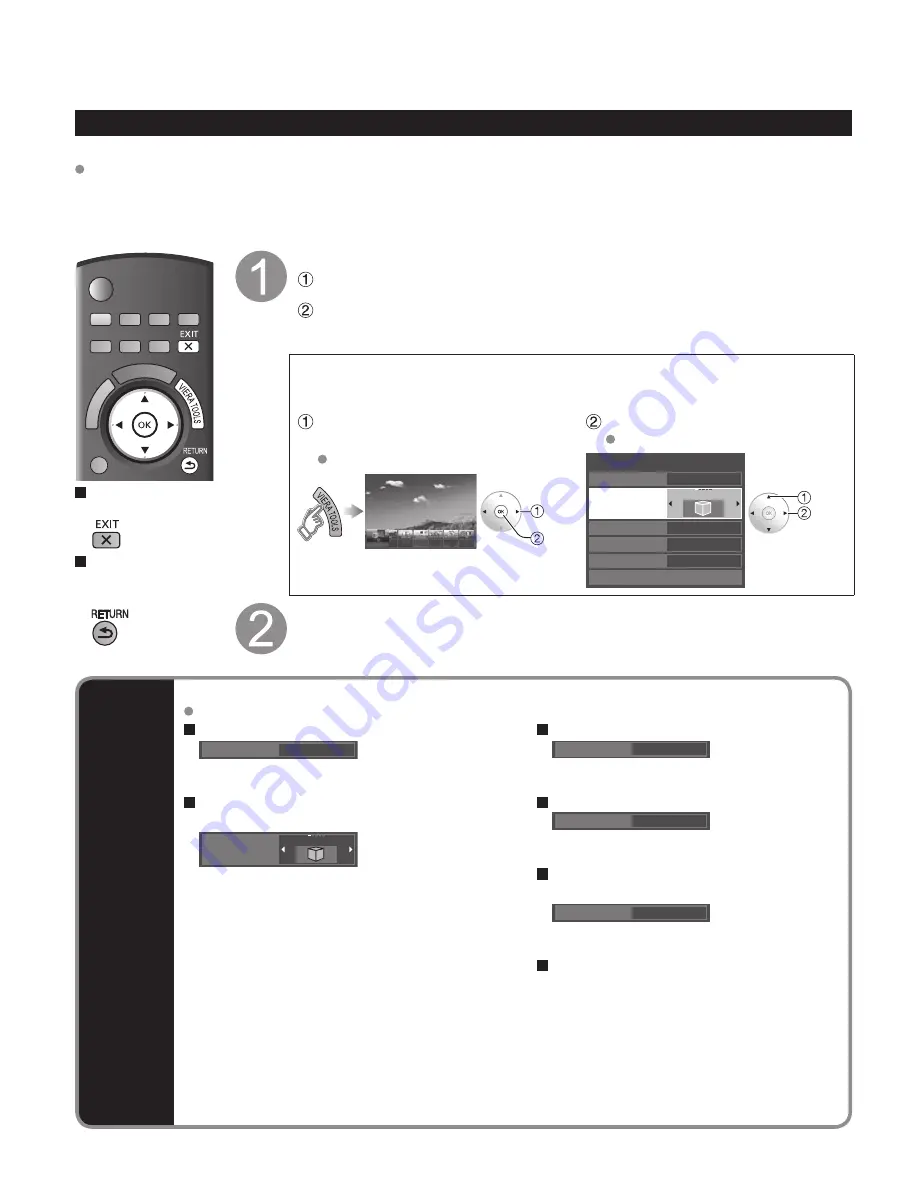
24
Viewing 3D images on TV
(Continued)
3D
settings
If the images cause discomfort, they can be adjusted with the following settings.
These settings are reset by switching inputs or selecting channel. (Settings will not be retained.)
3D Eyewear (On/Off)
2D->3D depth (Minimum/Medium/Maximum)
3D Eyewear
On
Off:
3D images can be deactivated by turning “Off”
while viewing. (When 3D Eyewear is not worn)
2D->3D depth
Medium
Adjusts 3D depth. Available only when
“2D->3D” is selected in “3D format”.
3D format
(Auto detect/Side by side/Top and bottom/2D->3D/Native)
Left / Right swap (Normal/Swapped)
Left / Right swap
Swapped
Change this to “Swapped” when the phases are
reversed (when there is an unusual sense of depth).
Auto detect
3D format
Auto detect:
(Default) When the HDMI receives
information in which 3D mode is detected, 3D images
are automatically displayed according to the signal.
(Switching may not occur depending on the signal.)
Side by side/Top and bottom:
Allows you to set this setting to match the image state.
2D->3D:
Allows you to transform normal 2D image to
3D image (p. 62).
You can also adjust 3D depth in “2D->3D depth”
menu. (see right)
“Left / Right swap” and “Diagonal line filter” are not available.
Native:
Displays the input signals as is on the screen.
Diagonal line filter (On/Off)
(Switch “Side by side” and “Top and bottom” types)
Diagonal line filter
Off
On:
Resolves discomfort caused by receiving a
quincunx matrix signal.
Safety precautions
Displays message for viewing 3D images.
When the HDMI receives information in which Full HD (Frame
Sequential Method) is detected, the image is automatically
displayed regardless of “3D format” settings.
Viewing 3D images
Using the television menu controls, set so that 3D images are shown.
You can watch 3D images in the following cases: (2D->3D (Simulated 3D) p. 62)
• When a 3D image supporting Blu-ray Disc is played on a 3D image supporting player/recorder connected using a
HDMI cable to a 3D image supporting television.
• 3D image supported broadcast (program)
• 3D Photo, 3D Movie taken by LUMIX / Camcorder. (available in autumn 2010)
Press to exit from a
menu screen
Press to return
to the previous
screen
Wearing the 3D Eyewear
Press and hold the power button on the 3D Eyewear for approximately 1 second.
(The Indicator lamp lights for approximately 2 seconds.)
Put on the 3D Eyewear.
If the 3D Eyewear slips out of place, hold it in place using the specialized band,
and adjust the length of the band. (p. 23)
If the 3D images are not displayed correctly or the images cause discomfort, the
images can be adjusted by following this procedure.
* The perceived three dimensional effects of the 3D Eyewear differ from person to person.
Display the VIERA TOOLS
screen and select “3D”
Select the item and set
3D settings (see below)
Using Setup menu (p. 39)
Auto detect
3D settings
3D Eyewear
Diagonal line filter
Safety precautions
Left / Right swap
3D format
Swapped
2D->3D depth
Medium
Off
On
select
change
select
next
After Use
Press and hold the power button on the 3D Eyewear for approximately 1 second.
(The Indicator lamp on the 3D Eyewear flashes 3 times, then the power switches off.)
After using the 3D Eyewear, store it in the case provided.
* If a signal received from an external device is different from the 3D setting of the TV, such as 2D signal when the TV is set to
3D mode, the images may not be displayed correctly.
tc̲46̲pgt24̲eng̲0595.indb 24
tc̲46̲pgt24̲eng̲0595.indb 24
2010/07/14 15:56:49
2010/07/14 15:56:49
Содержание Viera TC-46PGT24
Страница 71: ...71 FAQs etc Limited Warranty for Canada Note ...
Страница 72: ...Note ...
Страница 73: ...Note ...






























