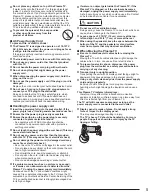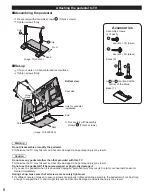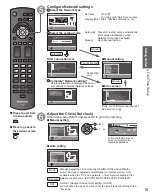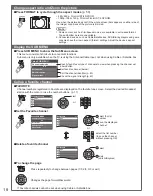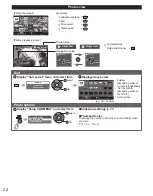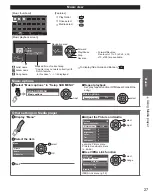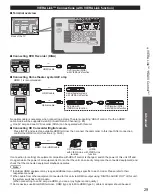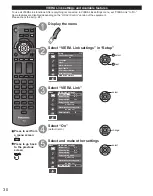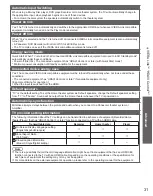16
Press to exit from
a menu screen
■
Press to go back to
the previous screen
Complete First time setup
Congratulations! You are done.
The First time setup can be repeated at any time.
Press MENU and select SETUP; then “First time setup”.
OK
RETURN
Congratulations!
Setup is complete.
Enjoy your Panasonic VIERA TV.
To watch TV via a Cable box, Satellite receiver, or any other source (DVD,
DVR, gaming device, etc.), press the INPUT button and select the appropriate
input.
■
About wireless LAN
●
Wireless LAN adapter and Access point need to be obtained separately.
For the latest information on applicable LAN adapters, check the following website:
http://Panasonic.com/NetConnect
●
Check that the Access point supports WPS*.
(If it does not support WPS, the encryption key of the Access point is required when
configuring settings.)
●
Follow the instructions on the Access point setup screen and configure the appropriate
security settings.
For more details on setting of Access point, please refer to operating manual for the Access
point.
●
We recommend using 11n (5 GHz) for the wireless system between the wireless
LAN adapter and Access point.
Communication is also possible with 11a, 11b, and 11g (2.4 GHz), but the
communication speed may be slower.
●
If the wireless system of the Access point is changed, devices that could connect by
wireless LAN may no longer be able to connect.
●
When EASY IPTV, Network camera, DLNA, or other device is using the network, do
not disconnect the wireless LAN adapter.
●
Keep the TV away from the following devices as much as possible:
Wireless LAN, microwaves, and other devices that use 2.4 GHz and 5 GHz signals.
Otherwise, the TV failures such as malfunction may occur due to the radio wave
interference.
* WPS: Wi-Fi Protected Setup
■
Wireless network (First time setup) in
Display “Wireless network”
Select the connection method
Wireless network
WPS (Wi-Fi Protected Setup using push button)
Please choose connection method:
Search for wireless networks
select
OK
●
Follow the directions on screen to complete the setting.
●
See page 37 for more information.
Содержание Viera TC-42PX34X
Страница 60: ...59 Support Information Index ...