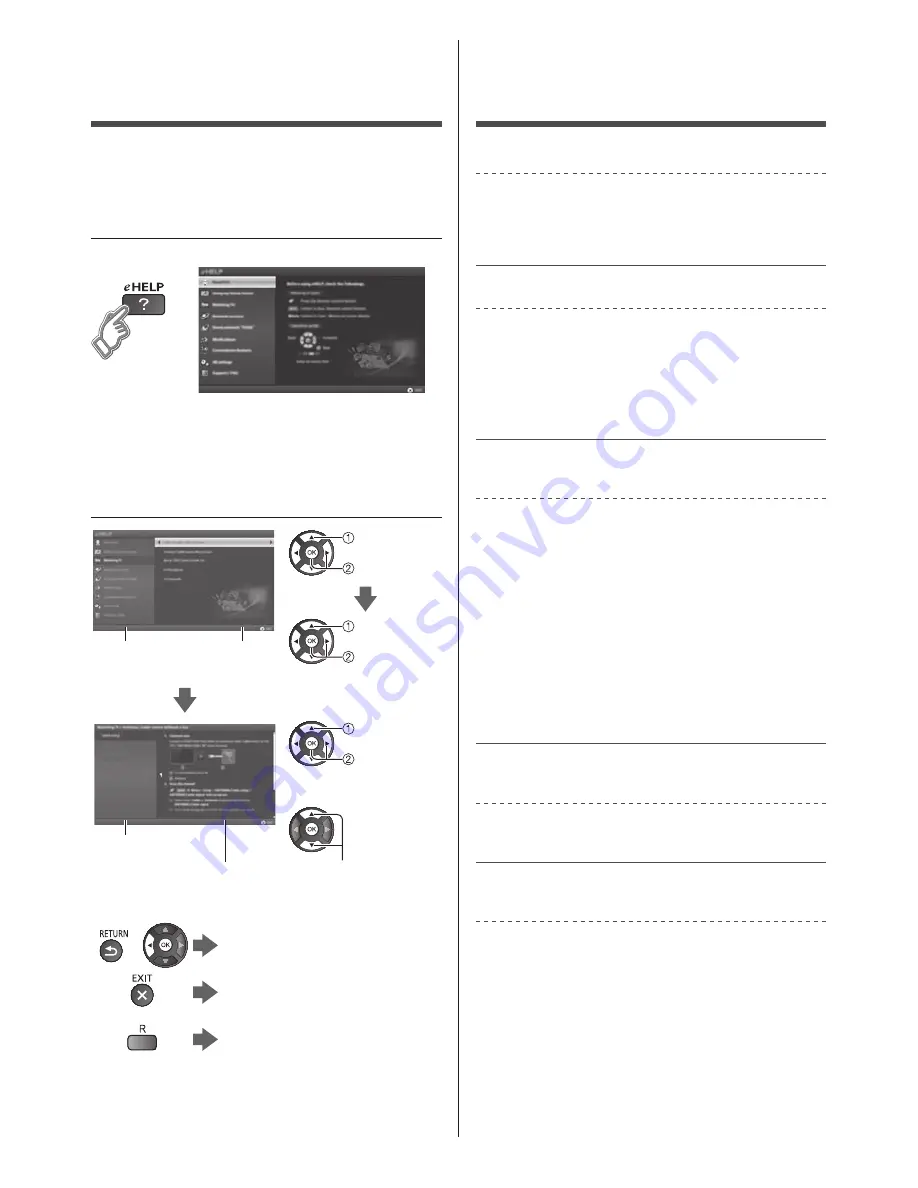
18
English
Frequently Asked
Questions (FAQ)
How can I confirm that my TV is working properly?
●
The TV has a built-in Self Test. On the remote control,
press MENU and scroll down and select HELP to
access the TV SELF TEST. Run the test and follow
the on screen instructions.
Why doesn’t the remote control work?
●
Check that the batteries are fresh, are of the same
type and are installed with the correct polarity (+ & -).
●
To operate other devices, such as changing channels
when using Cable or Satellite boxes, or operating
non-Panasonic Blu-ray players, use the remote
supplied with the device.
Why is there no picture or just a blue, black or
snowy screen being displayed?
●
Ensure that the power cord is plugged in and the TV
is turned on (front red LED light should be on, not
blinking).
●
Press the INPUT button on the remote to select the
correct input source.
●
Ensure all connections are correct and secure.
●
When using external video source, such as a Cable/
Satellite box or DVD player, ensure that the device is
on and functioning correctly.
●
Press MENU on the TV’s remote control. If the menu
is displayed, then the TV is working; recheck above
steps.
The display panel moves slightly and clattered
sound is heard when it is pushed with a finger.
●
There is a little gap around the panel to prevent
damage to the panel. This is not a malfunction.
Why is the screen blank and the power indicator
blinking?
●
The TV has gone into shutdown mode to protect
itself. Try unplugging it for a few minutes and
connecting it again. If there was a temporary power
surge on the AC line it may now be OK. If the blinking
returns, visit www.panasonic.com/support (U.S.A.) or
www.panasonic.ca/english/support (Canada).
Using eHELP
(Built-in Manual)
eHELP is a built-in manual that explains how to easily
operate the TV’s features. Press the eHELP button to
access the guide.
1
Display eHELP
[First Page]
When you enter eHELP again after exiting, the
confirmation screen is displayed while the TV is turned
on. You can select “First Page” or “Last Page”.
2
Select the desired page from the
menu
Categories
Menus
select
next
select
next
Submenus
Desired page
select
next
(If available)
scroll up/down
(If available the scroll
bar appears.)
To return to the previous menu/
layer
To exit eHELP
To display the menu related to
the description (only for some
descriptions)






































