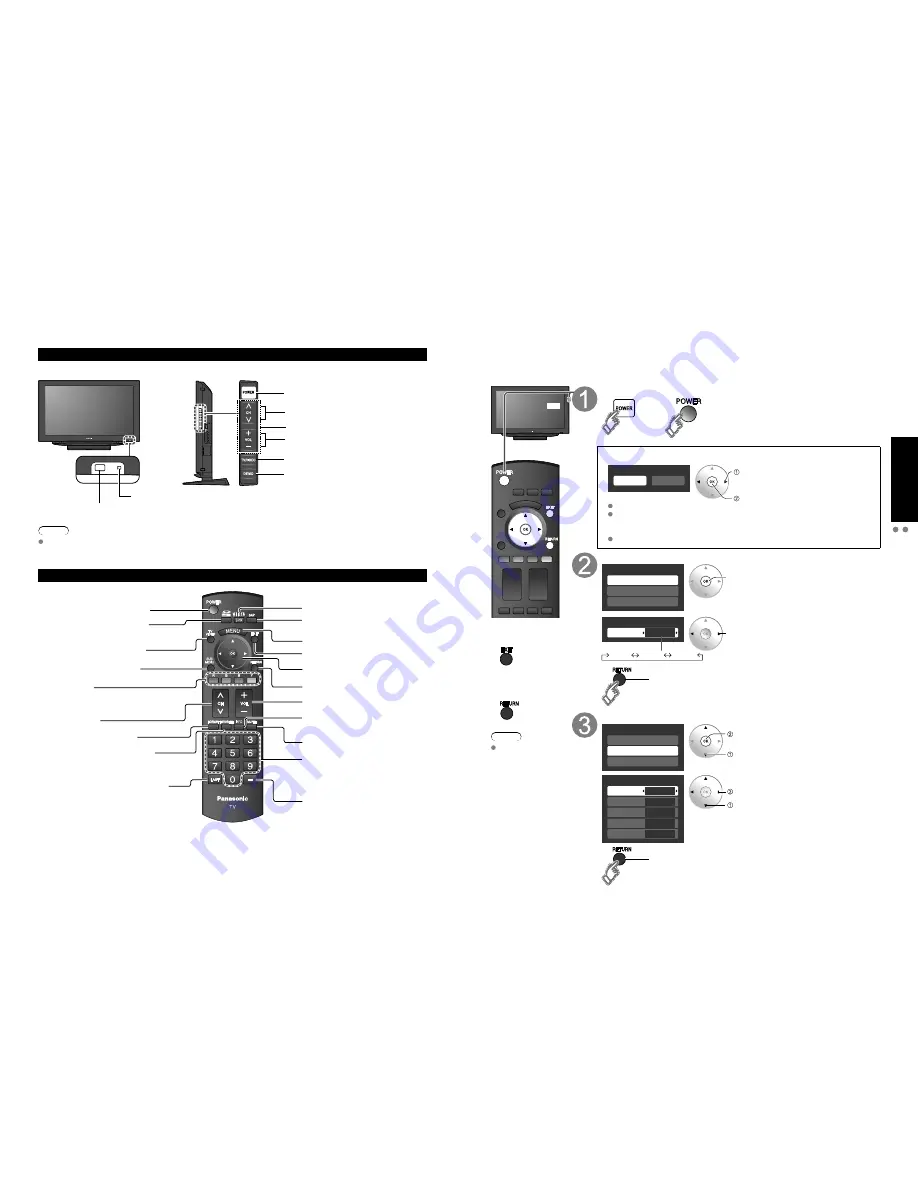
12
13
Quick Start
Guide
First
T
ime
Setup
Identifying
Controls
-
SUB
MENU
Identifying Controls
Remote control sensor
Within about 23 feet (7 meters) in front of the TV set.
Power indicator (on: red, off: no light)
Note
The TV consumes a limited amount of power as long as the power cord is inserted into the wall outlet.
TV controls/indicators
Remote controls
First Time Setup
“First time setup” is displayed only when the TV is turned on for the first time after the power cord is
inserted into a wall outlet and when “Auto power on” (p. 24-25) is set to “No”.
or
■
Press to exit from
a menu screen
■
Press to return
to the previous
screen
Note
To change setting
(Language/Clock/
Auto program) later,
go to Menu screen
(p. 24)
Turn the TV On with the POWER button
or
(Remote)
(TV)
Be sure to select “Home” (Normal display mode)
Home
Store
Select your viewing environment
select
ok
This setting will be skipped next time.
If you select “Store”, “First time setup” will not be displayed.
In case you select “Store” by mistake, unplug the TV and plug it again. Then,
set to “Home” next time.
This selection screen is displayed when “Store” is selected.
Select your language
First time setup
Language
Auto program
Clock
next
Language
English
Language
English
Español
Français
select
Go back to previous screen.
Adjust the clock
First time setup
Auto program
Language
Clock
next
select
Clock
2008
Year
Month
7
1
Day
Hour
10
10 AM
Minute
set
select item
Year: Select
the
year
Month: Select the month
Day: Select
the
day
Hour: Adjust
the
hour
Minute: Adjust the minute
Go back to previous screen.
Changes the input mode
POWER button
Volume up/down
Selects channels in sequence
Front of the TV
Demonstrates picture quality in vivid mode.
(Press any key to cancel the demo.)
Menu navigations
Switches TV On or Off (Standby)
Viewing from SD Card (p. 18-19)
Changes the input mode (p. 20)
Displays Sub Menu (p. 16, 24)
Colored buttons
(used for various functions)
(for example p. 18, 28)
Channel up/down
Changes aspect ratio (p. 16)
Operates the Favorite channel list
function. (p. 17)
Switches to previously viewed channel
or input modes.
VIERA Link menu (p. 28-29)
Selects Audio Mode for TV viewing
(p. 16)
Displays Main Menu (p. 22)
Exits from menu screen
Selects/OK/Change
Returns to previous menu
Volume up/down
Displays or removes the channel
banner (p. 16)
Sound mute On/Off
Numeric keypad to select any
channel (p. 15) or press to enter
alphanumeric input in menus.
(p. 20, 30, 32)
Direct channel access for DTV and
DBS (p. 15)






















