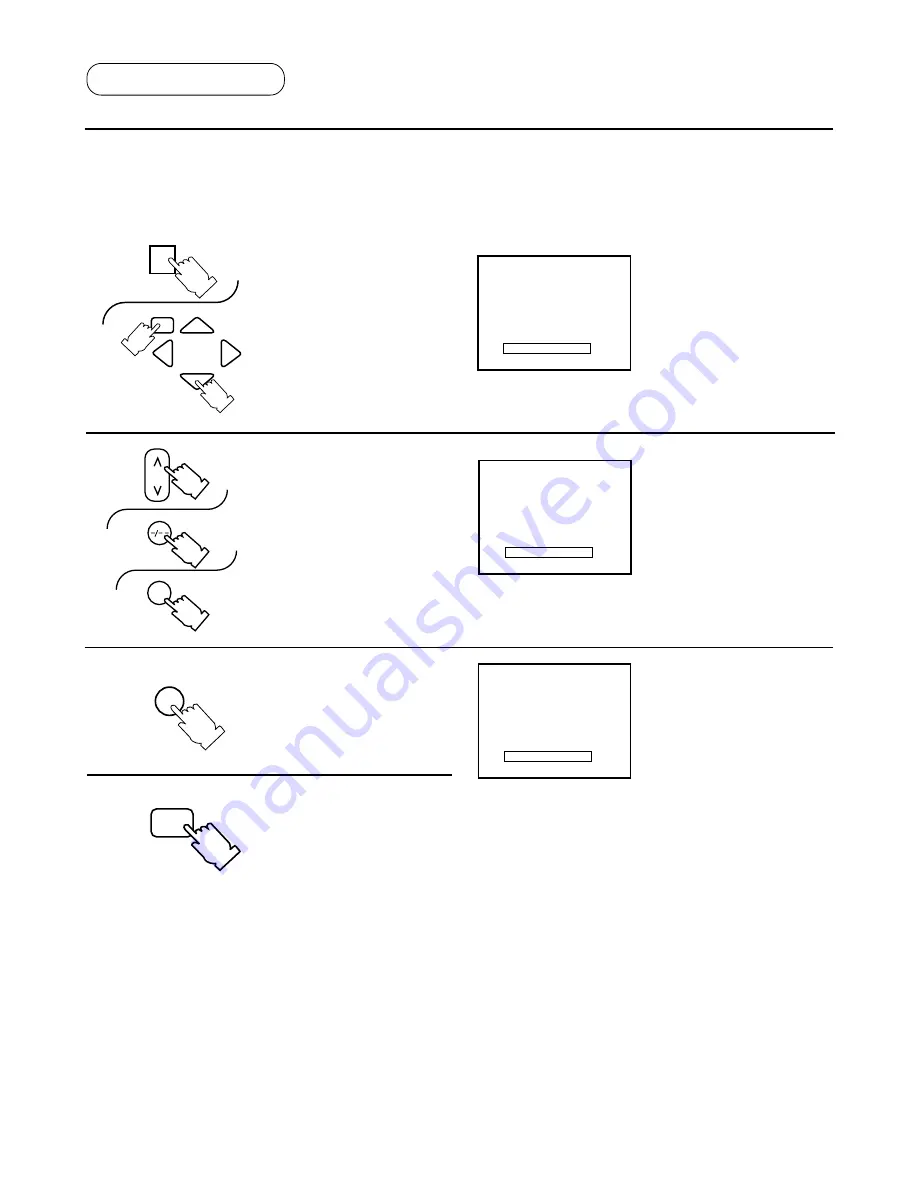
21
Tuning Procedure
Pos. Change
This feature will enable the user to swap (Exchange) channel memory of 2 selected
channels. The position change function allows one to shift from the present channel
to any programme number without any tuning process.
1.
1 PRESET
AUTO TUNE
MANUAL TUNE
SOUND SYS
5.5MHz
COLOUR SYS
AUTO
FINE TUNE
SKIP
OFF
POS. CHANGE
1
GEOMAGNETIC 8
1 PRESET
AUTO TUNE
MANUAL TUNE
SOUND SYS
5.5MHz
COLOUR SYS
AUTO
FINE TUNE
SKIP
OFF
POS. CHANGE
12
GEOMAGNETIC 8
Note:
Position change also can
operated using panel key.
Use PRESET key to enter
POSITION CHANGE,
then, use volume up/down
to change the channel to
be swapped to. Use TV/AV
to confirm.
Press the "MAIN MENU" and
"Position" buttons, until
"POS. CHANGE" is selected.
2.
Select a Programme number you
want to change by pushing either
Channel UP or DOWN button, two
digit programme selection or Direct
Programme number selection on the
remote control.
(Position change will only exist in
preset mode).
MAIN MENU
PRE.
1
TV/AV
12 PRESET
AUTO TUNE
MANUAL TUNE
SOUND SYS
5.5MHz
COLOUR SYS
AUTO
FINE TUNE
SKIP
OFF
POS. CHANGE
12
GEOMAGNETIC 8
Press the "TV/AV" button to confirm.
3.
This returns the set to the
normal viewing condition.
MAIN MENU
Press the "MAIN MENU"
button twice.











































