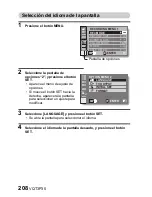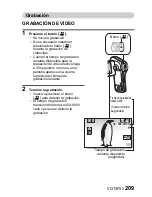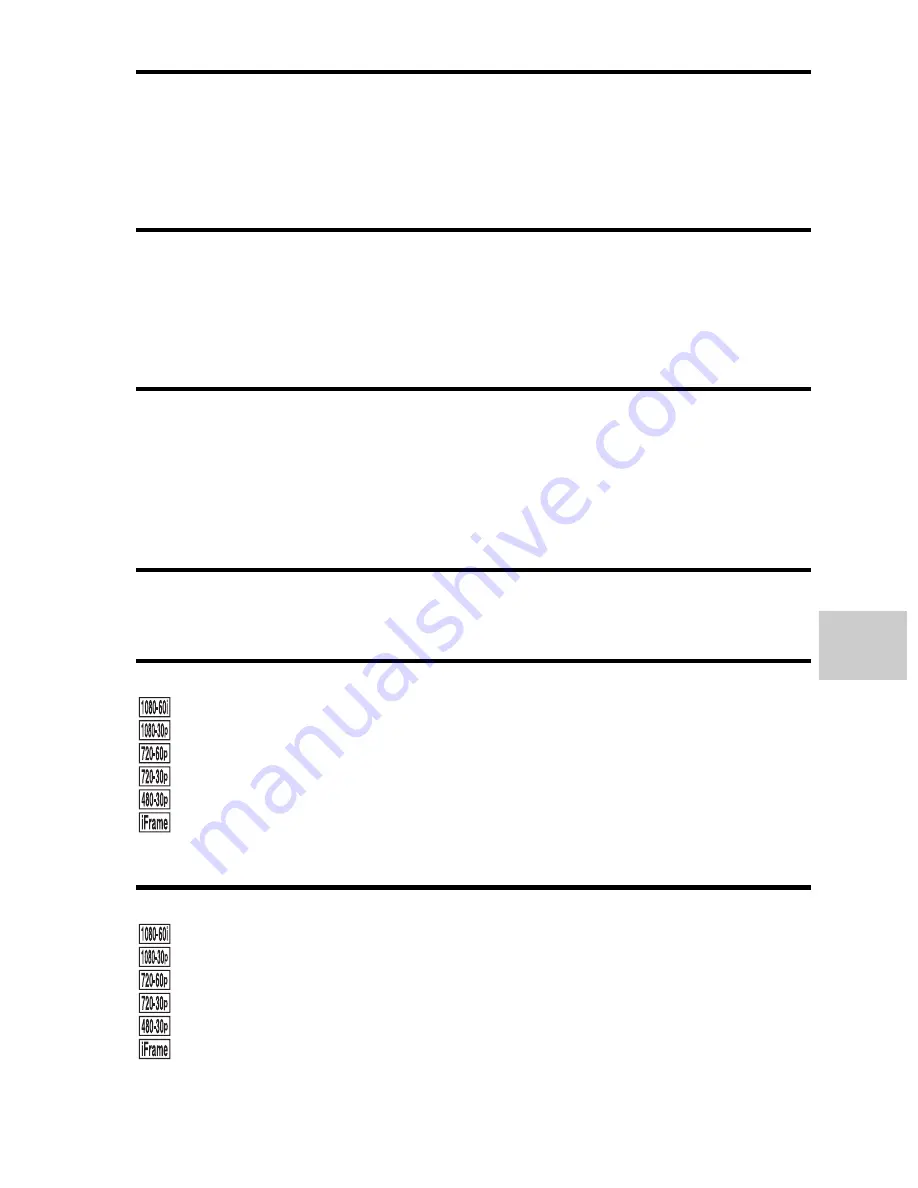
VQT3P35
197
IMPOR
T
ANT
ME
SSA
G
ES AN
D ALER
TS
Water-resistant:
Compliant with JIS protection grade 8 standards (according to tests
conducted in-house by Panasonic)
Can be submerged at a maximum depth of 3.0 m (10 feet), for up to 60
minutes.
Battery operation time:
See page 33
k
Video
Recording media:
SD Memory Card (FAT12 and FAT16 system compliant)
SDHC Memory Card (FAT32 system compliant)
SDXC Memory Card (exFAT system compliant)
Refer to page 28 for details concerning SD cards that can be used in this unit.
Built-in memory: Approx. 80 MB
Compression:
MPEG-4 AVC/H.264, iFrame
Recording modes:
: Approx. 17 Mbps (VBR)
: Approx. 15 Mbps (VBR)
: Approx. 15 Mbps (VBR)
: Approx. 9 Mbps (VBR)
: Approx. 3 Mbps (VBR)
: Approx. 24 Mbps (VBR)
Refer to page 191 for recordable times.
Picture size:
: 1920×1080/60i
: 1920×1080/30p
: 1280×720/60p
: 1280×720/30p
: 640×480/30p
: 960×540/30p
Содержание Viera Link HX-WA10
Страница 62: ...62 VQT3P35 BASIC OPERATION SHOOTING How to use the accessories k Handstrap ...
Страница 118: ...118 VQT3P35 OPTION SETTINGS Tab 2 3 2 1 2 3 1 5 4 3 2 1 OPTION MENU 2 LANGUAGE TV OUTPUT INITIAL SET FORMAT ENTER ...
Страница 120: ...120 VQT3P35 OPTION SETTINGS Tab 3 3 2 1 2 3 1 OPTION MENU 3 4 3 1 2 ENTER REC FOLDER FILE NO CONT D ...
Страница 214: ...214 VQT3P35 ...
Страница 215: ...VQT3P35 215 ...