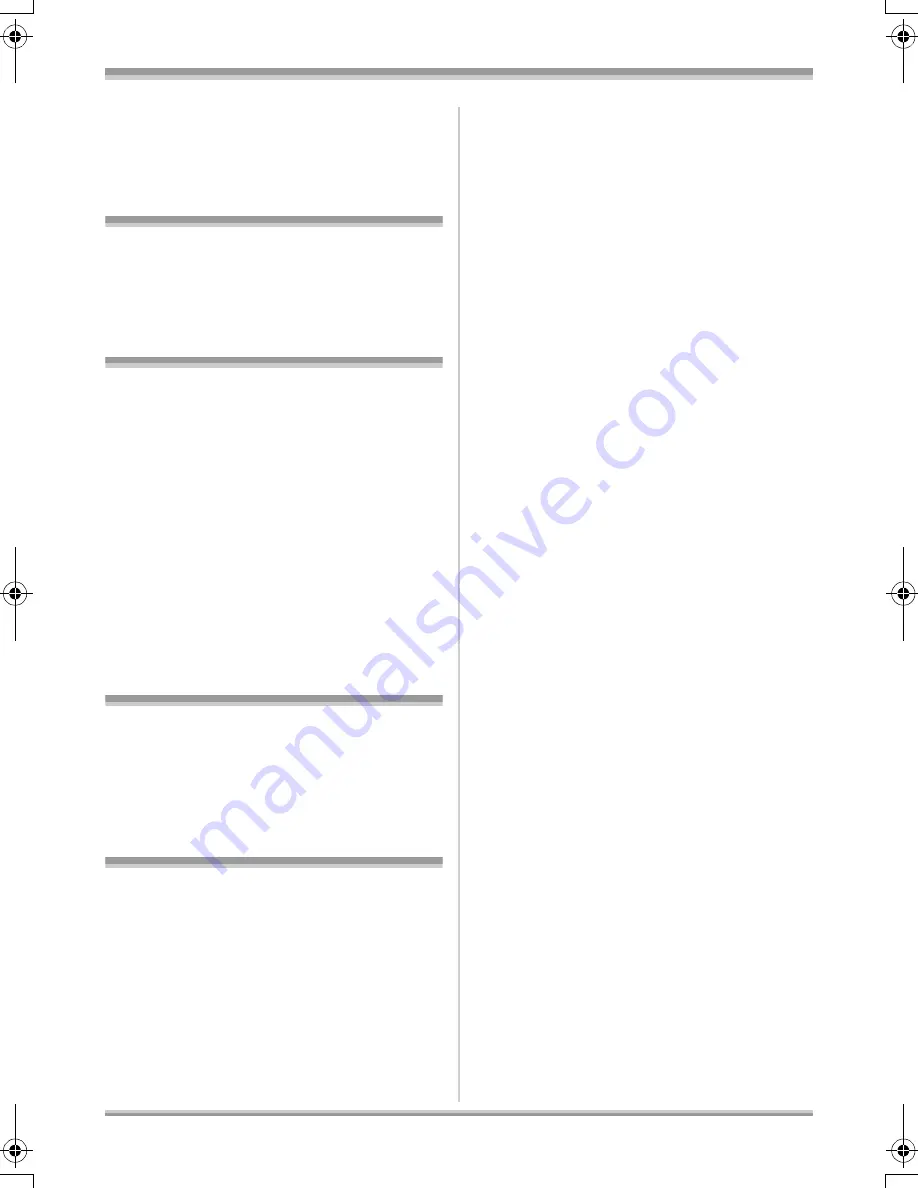
3
LSQT1166
End User License Agreement ............... 2
Before using
Before using with a computer............... 4
What you can do with a computer ..............4
Contents on provided CD-ROM .................5
Operating environment...............................7
Installation/Connection
Installation ............................................10
Installing DVD-RAM Driver.......................10
Installing DVD-MovieAlbumSE ................. 11
Installing DVDfunSTUDIO ........................12
Starting the applications ...........................13
Reading the operating instructions
of the software applications......................13
Software application uninstallation ...........14
Connection and recognition ...............14
Connection and recognition procedures...14
About the computer display......................15
To disconnect USB cable safely ...............16
Verifying the unit is correctly
recognized by the computer .....................16
Creating a DVD-Video
Creating a DVD-Video disc
on a computer ......................................18
Creating a DVD-Video
on a computer from a DVD-RAM
or DVD-RW (VR format)...........................18
Others
Frequently asked questions................21
Troubleshooting ...................................22
Contents
LSQT1166_GN.book 3 ページ 2007年1月19日 金曜日 午後1時51分


















