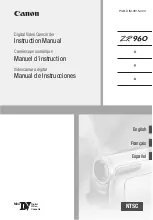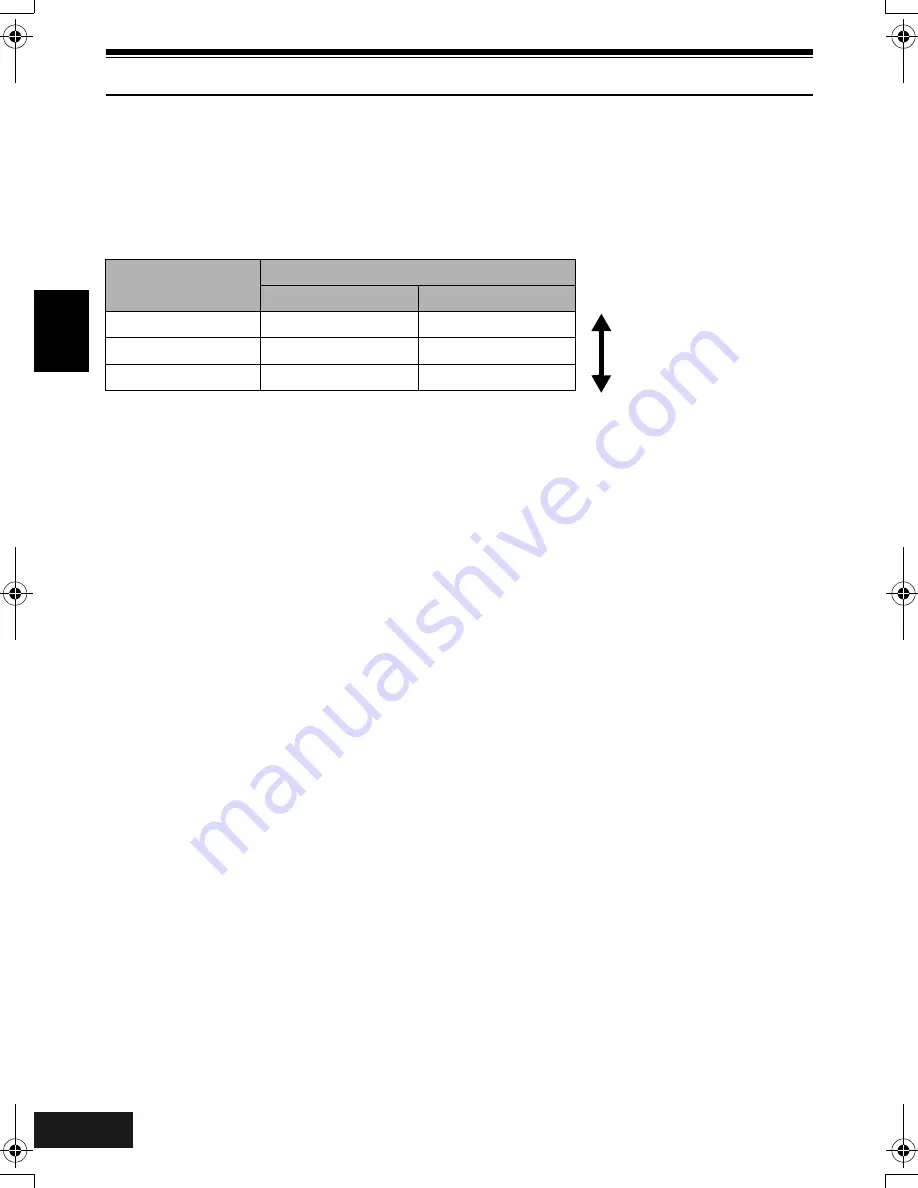
English
VQT0K98
30
Storage Capacity on Disc or Card
Recordable Time of Movie (Video)
The recordable time will vary depending on the recording quality: See page 81 for the setting of recording
quality.
Movie recordable time on one disc (on single side) (when recording only movies)
*1:
Variable bit recording (recording of more than 18 minutes may be possible because the transfer rate varies
automatically between approx. 3-10 Mbps)
*2:
Transfer rate: Approx. 6 Mbps
*3:
Transfer rate: Approx. 3 Mbps
Note
:
•
Audio in XTRA, FINE or STD mode is recorded in the
MPEG1 Audio Layer 2 format, which is the option
standard of DVD video standard.
•
No movie can be recorded on SD Memory Card or
MultiMediaCard.
•
When using DVD-R disc, you cannot switch the movie
quality while recording on the disc: The DVD Video
Camera will be automatically set to the movie quality first
used with the disc for recording.
Recording quality
Disc used
DVD-RAM
DVD-R
XTRA
Approx. 18 min
*1
No recording possible
FINE
Approx. 30 min
*2
Approx. 30 min
*2
STD
Approx. 60 min
*3
Approx. 60 min
*3
Image quality prioritized
Recording time prioritized
198
ENG_00.fm Page 30 Wednesday, March 24, 2004 2:49 PM
Содержание VDR-M70GC
Страница 166: ...English VQT0K98 167 335...
Страница 167: ...English VQT0K98 168 336...
Страница 168: ...English VQT0K98 169 337...
Страница 169: ...English VQT0K98 170 338...
Страница 170: ...English VQT0K98 171 339...
Страница 171: ...VQT0K98 QR35236 C Matsushita Electric Industrial Co Ltd Web Site http www panasonic co jp global...