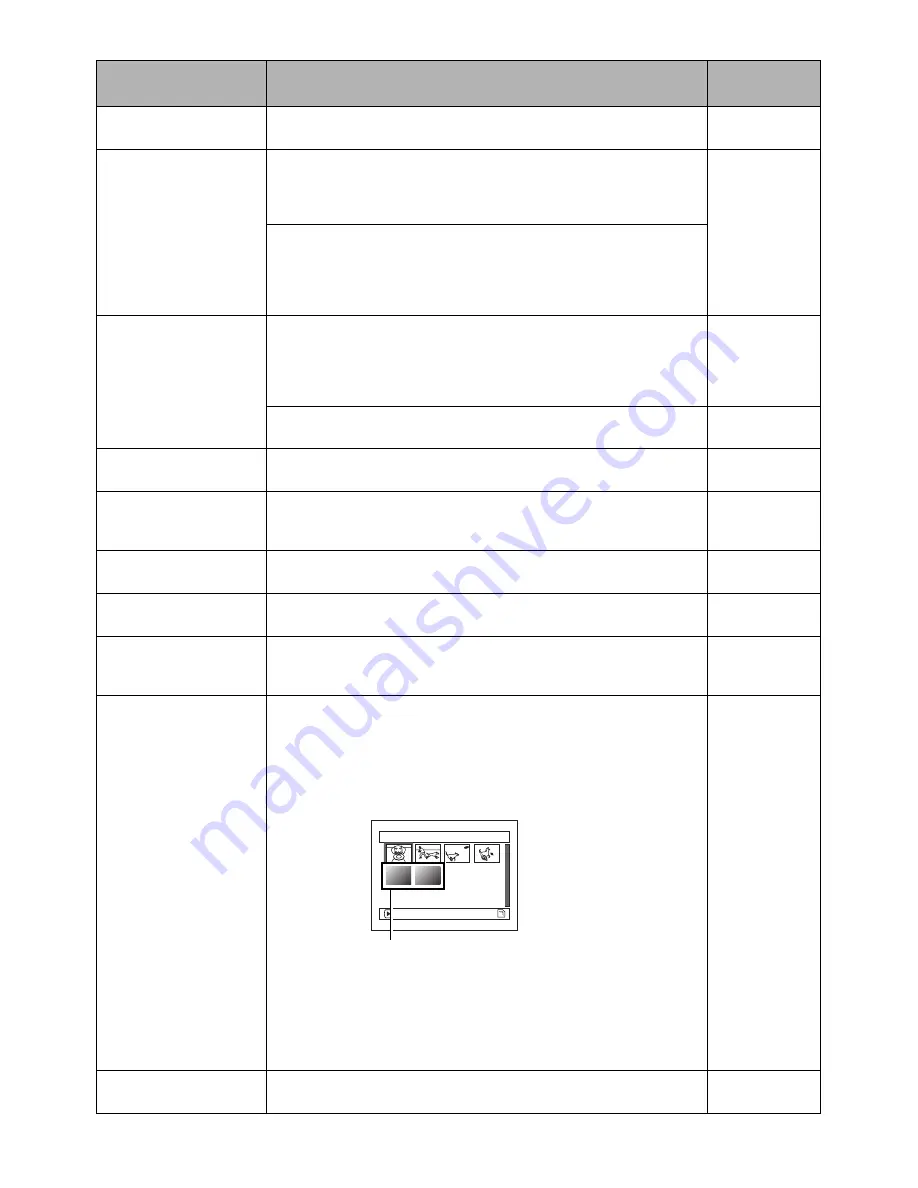
160
During playback
Symptom
Cause and Correction
Reference
page
Recognition of disc is not
complete
Is disc dirty?
Use a soft, dry cloth to clean it.
74
Pressing the playback
button will not start
playback.
Has the image been recorded by devices other than this DVD Video
Camera?
Playback of images recorded on devices other than this DVD Video
Camera may be impossible on this DVD Video Camera.
126
Has scene been edited on a device other than this DVD Video
Camera?
If a scene recorded on this DVD Video Camera is edited on a device
other than this DVD Video Camera, playback may not be possible on
this DVD Video Camera.
No playback picture
appears on TV screen.
Is TV input selector set correctly?
Some TVs have multiple video input jacks. Check whether the
correct input was selected on TV to match the connected jacks. If the
DVD Video Camera is connected to VCR, set its input selector to
“external input (LINE)”.
70
Is the DVD Video Camera connected to TV correctly?
Check the connections.
69
Playback picture is
momentarily interrupted.
Is disc scratched or do dirt or fingerprints adhere to it?
Clean the disc.
74
Poor playback picture
Was the image input from analog VCR (VHS, 8 mm) and recorded?
The problem may be remedied if a VCR equipped with TBC circuit
is used for playback.
Playback picture is
greatly distorted.
Was recording of external input made with “Frame” specified?
Specify “Field” for “PHOTO Input” in record mode settings.
88
No sound
Is the TV volume control set correctly?
Adjust TV volume control.
Disc Navigation
thumbnails do not
appear.
Was the image recorded from AV input/output jack with
interference?
Record images with no noise or disturbance.
Photos on card cannot
be played back.
This DVD Video Camera can play back image data recorded on SD
Memory Card in other digital cameras conforming to the DCF
(Design rule for Camera File system) standard. The range of image
data normally playable on this DVD Video Camera is that with pixels
from 80 horizontal x 60 vertical to 4000 horizontal x 3000 vertical. If
the pixel data is outside this range, blue thumbnails will appear
(thumbnails* in the figure), meaning the image is unplayable.
Even when the number of pixels is within the above range, playback
may not be possible, depending on the recording status of the digital
camera used.
DCF (Design rule for Camera File system) is an integrated image file
format for digital cameras: Image files can be used on all digital
devices conforming to DCF.
It will take some time to
play back photos on card.
When playing back a still, “Playback.” will appear: Stills with a large
number of pixels will take some time to appear.
1/ 6
Al l scenes
PLAY
Fig. 1
*
Содержание VDR-M50PP
Страница 172: ...172 MEMO...
Страница 173: ...173...















































