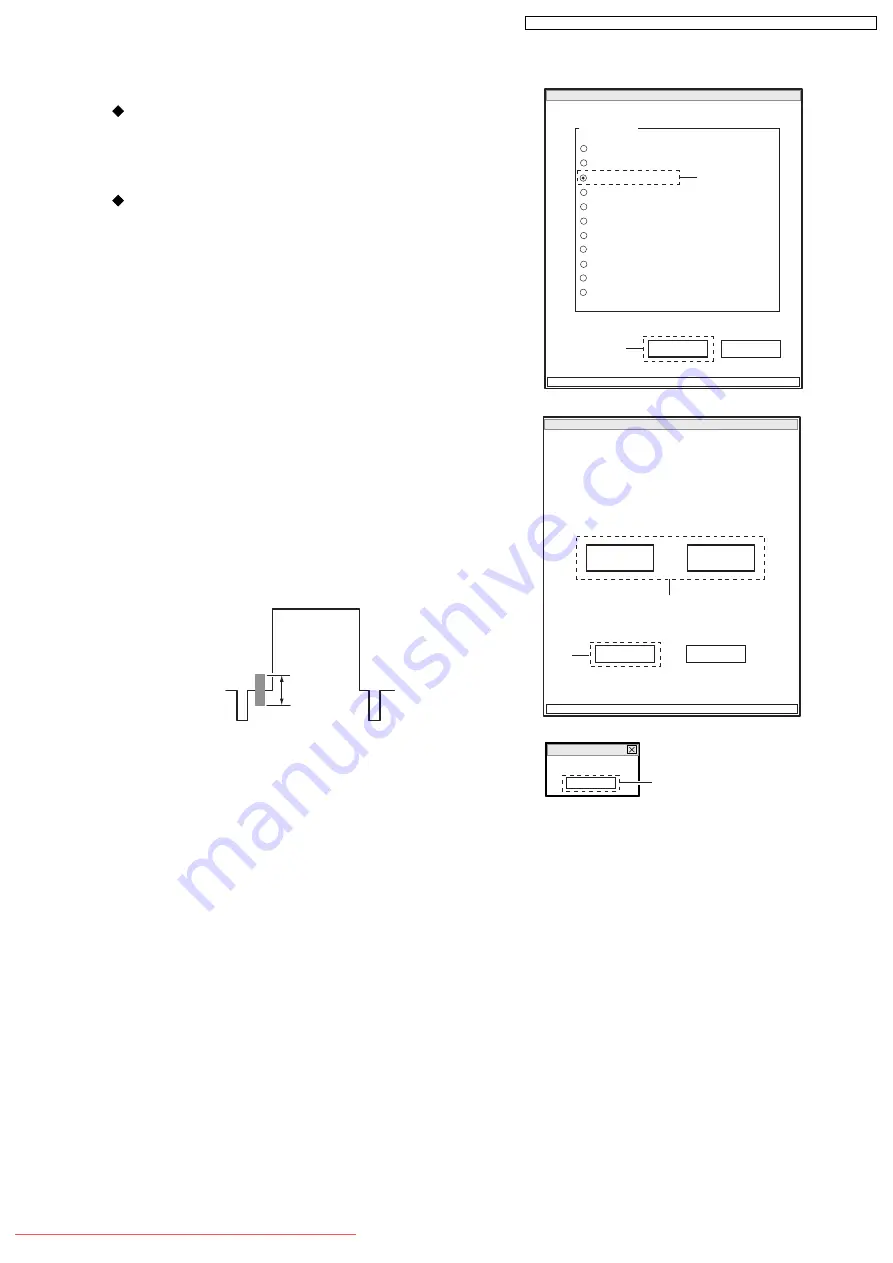
6.4.3. Burst Level
Preparations:
1) Connect the oscilloscope CH1 to video out.
2) Switch the oscilloscope V-MODE to “CH1” and
TRIGGER SOURCE to “CH1”.
Procedure:
1) Choose BURST LEVEL on the ADJUST MENU screen.
2) Click the EXECUTE button on ADJUST MENU screen
to proceed with the BURST LEVEL ADJUSTMENT
screen.
3) Click the UP or DOWN button so that burst level of the
waveform is 300mV ± 15 mVp-p. Click the button at
approx. 2-second intervals while checking any increase
or decrease in burst level.
4) After step 3) is complete, be sure to click the SAVE
button.
Note that clicking the RETURN button will restore the
ADJUST MENU screen to the status before the
adjustment was performed.
5) When save is complete, the ADJUSTMENT FINISHED
dialog will appear: Click the OK button in dialog to
restore the ADJUST MENU screen.
ADJUST MENU screen
MANUAL ADJUSTMENT PROGRAM for SERVICE STATION
MODEL NAME:
××××
DATA INITIALIZE
EXECUTE
RETURN
CONNECTION
ADJUST MENU
SAMPLING PULSE
AUTO IRIS CONTROL
MATRIX
CHROMA GAIN
AUTO FUCUS
SPOT NOISE
LCD
EVF
VIDEO LEVEL
BURST LEVEL
2
1
BURST LEVEL ADJUSTMENT screen
MANUAL ADJUSTMENT PROGRAM for SERVICE STATION
SAVE
RETURN
BURST LEVEL ADJUSTMENT
UP
DOWN
CONNECTION
4
3
Fig. 6-4-2
300mV
± 15mVp-p
ADJUSTMENT FINISHED dialog
FINISHED
ADJUSTMENT FINISHED.
OK
5
FINISHED
ADJUSTMENT FINISHED.
OK
5
103
VDR-M70EG / VDR-M70EB / VDR-M70GC / VDR-M50EG / VDR-M50EB / VDR-M50GC
Содержание VDR-M50EB
Страница 124: ...124 VDR M70EG VDR M70EB VDR M70GC VDR M50EG VDR M50EB VDR M50GC Downloaded From CamcorderManual com Panasonic Manuals ...
Страница 154: ...VDR M70EG VDR M70EB VDR M70GC VDR M50EG VDR M50EB VDR M50GC 154 Downloaded From CamcorderManual com Panasonic Manuals ...
Страница 156: ...156 VDR M70EG VDR M70EB VDR M70GC VDR M50EG VDR M50EB VDR M50GC Downloaded From CamcorderManual com Panasonic Manuals ...






























