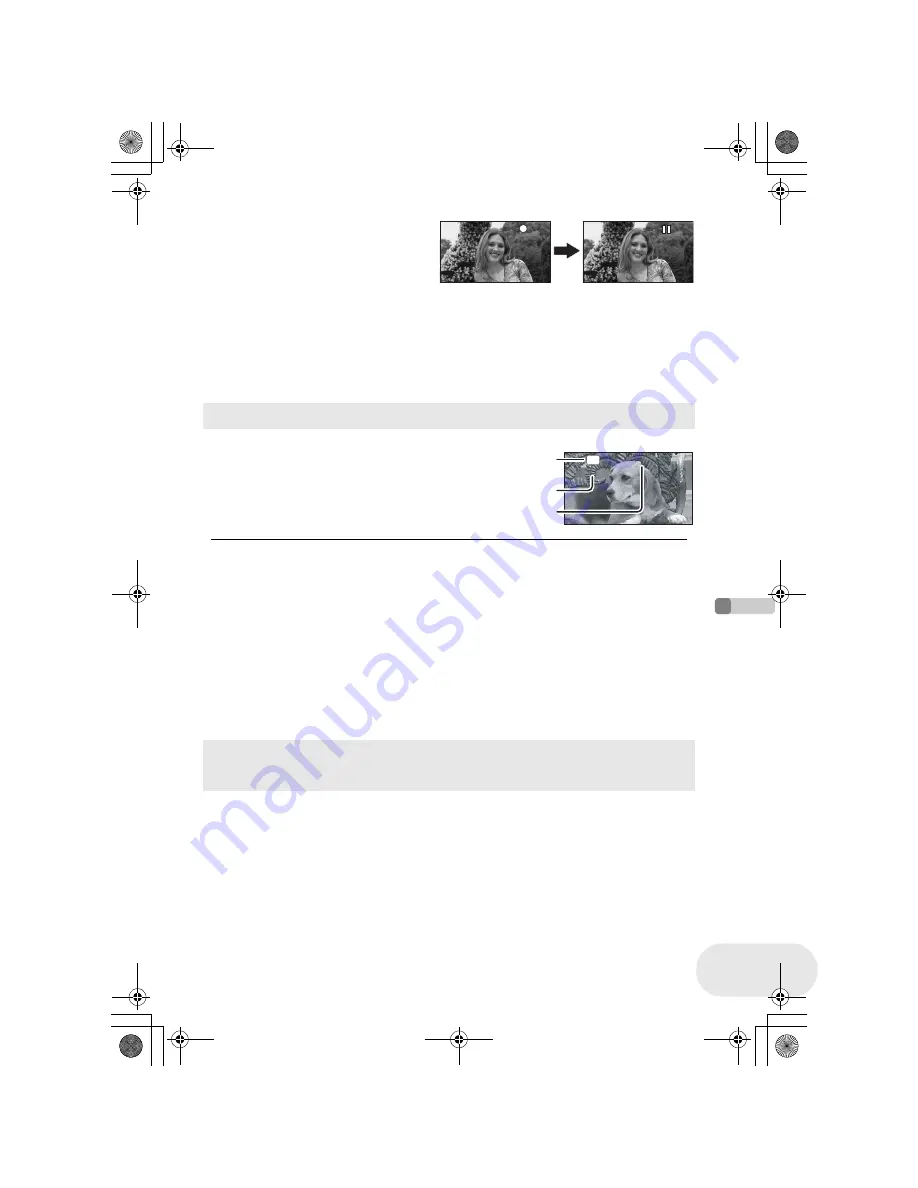
Re
cording
Recording motion pictures
53
LSQT1019
To end the recording
Press the recording start/stop button again to
pause recording.
≥
[
¥
] and [
;
] are red during recording. Do
not move this unit until [
;
] is green.
≥
The images recorded between pressing the recording start/stop button to start recording and
pressing it again to pause recording become one scene.
≥
When about 5 minutes have passed without any operation in recording pause, the unit
automatically turns off to prevent the battery from running down. When you want to use the unit,
turn it on again.
This setting can also be set to [OFF]. (
l
139, POWER SAVE)
A
Recording mode
B
Remaining time left for recording
(When the remaining time is less than 1 minute, [R 0h00m]
flashes red.)
C
Recording time elapsed
Screen indications in the disc recording mode
0h00m10s
0h00m10s
0h00m10s
SP
R 0h30m
R 0h30m
R 0h30m
A
B
C
≥
The maximum number of scenes on a disc
(per side): 999 (Even if there is remaining capacity
for recording on a disc, you may not be able to
record 999 scenes.)
≥
Sound is recorded in Dolby Digital from the internal
stereo microphone on the front of the unit. Take
care not to block this microphone.
≥
Each time the unit enters the recording pause
mode, the counter display will be reset to
“0h00m00s”.
≥
While motion picture recording is in progress, the
recording will not stop even if the LCD monitor is
closed and the viewfinder is retracted.
≥
While “WRITING THE INFORMATION ON THE
DISC.” is displayed, do not disconnect the AC
adaptor or remove the battery as doing so may
make the disc unusable.
≥
While motion picture recording is in progress, do not
disconnect the AC adaptor or remove the battery. If
you do, a repair disc message may be displayed
when the power is turned back on. (
l
146, About
recovery)
Immediately after recording finishes the ACCESS/PC lamp lights. While it lights, the disc is
rotating and disc information is being recorded. If you run while holding the unit or swing it, the
recorded images may be distorted so do not strongly shake or cause impact to it.
LSQT1019(ENG).book 53 ページ 2006年2月3日 金曜日 午後4時37分






























