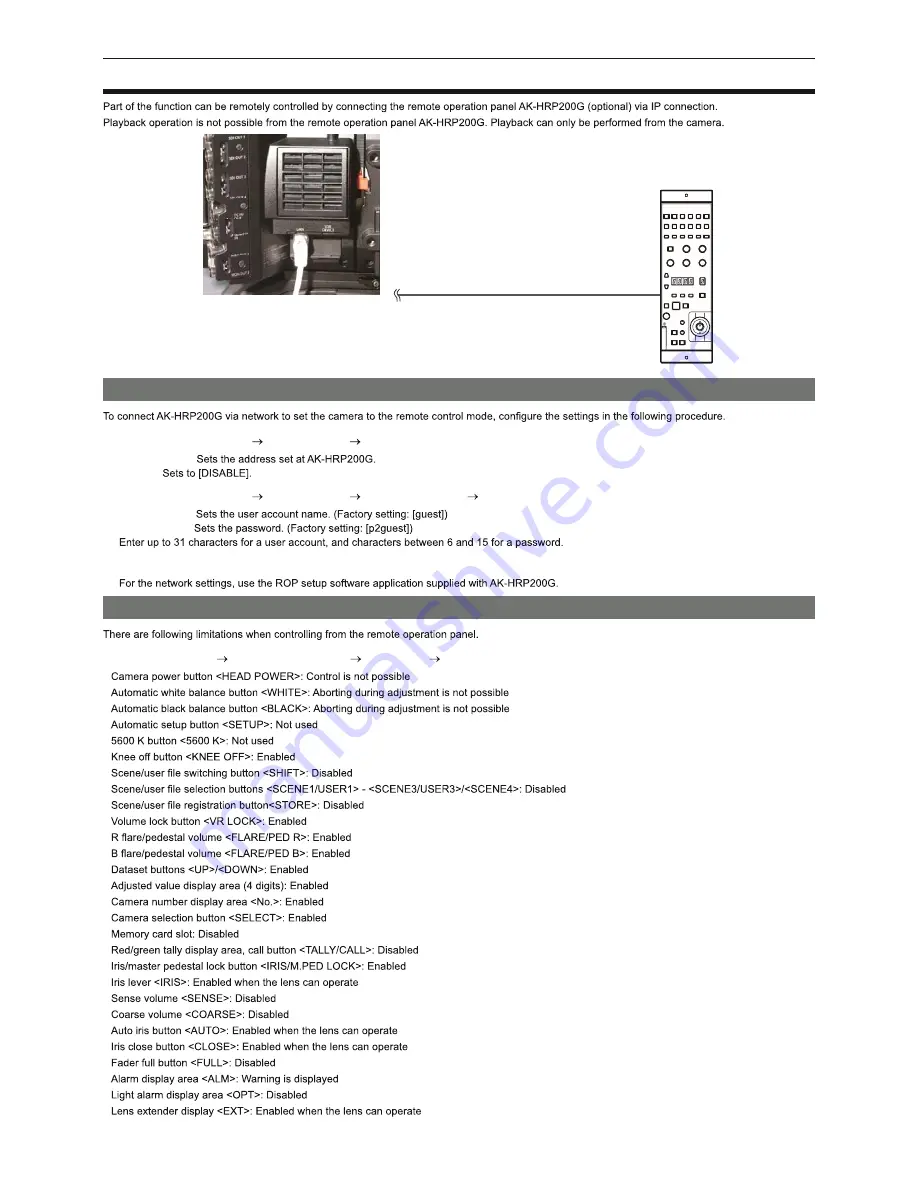
– 127 –
Chapter 11 Network Connection — Connecting the remote operation panel (AK-HRP200G)
Connecting the remote operation panel (AK-HRP200G)
LAN cable (optional)
AK-HRP200G
Setting for connection with the remote operation panel (AK-HRP200G)
1
Set each item in [MENU] [PERIPHERAL] [LAN PROPERTY] in the camera.
[IP ADDRESS]:
[DHCP]:
2
Set each item in [MENU] [PERIPHERAL] [NETWORK FUNC] [USER ACCOUNT] in the camera.
[USER NAME]:
[PASSWORD]:
3
Configure the network settings of AK-HRP200G.
Limitation with the remote control
r
When the [MENU] [CAMERA SETTINGS] [Enhanced] [Enhanced SW] is set to [ON]
f
f
f
f
f
f
f
f
f
f
f
f
f
f
f
f
f
f
f
f
f
f
f
f
f
f
f
f
USO
RESTRITO
Содержание Varicam HS
Страница 1: ...HS Operating Guide Version 3 W1014HM3045 YI VQT5K86A 3 E USO RESTRITO ...
Страница 3: ...Contents 3 Contents USO RESTRITO ...
Страница 4: ...USO RESTRITO ...
Страница 5: ...Chapter 1 Overview USO RESTRITO ...
Страница 10: ...Chapter 2 Description of Parts USO RESTRITO ...
Страница 19: ... 19 4 Stopper Top 1 2 1 Lock lever left right position 2 Lock lever front back position USO RESTRITO ...
Страница 21: ...Chapter 3 Preparation USO RESTRITO ...
Страница 35: ...Chapter 4 Video Recording and Color Grading USO RESTRITO ...
Страница 46: ...Chapter 5 Control Panel USO RESTRITO ...
Страница 50: ...Chapter 5 Control Panel HOME screen HOME screen f f f USO RESTRITO ...
Страница 51: ...Chapter 5 Control Panel HOME screen f f USO RESTRITO ...
Страница 52: ...Chapter 5 Control Panel PLAY screen PLAY screen USO RESTRITO ...
Страница 53: ...Chapter 5 Control Panel TC screen TC screen USO RESTRITO ...
Страница 54: ...Chapter 5 Control Panel INFO screen INFO screen USO RESTRITO ...
Страница 55: ...Chapter 5 Control Panel VIEW screen VIEW screen USO RESTRITO ...
Страница 56: ...Chapter 5 Control Panel MENU screen MENU screen USO RESTRITO ...
Страница 57: ...Chapter 6 Audio recording USO RESTRITO ...
Страница 62: ...Chapter 7 USO RESTRITO ...
Страница 69: ...Chapter 8 Output and Screen Display USO RESTRITO ...
Страница 79: ...Chapter 9 Other Useful Functions USO RESTRITO ...
Страница 89: ...Chapter 10 Menu Operations USO RESTRITO ...
Страница 90: ...Chapter 10 Menu Operations Setting menu structure Setting menu structure Enhanced menu USO RESTRITO ...
Страница 112: ... 112 Chapter 10 Menu Operations Menu list Item Description of settings f f ENABLE DISABLE f USO RESTRITO ...
Страница 114: ...Chapter 10 Menu Operations Menu operations Item Operation UI SW VF l l l l l l l l l USO RESTRITO ...
Страница 116: ...Chapter 10 Menu Operations Menu operations Item Operation UI SW VF l l l l l l l l l l l l l l l USO RESTRITO ...
Страница 120: ...Chapter 10 Menu Operations Menu operations PERIPHERAL Item Operation UI SW VF l l USO RESTRITO ...
Страница 121: ...Chapter 11 Network Connection USO RESTRITO ...
Страница 129: ...Chapter 12 Maintenance and Inspection USO RESTRITO ...
Страница 131: ... 131 Chapter 12 Maintenance and Inspection Maintenance Maintenance Charging the built in battery USO RESTRITO ...
Страница 137: ...Chapter 13 USO RESTRITO ...
Страница 140: ...Proxy Video input output Audio input output 1 Other input output 1 f f USO RESTRITO ...
Страница 141: ...Index Index A B C D E F G H I Mounting Setting menu Inserting Settings Status Inserting USO RESTRITO ...
Страница 142: ...U V W Z USO RESTRITO ...
Страница 143: ...USO RESTRITO ...
















































