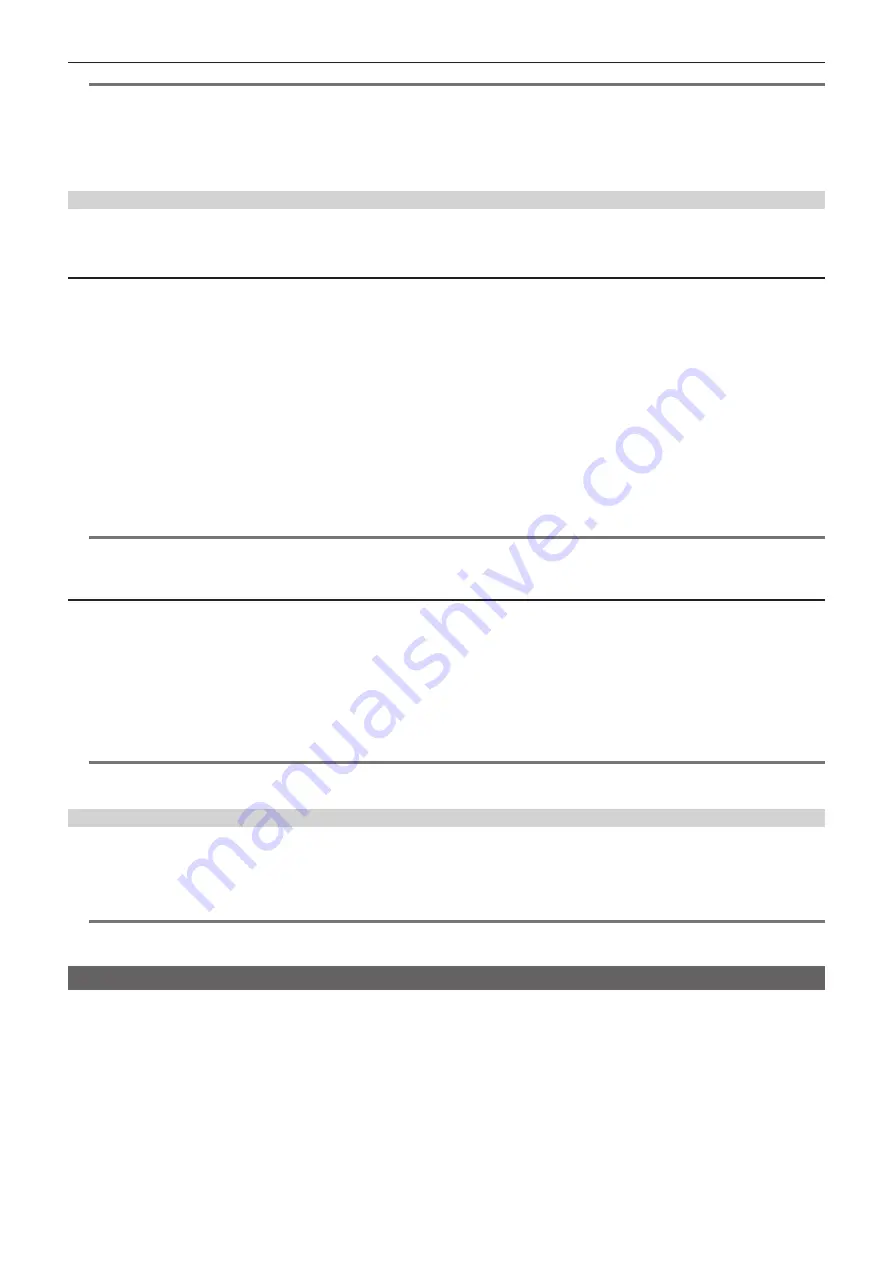
– 45 –
Chapter 4 Video Recording and Color Grading — P2 card
@
@
NOTE
t
From [MENU]
→
[SYSTEM SETTINGS]
→
[CARDS/MEDIA]
→
[CPS PASSWORD], set or delete the CPS.
t
Up to 16 characters can be input.
t
The encrypted memory card is not recognized in the SD card slot in a computer.
t
If the card is unable to be recognized, authenticate with the correct password or format and use the card as recording media. Recording data on the
card failed to be recognized cannot be checked. Do not perform any operation other than manual authentication and formatting with the failed card
inserted.
Setting CPS password
To set a CPS password, either load the password from the SD memory card or use the menu of the camera to enter the password.
Only one CPS password can be set on the camera. Loading the CPS password again overwrites the previously saved password.
Loading CPS password from SD memory card
1
Download and install the latest P2 Viewer Plus into a computer.
2
With P2 Viewer Plus, generate a CPS password and write it to the SD memory card.
3
Load the CPS password file.
1)
Start the camera, and insert the SD memory card into the SD card slot.
2)
Open the thumbnail screen, and select [LOAD] from [MENU]
→
[SYSTEM SETTINGS]
→
[CARDS/MEDIA]
→
[CPS PASSWORD].
The password file list is displayed.
3)
Select a file to be used and press the jog dial button.
f
When loading of the CPS password has succeeded, the message [LOADING PASSWORD COMPLETED!] is displayed.
f
@
@
NOTE
t
The CPS password file generated on the SD memory card is encrypted. When it is not necessary any more, format the SD memory card, etc., for
security risk management.
Setting CPS password using the menu of the camera
1
Open the thumbnail screen, and select [SET] from [MENU]
→
[SYSTEM SETTINGS]
→
[CARDS/MEDIA]
→
[CPS PASSWORD].
The software keyboard to enter the CPS password is displayed.
2
Enter the CPS password with the keyboard.
Enter [PASSWORD] and [RETRY PASSWORD] for verification, and select [OK] to set the CPS password.
f
When entry of the CPS password has succeeded, the message [SETTING PASSWORD COMPLETED!] is displayed.
f
@
@
NOTE
t
Up to 16 characters can be input.
t
The entered password cannot be displayed on the device. Do not forget the password.
Deleting CPS password
When the CPS function is no longer used, delete the CPS password.
1
Open the thumbnail screen, and select [DELETE] from [MENU]
→
[SYSTEM SETTINGS]
→
[CARDS/MEDIA]
→
[CPS PASSWORD].
[DELETING PASSWORD COMPLETED!] is displayed and the CPS password is deleted.
@
@
NOTE
t
When the CPS password is deleted and becomes unset, the encryption format function and the automatic authentication of the encrypted memory
cards are disabled.
How to handle data recorded on P2 cards
P2 cards are semiconductor memory cards that are used as the recording medium in the professional video production and broadcasting devices that
make up the DVCPRO P2 series.
f
Since data recorded in the P2 format is in a file format, they have excellent compatibility with computers. The file structure is a unique format, which
in addition to video and audio data in MXF files contains various other important information items. The folder structure links data recorded in the P2
format as shown below.
Содержание Varicam 35
Страница 1: ...35 Operating Guide Version 6 W1014HM6056 YI VQT5K88A 6 E ...
Страница 5: ...Before using the camera read this chapter Chapter 1 Overview ...
Страница 59: ... 59 Chapter 5 Control Panel VIEW screen VIEW screen Displays video For status display contents configure MENU ...
Страница 66: ...This chapter describes the viewfinder screen display and how to make adjustments Chapter 7 Viewfinder ...
Страница 73: ...This chapter describes video output Chapter 8 Output and Screen Display ...
Страница 90: ...This chapter describes other useful features such as function buttons etc Chapter 9 Other Useful Functions ...
Страница 133: ...This chapter describes how to use the camera by connecting to network Chapter 11 Network Connection ...
Страница 153: ...This chapter describes how to use the camera by connecting to the Codex V RAW recorder Chapter 13 V RAW recorder ...
Страница 162: ...Maintenance and warning system of the camera are described Chapter 14 Maintenance ...
Страница 168: ...This chapter describes the specifications of this product Chapter 15 Specification ...
Страница 174: ...Web Site http www panasonic com Panasonic Corporation 2014 ...






























