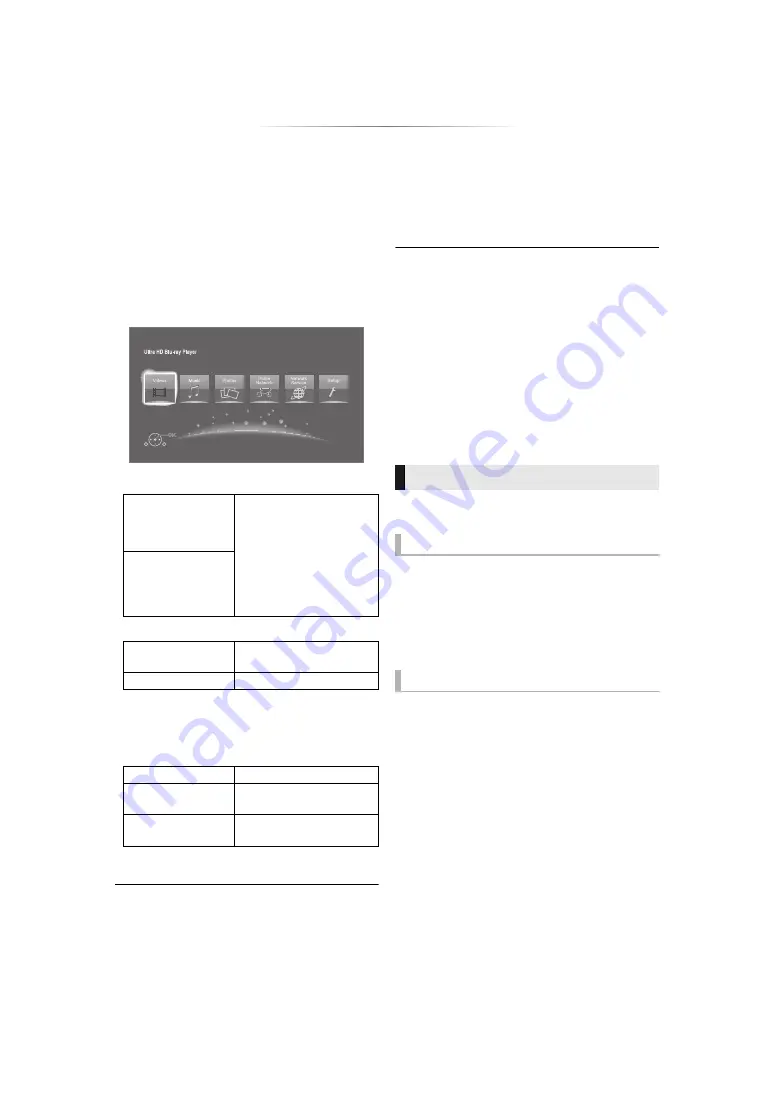
- 14 -
Playback
HOME menu
Major functions of this unit can be operated from
the HOME menu.
Preparation
Turn on the TV and select the appropriate video
input.
1
Press [
Í
] to turn on the unit.
2
Press [OK] or [
2
,
1
] to select the item.
≥
Press [OK] or [
3
,
4
] to select the item if
necessary.
To show the HOME menu
Press [HOME].
≥
Items to be displayed may vary with the media.
Playback
1
Insert the media.
Playback starts depending on the media.
2
Select the item to play and press [OK].
Repeat this step if necessary.
≥
DISCS CONTINUE TO ROTATE WHILE MENUS ARE
DISPLAYED. Press [
∫
STOP] when you have finished
playback to protect the unit’s motor, your TV screen and so
on.
≥
When the following conditions are met, still pictures are
played back in 4K regardless of the image quality.
– The unit is connected to a 4K compatible TV
– “Video Format” is set to “Automatic” or “4K” (
≥
This unit can not output 4K images when playing back in
3D.
≥
It is not possible to play back AVCHD and MPEG2 videos
which have been dragged and dropped or copied and
pasted to the media.
≥
To enjoy BD-Video that supports Dolby Atmos
®
or DTS:X
TM
Some operations may not work depending on the
media and contents.
Press [
∫
STOP].
The stopping point is memorized.
Resume play function
Press [
1
PLAY] to restart from this point.
≥
The point is cleared if the media is removed.
≥
On BD-Video discs including BD-J, the
resume play function does not work.
Press [
;
PAUSE].
≥
Press [
;
PAUSE] again or [
1
PLAY] to restart
play.
Videos/Music/Photos
Disc
Play back the contents.
(
≥
When multiple contents
are recorded, select the
types of contents or the
title.
≥
See “Playable media”
(
USB
Home Network
Network Contents
Playback
Media Renderer
Network Service
Displays the Home screen of Network Service.
(
Setup
Player Settings
Wallpaper
Changes the background
of HOME menu.
BD-Video Data
Erase
Operations during playback
Stop
Pause















































