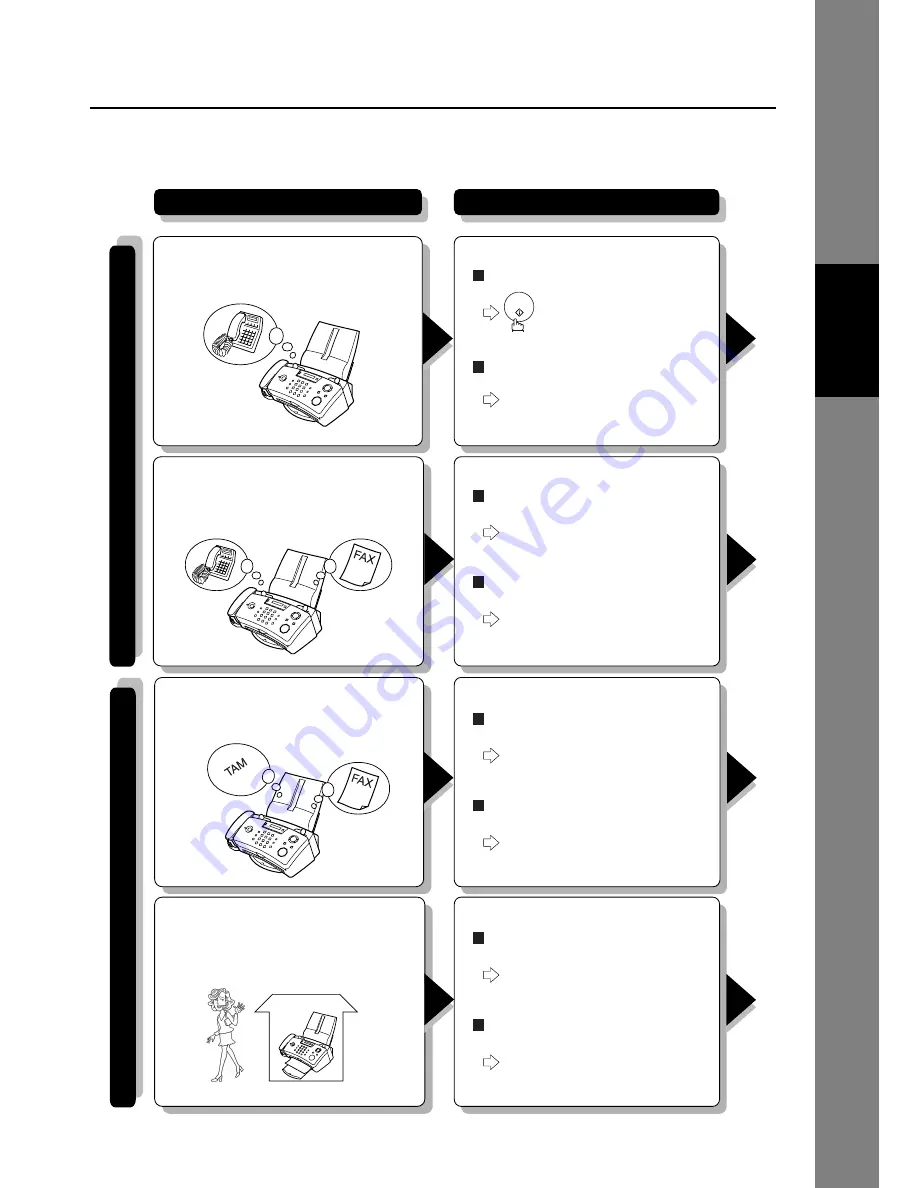
37
BAS
IC
FE
A
T
URE
S
Receiving Documents
■
Reception Mode
This apparatus provides 4 types of reception modes. Select a mode to suit your specific requirements.
START
If you receive many telephone calls,
set your apparatus to [TEL] mode.
If you receive both voice and fax calls,
set your apparatus to [FAX/TEL] mode.
If you receive many fax calls,
set your apparatus to [FAX] mode.
If you receive both voice and fax calls,
set your apparatus to [FAX/TAM] mode.
Your Usage
When
Y
ou are at Home (IN MODE).
When
Y
ou are OUT (OUT MODE).
When you receive a fax call,
When a telephone call is received,
the apparatus will ring.
When you receive a fax call,
When a telephone call is received,
the apparatus automatically
receives documents.
the apparatus will ring.
When you receive a fax call,
When a telephone call is received,
the apparatus automatically
receives documents.
the apparatus will not ring.
When you receive a fax call,
When a telephone call is received,
the apparatus automatically
receives documents.
the message is recorded.
to receive documents.
When A Call Is Received
Содержание UF-E1
Страница 104: ...Facsimile Number Directory Name Number ...






























