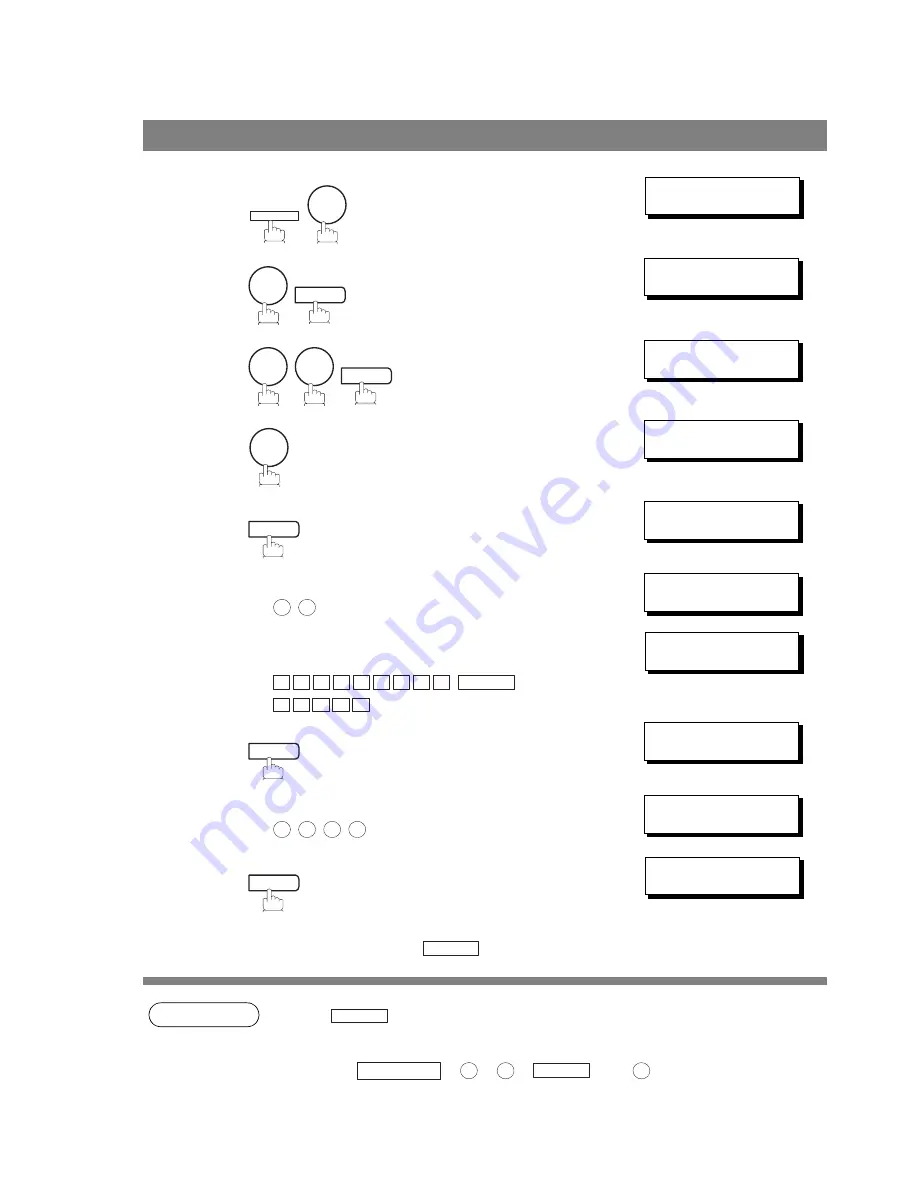
Department Code
100
NOTE
1. Use
to copy the default LOGO which is set in the User Parameters. You can add
the department name following the default LOGO.
2. When enabling the Dept. Code feature for the first time, it is important to Print the Journal by
pressing
,
,
,
and
in order to erase the previous
journal contents.
Setting the Department Code
1
SET MODE (1-6)
ENTER NO. OR
∨
∧
2
FAX PARAMETER(01-99)
NO.=
❚
3
77 LOGO/DEPT. CODE
1:INVALID
4
77 LOGO/DEPT. CODE
3:DEPT. CODE
5
DEPT. CODE (01-24)
ENTER NO. OR
∨
∧
6
Enter Department Code number.
Ex:
(01 to 24)
LOGO/DEPT. NAME
12
❚
7
Enter your Department Name (max. 25 characters and
digits) by using Character keys. (See page 14)
Ex:
(See Note 1)
LOGO/DEPT. NAME
12 PANASONIC SALES
❚
8
INPUT DEPT. CODE
❚❚❚❚
9
Enter a 4-digit Department Code.
Ex:
INPUT DEPT. CODE
1234
10
To record another Department Code, repeat step 6 to 10.
To return to standby, press
.
LOGO/DEPT. NAME
13
❚
FUNCTION
7
4
SET
7
7
SET
3
SET
1
2
P A N A S O N I
C
SPACE
S A L E S
SET
1
2
3
4
SET
STOP
COPY
FUNCTION
6
1
SET
1
Содержание UF 890 - Panafax B/W Laser
Страница 8: ...memo 8 ...
Страница 166: ...166 ITU T Image No 1 All specifications are based on the ITU T Image No 1 The sample shown below is not to scale ...
Страница 169: ...169 memo ...
















































