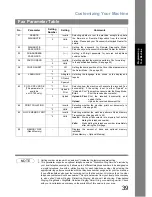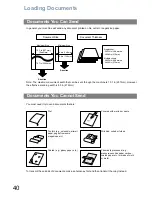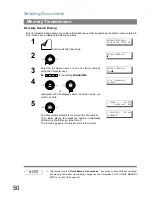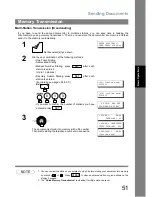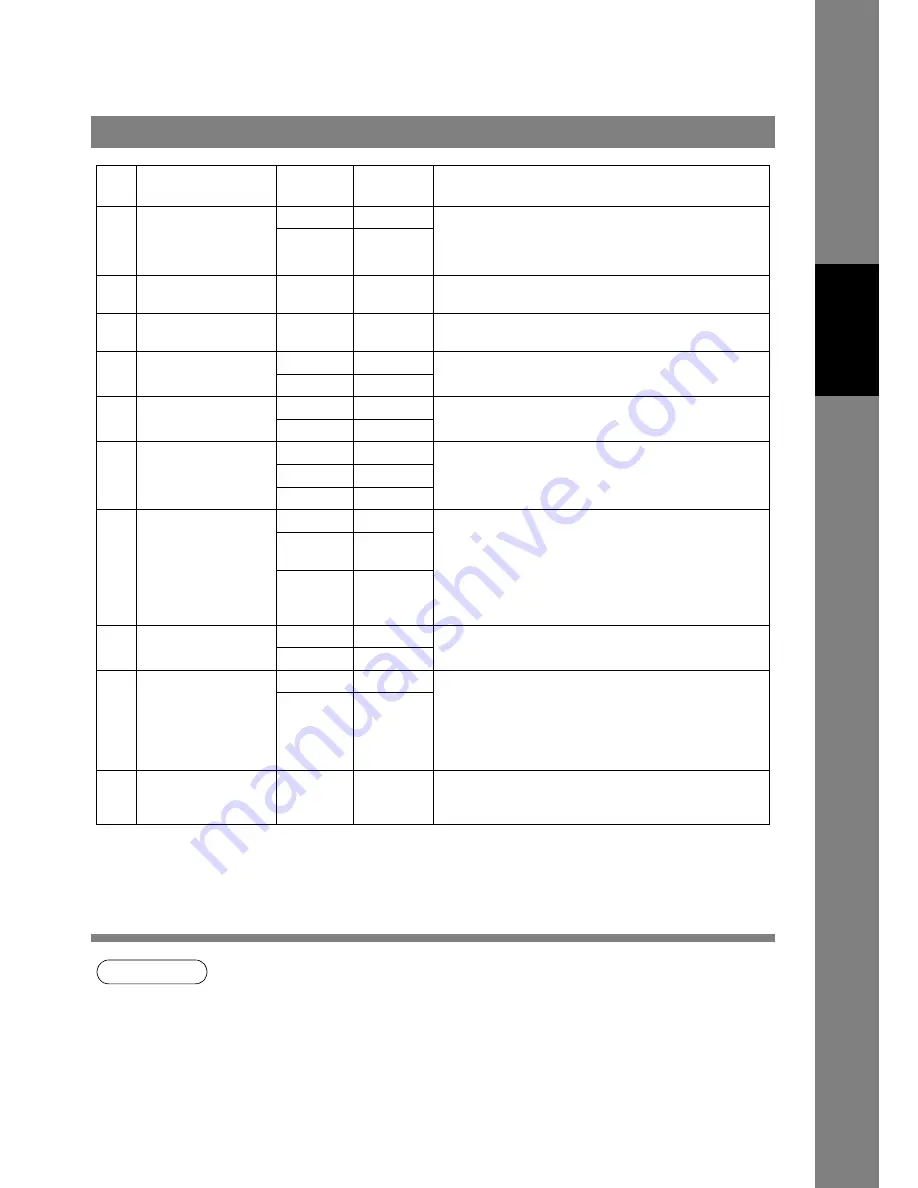
Customizing Your Machine
39
Fax Parameter Table
Pr
ogr
a
mming
Y
our M
a
ch
ine
NOTE
1. Setting number marked with an asterisk (*) indicates the factory standard setting.
2. This parameter supports an optional telephone service "Distinctive Ring Service" provided by
your local telephone company. It allows up to 4 different telephone numbers to be assigned on
a single telephone line with a distinctive ring for each telephone number. By selecting the
appropriate ring pattern associated with the telephone number assigned for your fax machine.
It can differentiate and answer the incoming call on the fax number. All other calls on the other
telephone numbers will not be answered. This optional service from your local phone company
is also called Custom Ringing, Distinctive Ringing, Ident-a-call, Ident-a-ring, Personalized
Ringing, RingMaster, RingMate, Selective Ringing, Smart Ring or something similar. Check
with your local telephone company on the availability of this service in your area.
51
REMOTE
DIAGNOSTIC
*1
Invalid
Selecting whether or not the machine accepts to update
the firmware or Remote Diagnostics from the remote
station. Please ask your Panasonic Authorized Dealer for
details.
2
Valid
52
DIAGNOSTIC
PASSWORD
(----)
Setting the password for Remote Diagnostic Mode.
Please ask your Panasonic Authorized Dealer for details.
53
SUB-ADDRESS
PASSWORD
(----)
Setting a 20-digit password for secured sub-address
communication.
54
FAX FORWARD
*1
Invalid
Selecting whether the machine performs Fax Forwarding
to the specified destination. (See page 99)
2
Valid
56
COVER SHEET
*1
Off
Setting the home position of the Cover Sheet parameter in
the Select Mode. (See page 95)
2
On
58
LANGUAGE
*1
A-English
Selecting the language to be shown on the display and
reports.
2
C-French
3
Spanish
63
PC-FAX RCV MODE
(This parameter is
available
on UF-790 only.)
*1
Selecting how the machine will execute the received Fax
document(s). If the setting is set to either "Upload" or
"Upload & Print" the machine cannot enter the Sleep Mode.
: Print the received document(s).
Upload & Print
: Print the received document(s) and
upload it’s file.
Upload
: Upload the received document file.
2
Upload &
3
Upload
65
PRINT COLLATION
1
Invalid
Selecting whether the machine prints out documents in
sequence. (See page 69)
*2
Valid
82
QUICK MEMORY XMT
1
Invalid
Selecting whether the machine performs Quick Memory
Transmission. (See page 48 to 50)
Invalid
: Stores all documents into memory first before
dialing the telephone number.
Valid
: Starts dialing the telephone number immediately
after storing the first page.
*2
Valid
99
MEMORY SIZE
(Flash Memory)
-
-
Displays the amount of base and optional memory
installed.
(Base Optional Memory)
No.
Parameter
Setting
Number
Setting
Comments